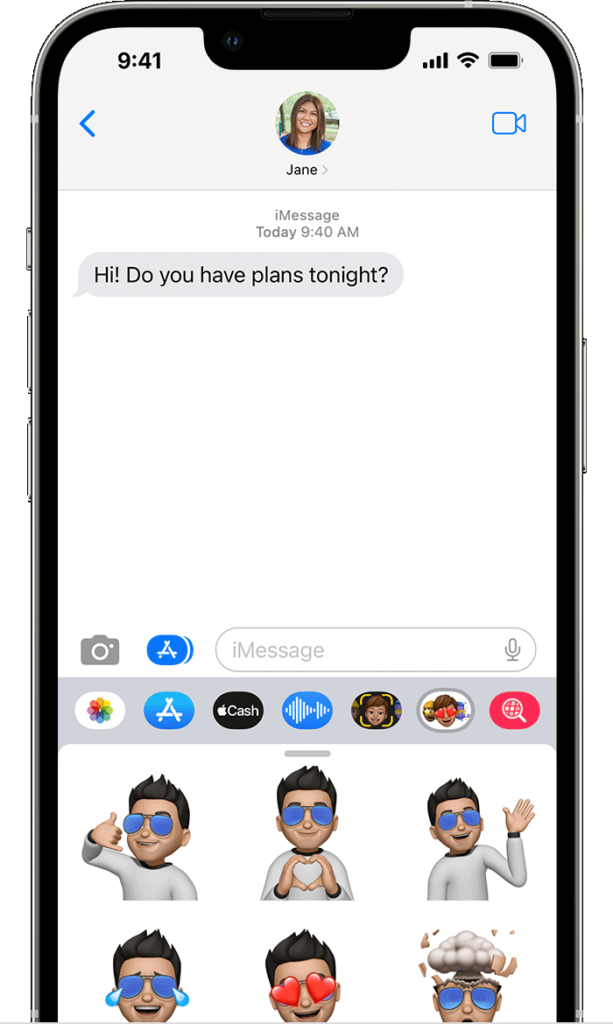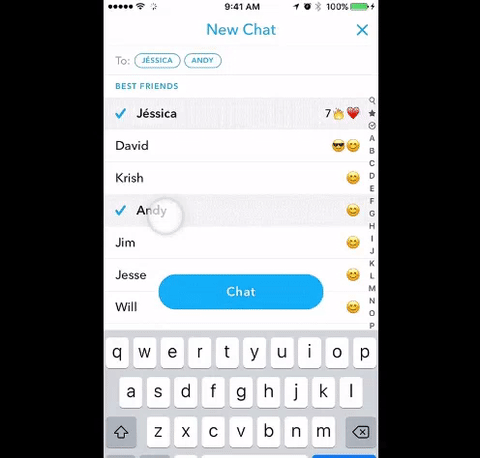WhatsApp conversations become more engaging with emojis and stickers. While WhatsApp already supports sticker sharing, it now allows users to create and send avatars within chats. This feature, akin to Bitmojis and Memojis on other platforms like Facebook and Instagram, enables users to craft personalized digital representations of themselves.
Creating a WhatsApp Avatar (2022)
This guide demonstrates how to effortlessly generate your WhatsApp Avatars, share them as stickers, and even set them as your profile picture. First, let’s explore the Avatars feature within WhatsApp.
Understanding Whatsapp Avatars
WhatsApp Avatars are animated digital representations of individuals, akin to Apple’s Memoji and Snapchat Bitmoji. The platform offers users the ability to craft a customized avatar mirroring their appearance. Users can personalize their avatars by selecting various features such as hairstyle, attire, facial expressions, accessories, and more. Moreover, WhatsApp has announced upcoming updates to enhance avatar styles, incorporating improvements in lighting, shading, hairstyle textures, and additional elements.
Similar to creating avatars on Instagram and Facebook, a feature recently introduced by Meta, WhatsApp also allows users to create avatars. However, these avatars are not interchangeable across all three social media platforms owned by Meta. Additionally, designing each avatar separately can be a laborious task, resulting in avatars appearing differently on Facebook, Instagram, and WhatsApp. Perhaps Meta will introduce interoperability support in the future!
Creating a WhatsApp Avatar (Step-by-Step Guide)
WhatsApp now offers avatar creation for both Android and iPhone users. Simply ensure your WhatsApp app is updated to proceed with the following steps:
- Launch WhatsApp and navigate to “Settings” from the bottom navigation bar. Then, select the “Avatar” option located under your name.
- Find the “Create your Avatar” option on the next page. Tap it, and a page detailing WhatsApp Avatars will appear. Click “Get Started” to begin.
- Start with the skin tone. Select yours and tap “Next”.
- Then personalize your avatar. Choose from various options such as outfits, body type, eye shape/color/makeup, eyebrow shape/color, and more. You can also adjust the nose shape, mouth & lips color, face shape/markings/lines, facial hair & color, earrings, and more.
- Select the options that best suit your personality. If you’re unsure, tap the mirror icon (on the right side of your avatar) to preview while customizing.
- When satisfied, tap “Done” in the top right corner to save changes.
- Your WhatsApp Avatar will update, and you’re finished. Tap “Next” to return to the Avatar section in the app.
Note: To edit your avatar later, go to Settings -> Avatar. Tap Edit Avatar to make changes.
Sharing Your Avatar in WhatsApp Chats
- To start, open a WhatsApp chat and tap the “sticker” icon for iPhone users, or the emoji icon for Android users.
- Next, locate the WhatsApp Avatar icon at the bottom, alongside the GIF and sticker options, and tap it.
- You’ll find various WhatsApp Avatar stickers representing emotions like love, sadness, and anger. Select your preferred emotion and send the sticker you like. WhatsApp offers over 36 stickers based on your Avatar.
- Alternatively, access WhatsApp Avatars via “Settings -> Avatars.” From there, choose “Browse Stickers” to select and send your desired sticker.
- After that, select the “Forward” icon in the top right corner to send the avatar sticker to the desired chat.
Creating a WhatsApp Avatar Profile Photo
- Head to WhatsApp settings and select the “Avatar” option.
- Tap the “Create Profile Photo” option.
- Select the desired Avatar pose, change the background color, and tap “Done” to update your profile picture. Your WhatsApp Avatar is now your profile photo!
Deleting Your WhatsApp Avatar
If you’re finished with your WhatsApp Avatar, you can delete it. Follow these steps:
- To delete your WhatsApp Avatar, go to “Settings -> Avatar” first.
- Next, select “Delete Avatar”. A confirmation prompt will appear; tap “Delete” to remove your Avatar permanently.
WhatsApp Avatars FAQs
Are WhatsApp, Instagram, and Facebook Avatars interchangeable?
No, you can’t. While Meta introduced Avatars across Facebook, Instagram, and WhatsApp, each platform requires a separate creation and customization process. Your Avatar won’t sync across these platforms.
Can you create and send WhatsApp Avatars on the web?
WhatsApp Avatars are exclusively available on Android and iOS devices. They cannot be created using the WhatsApp Web app.
Where can WhatsApp Avatars be used?
WhatsApp Avatars can be utilized in individual chats, groups, and as display pictures.
Create Avatar Stickers in WhatsApp Chats
This guide details how to create and send WhatsApp Avatars, enhancing conversation personalization and enjoyment. WhatsApp, a messaging platform used by over 2 billion people for most of their conversations, offers this feature. Share your Avatar creation experience with us and compare it with Snapchat Bitmojis or Apple Memojis. Also, explore our guide on sending messages to yourself on WhatsApp, a newly launched and practical feature.

Pritam Chopra is a seasoned IT professional and a passionate blogger hailing from the dynamic realm of technology. With an insatiable curiosity for all things tech-related, Pritam has dedicated himself to exploring and unraveling the intricacies of the digital world.