
Of the billions of people using Facebook worldwide daily, a significant number also utilize its companion instant messaging service, Facebook Messenger. Beyond convenient chatting with friends, Messenger offers features like voice/video calls and fun stickers. Its cross-platform functionality enhances its appeal. However, Facebook Messenger’s capabilities extend far beyond the obvious. Just as there are hidden Facebook tricks, numerous lesser-known Messenger features abound. If you’re eager to uncover these hidden gems, join us as we reveal the top Facebook Messenger tips and tricks you should know in 2020.
Note: We haven’t included features like stickers and video messages in this article, assuming Facebook Messenger users are familiar with these basic tips.
Facebook Messenger Tips and Tricks in 2020
1. Adjust Emoji Size Before Sending
Emojis are integral to daily communication. If you use any text messaging service—Facebook Messenger, WhatsApp, or similar—you’re likely using emojis. While most know how to use emojis in Facebook Messenger, few realize they can resize them before sending.
Emphasizing your emotions becomes effortless with this feature. Easily resize emojis by tapping and holding them until they enlarge, then release to send. Unsure of which emoji to use? Explore our article on emoji meanings for guidance.
2. Streamline Message Retrieval with Conversation Search
We’ve all been in that situation where we need to find a specific message in a thread and spend minutes scrolling through our chatting history. With this neat trick, you can locate that special chat within seconds. Dubbed “Search in Conversation,” this feature enables users to search and find specific chats quickly.
To use this feature, open the chat containing the message you want to find and tap the (i) button at the top right. Then, select “Search in Conversation” and type the words you remember. Facebook Messenger will instantly locate the chat you’re seeking.
3. Share Live Location
The ability to share live location is valuable for those who want to monitor loved ones briefly. Just as with WhatsApp, you can do this on Facebook Messenger. I find it particularly useful when traveling to unfamiliar places, allowing me to share my location with select individuals. Messenger also simplifies sharing live location.
To share live location, open a chat and tap the (+) icon, then Location, and finally “Share Live Location.” It remains active for sixty minutes before expiring, but you can cancel anytime.
4. Initiate Encrypted Conversations with Secret Chats
Facebook lacks in privacy, despite its popularity. Although Facebook Messenger isn’t the most secure chat app, many still use it because it’s where all our friends are. However, you can initiate secure conversations on Facebook Messenger.
To initiate a private, encrypted conversation, open a thread and tap your friend’s name at the top. Then select “Go to secret conversation.” Notice the accent color shifts from blue to black, indicating secure mode. Choose a contact and begin chatting. Messages will be encrypted and deleted after a set time. If privacy matters, this Messenger tip is crucial.
5. Run Polls
If you run a message group, you understand the challenge of reaching consensus. It’s difficult to sift through numerous messages to find the desired answers. Fortunately, you can streamline this process by utilizing the “Polls” feature in Facebook Messenger.
To use Facebook Polls, initiate a group chat and tap the (+) button. Then, select “Polls” and input your question and answer options. Once satisfied, tap “Create Poll” to share it with the group.
6. Initiate a Group Video Call
Facebook launched a Group video call feature in November 2016, yet many remain unaware of it. Initiating a group video call is simple: open a group chat or create a new one with desired participants, then tap the video button at the top right. Messenger will automatically start the group video call.
Facebook Messenger’s chat notifications can be intrusive and annoying, especially when you don’t want to be disturbed. Fortunately, muting them is simple. Just tap and hold (or swipe left on iOS) the conversation, then select Mute notifications. Choose the duration—anywhere from 15 minutes to 24 hours—or mute until you manually unmute. See the accompanying screenshots below.
7. Mute Chat Notifications
Facebook Messenger’s chat notifications can be intrusive and annoying, especially when you prefer not to be disturbed. Fortunately, muting them is simple. You can mute notifications for a specified time (15 minutes to 24 hours) or until you manually unmute them. To do this, tap and hold the conversation (on iOS, swipe left), then tap the Mute notifications button. Specify the mute duration, and you’re done. Refer to the accompanying screenshots for assistance.
8. Download Photos and Videos Over Wi-Fi
Facebook Messenger allows sending and receiving not only text messages and stickers but also photos and videos. However, received photos and videos are downloaded automatically, posing an issue for those on limited data plans. You can mitigate this by configuring Facebook Messenger to download photos and videos solely over Wi-Fi. Navigate to Facebook Messenger’s Settings > Data Saver, and deactivate the download over mobile data option. For users with restricted mobile data plans, this ranks among the most crucial Facebook tips.
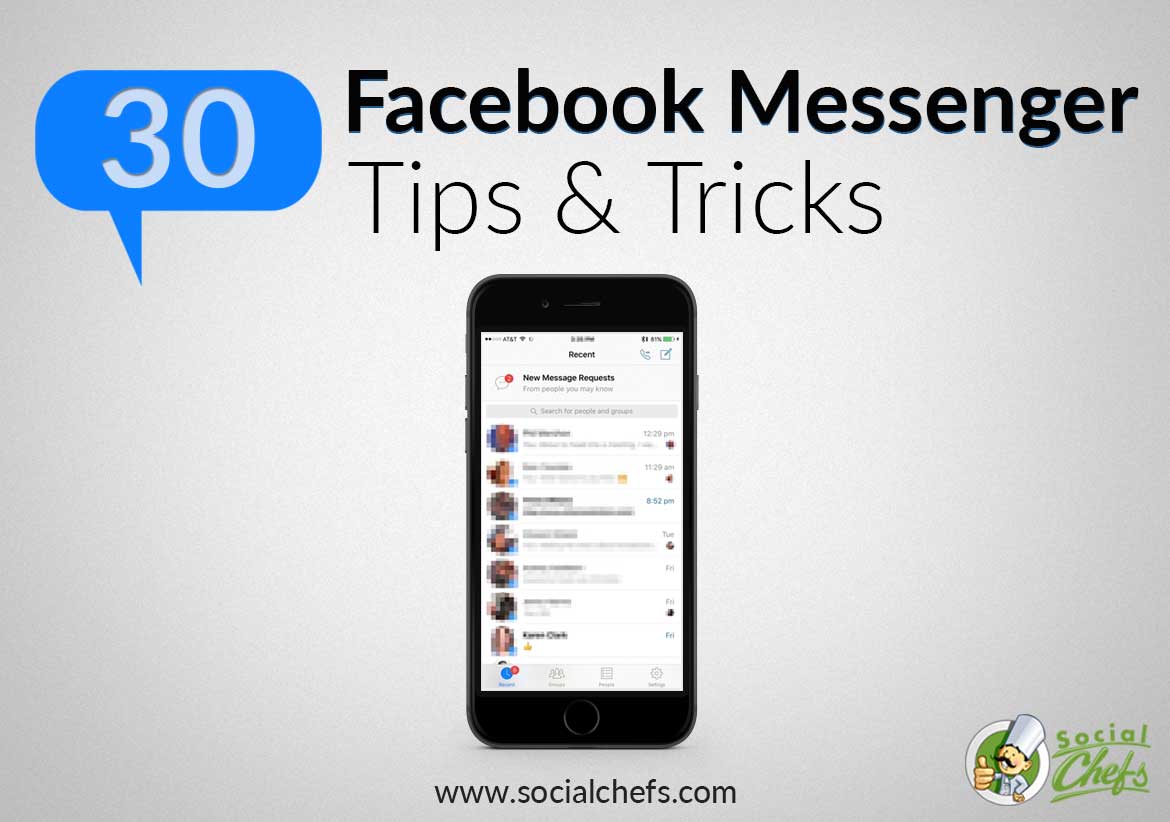
9. Employ Multiple Accounts on Facebook Messenger
This is an added benefit for Messenger users. You can add multiple accounts to Facebook Messenger simultaneously and switch between them effortlessly. The app automatically loads the chats and contact list of the active account. To do this, navigate to Settings > Switch Accounts and use the “Add Account” button to include another account. You can also choose whether to require the account password when switching.
10. Integrate extra apps with Facebook Messenger
Facebook Messenger offers an array of apps, such as GIPHY, Memes, Spotify, Apple Music, and The Weather Channel, to augment its functionality. Simply click the four-dot button and select desired apps without the need for separate installations. Access them directly within Facebook Messenger.
11. Optimize Chatbots
Facebook chatbots, besides their fun-loving nature, offer significant assistance. Various popular services provide Messenger bots for quick answers. From weather, music, to English vocabulary bots, the app covers a wide range. Whether you seek knowledge enrichment, mood enhancement, or instant access to music, these bots deliver. To begin, click the chats button in the top right corner. In the search bar, type “@” followed by the desired chatbot’s name. Once it appears, select it, and you’re ready!
12. Dark Mode
If you often chat with friends late into the night, using Dark Mode is essential. The dark theme is easy on the eyes and protects them from strain, ensuring a good night’s sleep. Additionally, it enhances the interface aesthetics and reduces battery consumption. To activate it, simply navigate to Facebook Messenger -> Chats tab -> profile -> Dark mode, and enable it. As a night owl, this is one of my favorite Facebook Messenger tips.
Note: On iOS, you can opt to use the system setting, aligning the app with your device’s system-wide dark mode.
13. View All Sent/Received Photos and Videos
Imagine your dear friend is away, and you feel nostalgic, longing to revisit shared memories. Wouldn’t it be cool to access the library of all shared media? Yeah, that would be great! If this resonates with you, open the conversation and tap your friend’s name at the top. Then, tap View photos & videos. There you go! Now, you’ll see all shared memories.
14. Hide Your Active Status
Active Status on Facebook Messenger can be useful for friends to check your availability for chatting and see when you were last active. However, if you prefer privacy regarding your app usage, you can disable it to keep your activities hidden.
When you disable your active status, friends can’t check your status, and vice versa. You’ll still appear as active or recently active unless you disable the status on Facebook or Messenger. To keep your online status private, follow these steps:
15. Upload Contacts to Facebook Messenger
Facebook suggests connections based on your address book. To enable Messenger to find your phone contacts and offer suggestions for connecting with friends, follow these steps: Chats tab -> your profile -> People -> Upload Contacts -> Turn On. Allow time for contacts to upload to the platform.
16. Customize Text Messaging Settings
To personalize, customize Facebook Messenger’s text messaging settings. Change phone number, enable text notifications, set daily text limitations. If helpful, tap profile photo top right -> Account settings -> Text messaging. Customize settings as desired. Tap Edit next to option, choose preferred option.
17. Control Who Can Reach Your Chats Lists
To prevent unwanted contacts, adjust your Facebook Messenger settings. Navigate to Messenger app -> your profile -> Messaging Settings. Disable People who have your phone number. Your Facebook friends’ messages will appear in your chats list, while spam or disallowed messages will be in the Requests section.
18. Include Nicknames
Personally, I enjoy using special nicknames for my friends. They add fun to our conversations. If you have cool nicknames for your buddies, why not add them now? Simply navigate to a specific conversation thread -> tap on your friend’s name at the top -> Add nicknames. Ready to give it a try?
Extra: Pick an Appealing Chat Theme
Customizing a chat is made easy with Messenger’s array of color themes like hot pink, teal blue, default blue, bright purple, eye-catching berry, and more. Save them for when you want your chat theme to match your mood! To do it, simply enter a specific conversation thread -> tap your friend’s name at the top -> Color. Then, pick your preferred theme.
Discover Fantastic Facebook Messenger Tips and Tricks
That concludes our guide to the best Facebook Messenger tips and tricks to enhance your chatting experience. Share your favorite trick with us in the comments below, and feel free to contribute any tips or tricks you have to offer to the community!

Pritam Chopra is a seasoned IT professional and a passionate blogger hailing from the dynamic realm of technology. With an insatiable curiosity for all things tech-related, Pritam has dedicated himself to exploring and unraveling the intricacies of the digital world.



