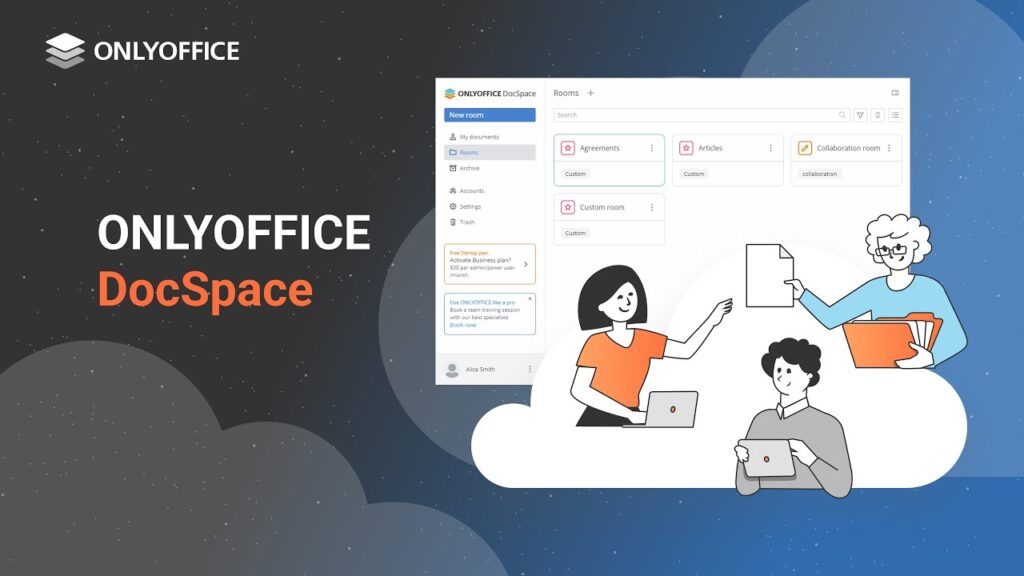With Counter-Strike 2’s release, Valve altered the net_graph console command’s function. Now, a different command is required to display FPS and visualize ping. Here’s how to show FPS and ping in CS2:
Using FPS Command in CS2
- Click the Settings icon in the top-left corner.
- Go to the Game sub-menu. Locate and enable the Developer console (~) option. Set it to “Yes” and apply the changes.
- To open the CS2 developer console, press the ‘~‘ key.
- Copy and paste the following command into the console, then press Enter:
cl_showfps 1 - Now, you’ve enabled ‘cl_showfps 1‘. Your FPS will display under the map on the left. Join a game to see real-time FPS changes.
- Experiment with two other variants: cl_showfps 2 and cl_showfps 3. Enter these commands into the console as before.
Discover the New Net Graph in Counter-Strike 2
- View the net graph in Counter-Strike 2 by entering the following command into the developer console.
- After inputting the command, press Enter to activate the new net graph in your game.
cq_netgraph 1- Commence a match to view your connection quality statistics displayed above the kill history, positioned at the top-right corner.
- Observe these statistics to ascertain the stability of your connection to the game server. Examples of both ‘good’ and ‘unstable’ connection quality are provided below:
Displaying Ping in Counter-Strike 2
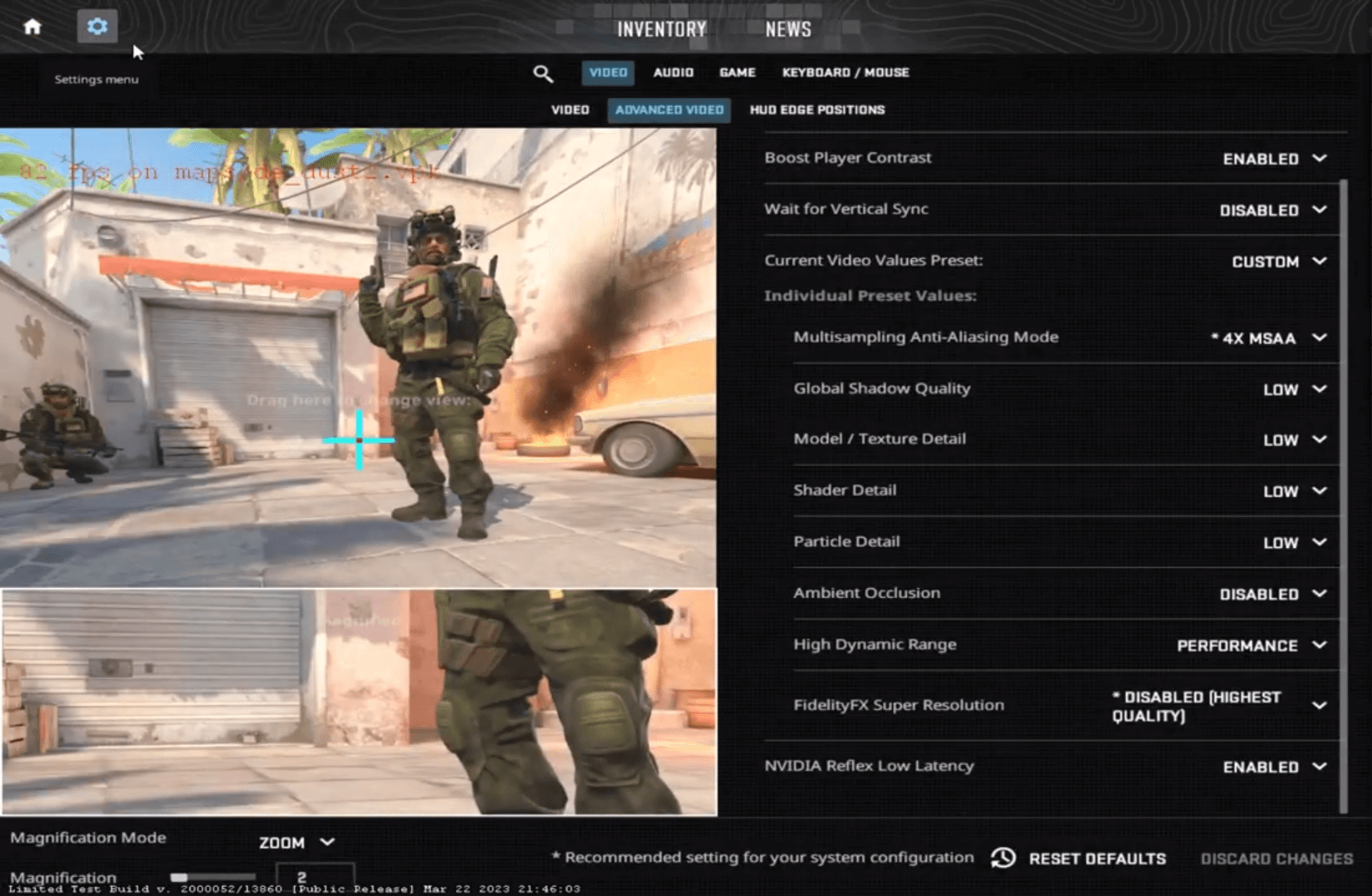
Beyond tracking FPS and connection quality, you have the option to monitor your ping to the game servers. Here’s how:
1. Viewing Ping on the Scoreboard
Easily check your ping in Counter-Strike 2 by pressing the Tab key. Your ping is displayed next to your player name.
2. Checking Ping via Console Command
- To utilize console commands, ensure the developer console is enabled. Refer to the initial section for instructions on enabling it.
- Return to the game and press the ‘~’ key to access the developer console.
- Paste the console command below into the console to view your ping. It displays connection data in the console window, where you can see your ping.
statusLook for your username; the highlighted position will display the ping.
Hopefully, the methods above helped you learn how to show FPS or ping in CS2. Let us know in the comments if you have any doubts! By the way, here’s an interesting read on CS2 features similar to Valorant.

Pritam Chopra is a seasoned IT professional and a passionate blogger hailing from the dynamic realm of technology. With an insatiable curiosity for all things tech-related, Pritam has dedicated himself to exploring and unraveling the intricacies of the digital world.