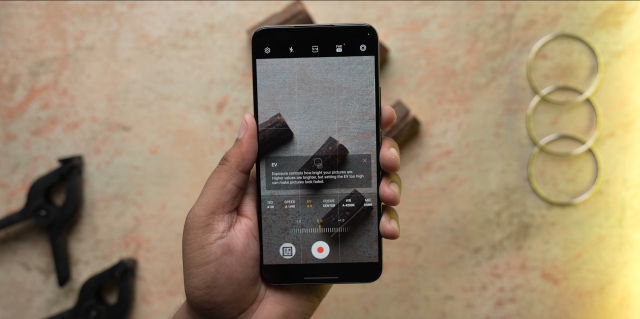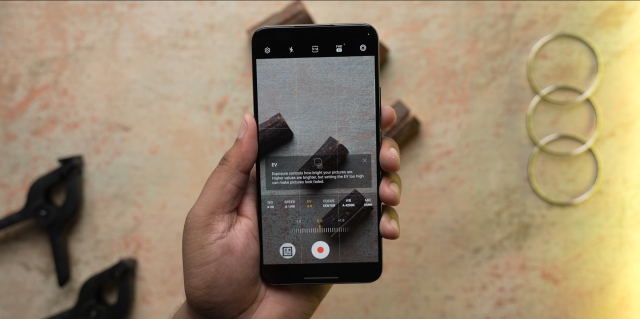
As the year draws to a close, Google has globally rolled out Android 13 for Pixel phones. Concurrently, various companies are unveiling their own Android 13-based skins, sparking considerable excitement. However, the recent OxygenOS 13 update, essentially a rebranded version of ColorOS 13, has disappointed users. Samsung has also introduced the public beta of One UI 5 in select countries like Korea, the US, and India. Initially exclusive to the Galaxy S22 series, the beta has expanded to include the S21 series. With notable additions to the OS, One UI 5.0 on Samsung Galaxy phones boasts several outstanding features. Let’s delve into them in this comprehensive review.
Top Samsung One UI 5.0 Features (2022)
This article discusses the new features introduced with One UI 5.0, including visual upgrades, stacked widgets, improved multi-tasking, and more. Navigate to the desired features using the table below if you’re already familiar with what you’re seeking.
1. Visual Changes
While One UI 4.0 introduced Material You theming support, Samsung has expanded this feature in One UI 5.0. Enhancements to the wallpaper and style section include a broader range of color combinations in the color picker swatch. Users now have 8 dynamic themes to select from based on their wallpaper, compared to last year.
Users can now choose from 8 basic colors and 4 dual-tone presets to enhance their experience. Prefer no color palette at all? Toggle it off with the new option.
Samsung has updated icons for several native apps to modernize the design. Gallery, Calendar, Phone, My Files, and Contacts now have refreshed icons, aligning more closely with the One UI theme.
Notification permission and pop-ups now feature rounded corners and match your theme colors. This extended theming also applies to Settings, with headings colored to match presets, and Volume Sliders now filled with wallpaper color instead of standard One UI white.
With a blend of exclusive and Android 13 visual features, Samsung’s latest One UI 5 update refreshes this year’s software lineup.
2. Intelligent Wi-Fi
Connecting to wireless networks is convenient, but sometimes you require detailed network information. Enter One UI 5’s Intelligent Wi-Fi feature. Nestled within the Wi-Fi panel, Intelligent Wi-Fi offers a variety of options for your connection.
While some options are familiar, such as Prioritize important data and Switch to better Wi-Fi networks, many are novel additions.
Tapping repeatedly on the Intelligent Wi-Fi option opens the network’s developer settings, offering more possibilities. Access in-depth connection information, including link speed, channel use in %, and various network-specific options. Additionally, find a handy new “Nearby Wi-Fi” information tab, showcasing all Wi-Fi networks, their bands, and coverage performance.
You can check a network’s channel utilization in real-time for better insight into your Wi-Fi use. For those inclined, view router and time-specific history. Intelligent Wi-Fi is a significant improvement in One UI 5 and stands out as a feature worth trying.
3. Call Backgrounds per Contact Basis
While call backgrounds are a feature already available in One UI 4, the One UI 5 update introduces the ability to set individual call backgrounds. Instead of a universal background, you can now choose distinct backgrounds for each contact.
Background options include images, video patterns, AR emojis, or custom videos. This new feature has generated excitement among Samsung phone users, especially those with embarrassing videos of friends – now is the time to showcase them.
4. Revamped Notifications Panel
Amidst the visual changes in One UI 5.0, notifications also receive attention. The notification shade now features larger app icons.
This aids in sorting app notifications. Additionally, when multiple notifications are received from one app, the icons stack vertically, creating a visually appealing effect. Increased spacing between notification bubbles enhances their individuality within One UI 5. Notification settings and clear options beneath the bars now appear in rounded boxes.
5. Enhanced Individual Notification Control
For users desiring precise control over app notification sources, One UI 5 offers a welcomed enhancement. Unlike One UI 4, which provided only Brief and Detailed notification options, One UI 5 now allows selection from three notification types, along with the ability to enable or disable them.
If you prefer not to receive badge notifications on your lock screen, simply navigate to notification settings, uncheck the corresponding boxes, and opt for pop-ups exclusively. This convenient feature aims to restore a level of privacy to users.
6. Enhanced Stacked Widgets
In One UI 4, stacked widgets were known as Smart widgets. However, One UI 5 improves upon this with easily stackable widgets, akin to iOS. Now, instead of navigating the widgets menu to add a smart widget, you can drag and drop a widget of similar size onto another, instantly creating a stack.
This flexibility extends to size as well. If both widgets are isometric, you can drag and drop to stack them. One UI 5 also simplifies editing stacks; just press and hold to effortlessly add or remove widgets.
7. Enhanced Multi-Tasking
Multi-tasking becomes easier in One UI 5.0 with the seamless ability to drag and drop apps on either half of the screen to enable split screen mode. No longer do you need to open the app switcher and press the split screen option. This works for all apps and is easily accessible.
Furthermore, Samsung Labs introduces two new features. These multitasking gestures convert windows to pop-up floating windows or split screen with a swipe down from the top right corner.
To utilize split-screen apps, simply swipe upwards from the bottom of the screen with two fingers. The app will instantly relocate to the top half of the display. These intuitive gestures remain available in One UI 4.1.1 on the Z Fold 4, facilitating seamless multitasking. Additionally, for users accustomed to the Edge Panel on Galaxy phones, a new feature enables easy viewing of apps’ full names with the toggle of a button.
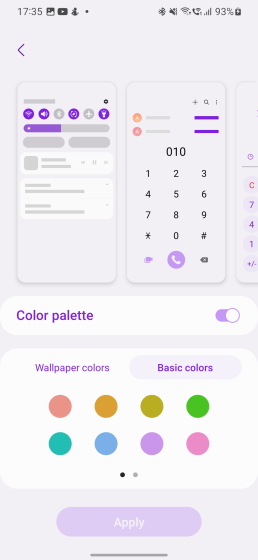
8. Camera UI Changes
One UI 5.0 introduces several beneficial alterations to the camera app. These adjustments enhance functionality and aim to empower users in their mobile photography endeavors.
Initially, One UI 5.0 introduces the ability to watermark photos directly from the app. Within the camera app, you can insert details such as date, time, and model name, along with any additional text. Regarding design, users can select from three font options and adjust text alignment. The end result is visually appealing and practical for personalizing images.
For novice photographers or those beginning their journey, the Pro Mode now offers useful tips. Simply access Pro Mode and tap the “i” icon. One UI 5.0 presents informative tips on fundamental photography aspects including ISO, shutter speed, white balance, focus, and more.
These tips offer brief definitions and optimal values for effective results. Additionally, Pro Mode now includes a histogram for real-time light distribution visualization. Minor enhancements also allow the use of the telephoto lens in food mode.
9. Text Extraction
In addition to camera adjustments for image capture, One UI 5 introduces seamless text extraction capabilities. While reminiscent of iOS 15’s Live Text, this feature remains useful. Galaxy phone users running One UI 5.0 can access text extraction through various methods.
To access text extraction on One UI 5.0, open the Gallery app and select an image. Look for a T icon, which indicates text extraction. Pressing it highlights all readable text. Tap and hold any text to copy or select all for easy pasting.
If you want to use it while actively using your camera, simply point your viewfinder at the text and press the T Scan button. The system will extract text from the image, and you can tap your choice to select it. You can move on to using this while you text anywhere, just like iOS. You can extract text in real-time and have it show up in the message box in chat apps like WhatsApp, Telegram, and more. It will even identify phone numbers for you and offer the calling option. Full-text extraction abilities are a late feature in One UI 5, but still welcome.
10. Multiple Users Support is Back
Previously, users couldn’t share their Galaxy phones by switching accounts or accessing the Guest account. However, One UI 5.0 reintroduces user account support. Located under “Accounts and Backup”, users can now add multiple profiles.
Each new user undergoes setup before accessing their personalized experience, including app installation. To switch between users, simply pull down the notification shade and select the “users” icon. This long-awaited One UI 5 feature has finally returned, much to our delight.
11. Enhanced Settings Options
The Settings app in One UI 5 has undergone some changes. A new dedicated “Connected devices” menu now appears below the “Connections” menu. This menu consolidates all external connections, including Quick Share, Galaxy Buds settings, Link to Windows, Samsung DeX, Smart View, and SmartThings, into one convenient location.
Additionally, a new magnifier feature has been added to Accessibility settings. This feature transforms the phone’s telephoto camera into a magnifying tool, enhancing visibility.
Experiment with various color schemes and adjust brightness and other settings as needed. Speaking of adjustments, the Digital Wellbeing page has been subtly redesigned compared to stock Android 13, featuring a new UI that offers more information at a glance.
With minor visual updates and the aforementioned features, One UI 5.0 enhances the Settings app’s functionality.
12. Android 13 Changes
In addition to the One UI 5 features mentioned above, Samsung’s Android skin has incorporated some new features already present in stock Android 13. Let’s explore them.
1. Per-App Language
Fluency in one language doesn’t always translate to proficiency in another. Enter One UI 5.0 with per-app language settings, catering to such scenarios and more. While initially limited to select apps, you now have the flexibility to assign different languages to different applications.
Imagine navigating Google Maps in English while enjoying French content on YouTube. Originally introduced in Android 13, per-app language support remains a convenient feature.
2. Active Apps
Aside from cosmetic changes, the notification bar now boasts an additional functionality. Accessing the quick access menu and selecting the ellipsis icon reveals the new Active Apps menu, displaying all background-running applications. From there, you can opt to close and terminate any running app. Convenient, isn’t it?
3. Notification Permissions for Every App
One UI 5 has received a welcome change with Android 13 permission pop-ups. It now shows notification permission pop-ups upon opening a newly installed app, aiming to reduce bothersome notifications. This change is sure to be appreciated.
BONUS: New Over the Horizon Ringtone by BTS SUGA
Among the features and improvements in One UI 5, there’s a new Over the Horizon ringtone. Produced by SUGA of BTS, it’s fun and exciting compared to last year’s version. If you’ve installed the latest update, give it a listen. Otherwise, check it out in the video below:
Enjoy These Best One UI 5 Features
One UI 5 catches up on last year’s hype with various features, including text extraction and extended Material You theming. It’s a worthy upgrade. If you’re tired of the false promises of OxygenOS 13, install One UI 5 on your S21 or S22 phones and share your experience in the comments below.

Pritam Chopra is a seasoned IT professional and a passionate blogger hailing from the dynamic realm of technology. With an insatiable curiosity for all things tech-related, Pritam has dedicated himself to exploring and unraveling the intricacies of the digital world.