
From texting friends on WhatsApp to capturing selfies, jotting notes, or prepping for a board presentation, our Android smartphones handle numerous tasks. Hence, it’s vital to be mindful of potential missteps. While many offer tips to enhance device performance and battery life, some may actually do more harm than good. Here, we highlight 10 common mistakes you may unknowingly be making on your Android smartphone.
Common Android Device Mistakes in 2020
- Manually Closing Apps
- Installing Unnecessary Antivirus Software
- Overly Clearing Cache
- Constantly Engaging Battery Saver Mode
- Avoid Rebooting Your Device
- Exercise Caution When Granting Permissions
- Avoid Using Default Apps
- Opt Out of Button Navigation
- Avoid Shady File-sharing Apps
- Avoid Sideloading Apps from Unknown Sources
What Not to Do on Your Android Device
1. Avoid Manually Killing Apps or Using Task Killers
Using third-party task killer apps or manually closing apps through the recent apps button is common, but it could worsen your Android device’s performance.
These apps were more useful in older Android versions like Lollipop or KitKat. However, Android has since become much more efficient at managing background tasks.
In 2014, Google replaced Dalvik with ART (Android Run Time), a significantly improved memory allocation mechanism. ART utilizes ahead-of-time (AOT) compilation to efficiently manage memory in the background. Manually killing apps hampers ART’s functionality, increasing OS workload and impacting performance and battery life.Therefore, only terminate apps when they’re misbehaving or draining excessive battery, and avoid task killer apps from the Play Store. This will optimize your Android device’s performance.
2. Installing An Antivirus App
Honestly, Android antivirus apps seem unnecessary. They consume significant resources and drain battery life by running in the background. Installing apps solely from the Play Store, without sideloading third-party ones, ensures Google’s protection against malware or viruses.
In 2018, Google introduced Play Protect, integrating malware defense into all Android devices. Utilizing machine learning, it detects suspicious apps, safeguarding users from potential threats. In summary, Android’s security is robust, rendering antivirus software redundant.
3. Utilizing App Cleaners for Cache Clearance
Using app cleaners occasionally is beneficial, but only necessary for older devices running dated Android versions with limited internal storage.
Conversely, if you use a modern Android device (Android 8 and above) with sufficient storage, keeping the cache untouched is preferable. Cache data facilitates smooth app and service operation by locally storing frequently accessed data.
For example, WhatsApp caches contact profile pictures and shared media to expedite loading times, enhancing overall app performance. Therefore, refrain from deleting cache data to maintain optimal app responsiveness. Additionally, apps regenerate cache data automatically after deletion, rendering the process counterproductive.
4. Using Battery Saver Mode Constantly
Many Android users keep the battery saver mode on continuously to conserve battery, even at 90% capacity. However, this practice greatly impairs Android’s functionality. When battery saver mode is active, Android disables high-performing CPU cores.
Consequently, during demanding tasks on your smartphone, only lower-power cores are utilized, leading to sluggish performance, battery depletion, and overheating. Essentially, employing battery saver mode unnecessarily causes more harm than benefit when sufficient battery remains.
So, only enable battery saver mode when your battery is down to 15% or 20%. If you’re traveling and want to limit background processes, then turn on battery saving mode.
5. Not Rebooting Your Device
Speculation aside, it’s wise to reboot your Android phone occasionally. Samsung introduced this feature with the S7 and you can schedule auto-restart on the latest One UI build. There’s evidently something about Android that causes it to slow down over time.
Rebooting clears unnecessary processes from memory, giving your device a fresh start. It’s recommended to reboot once a week or once every fortnight.
6. Lack of Diligence When Granting Permissions
Many Android users grant sensitive permissions to apps without checking if they’re necessary. For instance, a photo-editing app doesn’t need contact or message permissions. Numerous apps abuse Android permissions due to user ignorance.
To address this, diligently check prompts before granting permissions. Additionally, utilize an app like Bouncer ($0.99) to revoke permissions after app usage. These practices enhance Android security and privacy.
7. Default App Usage
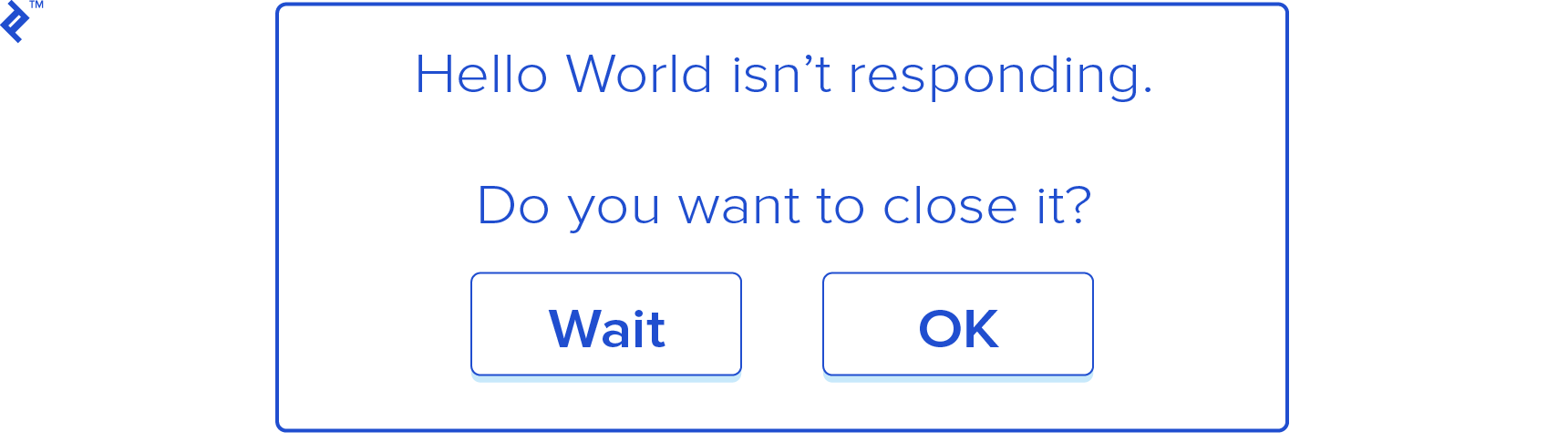
Many people often default to using Android’s built-in apps, most of which come from either Google or the device manufacturer’s Android skin. However, in my view, these default apps often fall short of providing the optimal user experience. Therefore, I recommend customizing your Android smartphone to better suit your preferences.
For example, consider SMS Organizer (Free), which offers a superior text messaging experience compared to Google Messages. Additionally, numerous Android Launchers provide extensive customization options. Furthermore, you can discover a plethora of useful Android apps in our video below.
8. Still Using the Button Navigation Bar
Two years have passed since Google introduced the gesture system on Android, yet many users still prefer the old-school button navigation. While it works well for some, the new gesture system offers a more enjoyable experience, allowing tasks to be completed with a simple swipe.
Google has further enhanced the gesture system in Android 10 and the latest Android 11, providing even more incentive to explore this new navigation method. Give it a try and experience the difference.
9. Shady File-sharing Apps
File-sharing apps are popular among Android users for transferring files and media between devices. Among them, apps like ShareIt and Xender dominate, leaving users unaware of better alternatives.
These apps display numerous ads and provide a clumsy user experience. I suggest using the new Nearby Share feature (compatible with Android 6 and above) or simply installing the Files by Google app (Free). These serve as superior alternatives, ensuring a seamless file sharing experience.
10. Sideloading Apps from Unknown Sources
The ability to sideload apps on Android devices characterizes it as an open OS, encouraging experimentation. While this capability may be detrimental to some, it can be advantageous to others. If you possess the requisite knowledge and understanding of Android’s functioning, feel free to sideload apps from unknown sources.
If unaware of Android ecosystem complexities, avoid sideloading apps; it can be more fatal on older Android versions.
Only install apps from trusted sources (like Play Store); avoid apps guaranteeing unlimited lives or money, as they may contain malicious code.
If Play Store isn’t available, consider secure alternatives with stringent APK verification for safe sideloading.
Frequently Asked Questions
Q. How Do I Completely Customize My Android?
To begin, change default apps, then install a launcher of your choice. Find the link above for further details.
Q. What’s Wrong with Android Phones?
Comparing Android to iPhones reveals a significant privacy gap. Android lacks robust privacy controls, unlike iPhones. Despite Project Treble, Android remains fragmented, resulting in delayed updates compared to iOS. Non-Pixel Android devices lack day-one updates.
Q. How Can I Improve my Android Phone’s Performance?
In the modern era, most Android phones come preloaded with excessive bloatware, a primary cause of performance issues such as stuttering and slow operation. If you’re utilizing MIUI, I highly recommend removing bloatware from Xiaomi devices. For other Android devices, refer to our general guide to enhance performance.
Q. How to Boost Performance on Older Android Phones?
For users of older Android devices, uninstalling unused apps is crucial to free up storage space. Additionally, restrict background processes by navigating to Settings -> About -> Developer Options -> Background process limit -> Select “At most 1.”
This configuration ensures that your Android device runs only one process at a time. However, note that this approach is tailored specifically for older Android devices. Furthermore, consider adding an SD card and transferring apps to external storage to further optimize performance.
Avoid These Pitfalls on Your Android Device
These common missteps on your Android device can significantly impact its performance. Android has evolved into a sophisticated operating system, rendering these habits obsolete. It’s time to bid them farewell. Your feedback is valuable; feel free to share any additional insights in the comments below to refine our list of Android blunders.

Pritam Chopra is a seasoned IT professional and a passionate blogger hailing from the dynamic realm of technology. With an insatiable curiosity for all things tech-related, Pritam has dedicated himself to exploring and unraveling the intricacies of the digital world.



