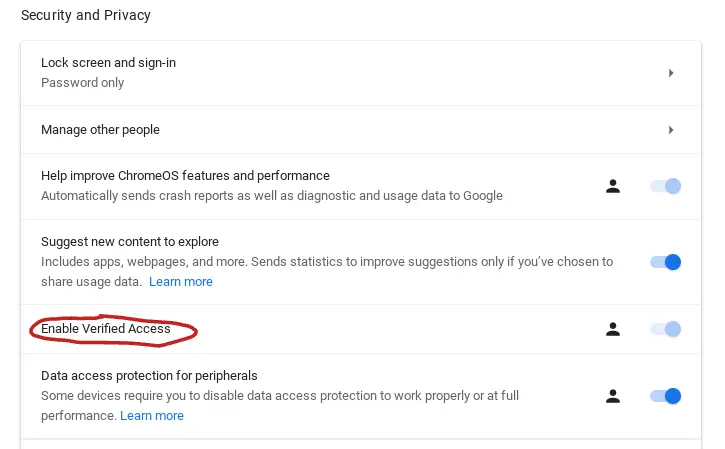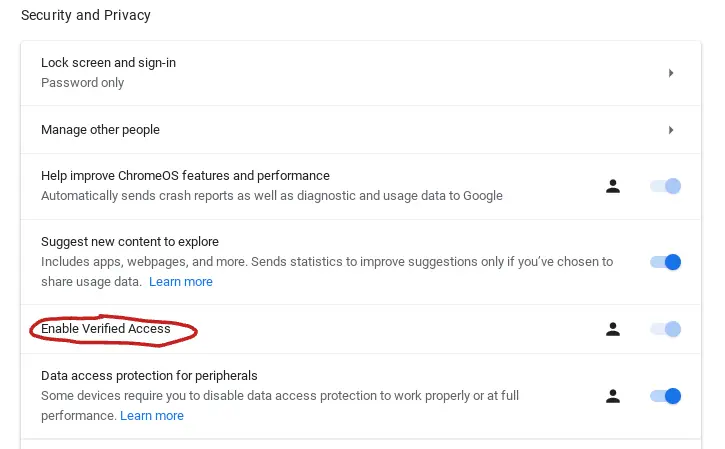
In recent times, Chrome OS has seen a surge in user-centric and enterprise-oriented functionalities. Notably, users can now effortlessly peruse photos from their Android devices on Chromebooks while seamlessly exchanging Wi-Fi credentials between Android gadgets and Chrome OS. For corporate users, manufacturers have rolled out Chrome OS Enterprise devices capable of running Windows through Parallels Desktop, leveraging Linux containers. In this evolving landscape, Google has also introduced Verified Access for Chromebooks. But what exactly does this entail, and why should you activate it? Allow us to elucidate.
Demystifying Verified Access on Chromebook
Explaining Verified Access in Chrome OS and its activation on Chromebook.
Verified Access: Unveiled
Chromebooks are no longer solely confined to educational settings; businesses are increasingly embracing Google’s lightweight Chrome OS. Renowned for its robust security features, Chrome OS offers unparalleled safety while being effortlessly deployable and manageable for administrators.
Notably, a leading hotel chain in Finland swiftly transitioned from Windows to Chrome OS within a mere 48-hour window following a ransomware attack. These advantages position Chrome OS as an ideal choice for enterprise environments.
For businesses, ensuring computer security and identity validation is crucial. Google has implemented a Verified Access API for Chromebooks, enabling companies to verify computer identity and check policy compliance before data transmission.
Verified Access on Chromebooks offers enterprises a straightforward security solution, confirming identity, ensuring compliance, and validating policies.
Chrome OS utilizes the hardware TPM chip to validate Chromebooks with the Verified Access API, generating and storing cryptographic keys through hardware-level attestation, establishing Chrome OS as a trusted platform for enterprises.
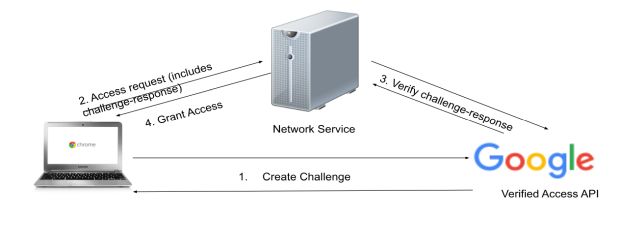
Verified Access also has a consumer-facing aspect. To stream DRM content from services like Netflix and Prime Video in HD or FHD resolution, internet services will verify if you’re using a certified Chromebook. If your Chromebook verifies the key and issues a grant certificate, enhanced playback will be unlocked.
In summary, Verified Access on a Chromebook is primarily an enterprise feature for ensuring trusted communication, but general users also benefit.
Enabling Verified Access on a Chromebook
Having understood Verified Access on Chromebook, let’s explore enabling this feature. Turn on Verified Access on your Chrome OS device for better video streaming. However, note that enabling it may hinder connecting to public Wi-Fi. If this occurs, disable the toggle to connect from places like coffee shops or libraries. Now, let’s delve into enabling Verified Access.
1. Access the Quick Settings panel from the bottom-right corner and select the cogwheel icon to open Settings.
2. Navigate to “Security and Privacy” in the left sidebar of the Settings page.
3. Enable the “Verified Access” toggle in the right pane.
4. To turn off Verified Access, disable the toggle.
Turn on Verified Access on Your Chromebook
This is our explainer on Chromebook’s Verified Access feature and why you should enable it. As Chrome OS evolves in functionality and security, it challenges dominant desktop operating systems like Windows and macOS. If you want to try Chrome OS on your Windows PC or MacBook with Chrome OS Flex, check our in-depth guide. For more Chrome OS tips and tricks, refer to our detailed guide. Any questions? Let us know in the comment section below.

Pritam Chopra is a seasoned IT professional and a passionate blogger hailing from the dynamic realm of technology. With an insatiable curiosity for all things tech-related, Pritam has dedicated himself to exploring and unraveling the intricacies of the digital world.