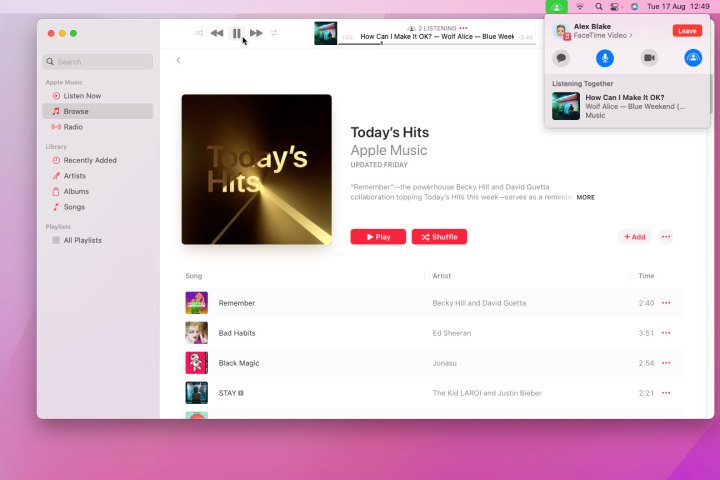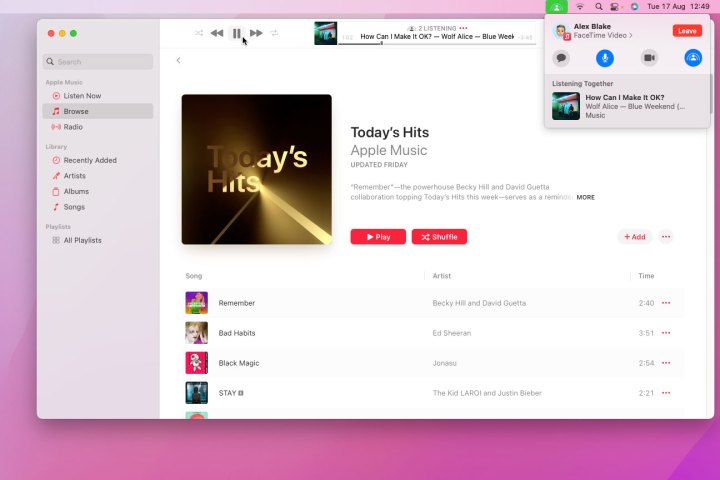
The latest macOS Monterey 12.1 beta update has introduced the eagerly anticipated SharePlay feature to FaceTime. This enables you to utilize SharePlay within FaceTime on macOS Monterey for synchronized movie watching or music listening sessions with your companions. If you’re seeking guidance on orchestrating a virtual viewing event via Apple’s video communication platform, this comprehensive guide is here to assist you. So, let’s delve into the process of using SharePlay.
Co-Watching Movies and TV Shows via FaceTime (2021)
Let’s delve into SharePlay on macOS Monterey and the essential requirements. Then, we’ll explore how to enable and use this feature to watch movies with friends over FaceTime on your Mac. Refer to the table below to navigate.
SharePlay on Mac: What is it and Does it Work?
SharePlay, a screen-sharing feature, enables synchronous movie and TV show viewing over FaceTime. While this virtual watch party concept is thrilling, it’s not novel. Services like Disney+, Amazon Prime Video, and Hulu have long supported co-watching features.
Thanks to seamless integration with Apple devices — iPad, iPhone, Mac, and Apple TV — SharePlay simplifies co-watching. SharePlay’s synced playback and shared controls enable all FaceTime call users to control playback and stream content simultaneously, without delays. Thus, when one participant laughs, others aren’t left puzzled. That’s what sets SharePlay apart.
Apps and Services with SharePlay Support
Currently, only a handful of apps and services support SharePlay. With macOS 12 Monterey and iOS 15 being new, it’s just a matter of time before more streaming services join.
Keep in mind that certain supported apps may require a subscription for co-watching. Additionally, all SharePlay participants must have a subscription to join a watch party on FaceTime. Some movies and TV shows may not support SharePlay across different countries or regions.
Popular streaming apps such as Disney+, ESPN, HBO Max, Hulu, MasterClass, Twitch, and others will soon support SharePlay. Notably, Netflix is absent from the current content pool, with no announced plans for FaceTime SharePlay support.
Requirements for Using SharePlay on Mac
SharePlay requires macOS 12.1, iOS 15.1, and iPadOS 15.1 on every device participating in the virtual watch party. Ensure your devices run the supported operating systems. macOS 12.1 is in beta testing and should be available to all users by late November or early December.
Wondering if friends with Android phones or Windows PCs can join SharePlay sessions in FaceTime? Unfortunately, they can’t. Although macOS 12 and iOS 15 support sharing FaceTime links with Android and using FaceTime on Windows, these links are only valid for audio/video calls. Non-Apple device users cannot participate in screen sharing or join FaceTime watch parties.
How to Enable SharePlay in FaceTime on Your Mac
To begin, ensure SharePlay is enabled on your macOS Monterey device:
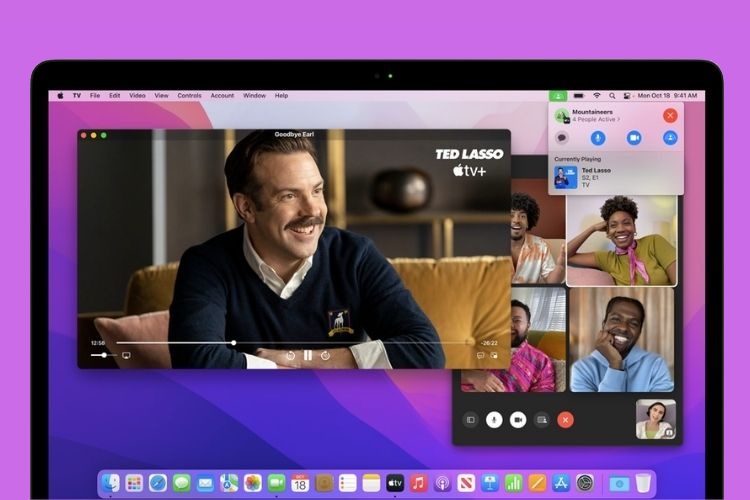
- Launch FaceTime.
- Click the FaceTime menu at the top left.
- Select Preferences.
- Move to the SharePlay tab.
- Ensure the SharePlay checkbox is ticked, allowing you to use apps, listen to music, or watch movies together with friends via SharePlay on FaceTime.
How to Use SharePlay to Watch Movies with Friends
To watch movies with friends:
- Open FaceTime and start a video call or share a link for others to join the watch party.
2. Once all your friends have joined, head to any of the supported apps listed above. We’ll guide you through sharing your screen in FaceTime using the Apple TV app on macOS Monterey.
3. A SharePlay notification will appear: “Choose Content to Use SharePlay.”
4. Start playing a movie or TV show. Another pop-up will appear with options. From this window, click “SharePlay” to allow everyone on the call to stream and watch together.
5. All FaceTime call participants will receive an alert to join the watch party. They should tap “Join SharePlay” to co-watch the chosen content.
That’s how you can use SharePlay to watch your favorite movies and TV shows with friends on macOS Monterey. You can also follow the same steps to listen to music together. To organize a music listening party, join a supported music-streaming app like Apple Music.
Shared Playback Controls for SharePlay
Playback controls are shared by everyone watching through SharePlay in FaceTime, allowing anyone to pause, play, rewind, or fast forward. Note that settings such as closed captioning and volume are available separately for each viewer.
You can take advantage of the picture-in-picture feature to continue watching the video while using another app. So, while the movie plays, you can check email, send messages, or order food without leaving the ongoing show.
How to End SharePlay in FaceTime on macOS Monterey
- If you’re the organizer, click the close button (x button at the top left corner of the screen) and choose “End Only for Me” or “End for Everyone” as you prefer.
- And if you’re a participant, tap the End button in FaceTime to conclude the session and leave the call.
Enjoy Watching Movies With Friends Using SharePlay
That’s how to set up and use SharePlay in FaceTime on your Mac running macOS 12 Monterey. While FaceTime has always been a top-notch video-calling app, the addition of SharePlay and the ability to invite non-Apple device users has made it more user-friendly than ever. Excited to try SharePlay on macOS or iOS devices? Check out the guide to watch movies and TV shows together over FaceTime in iOS 15.

Pritam Chopra is a seasoned IT professional and a passionate blogger hailing from the dynamic realm of technology. With an insatiable curiosity for all things tech-related, Pritam has dedicated himself to exploring and unraveling the intricacies of the digital world.