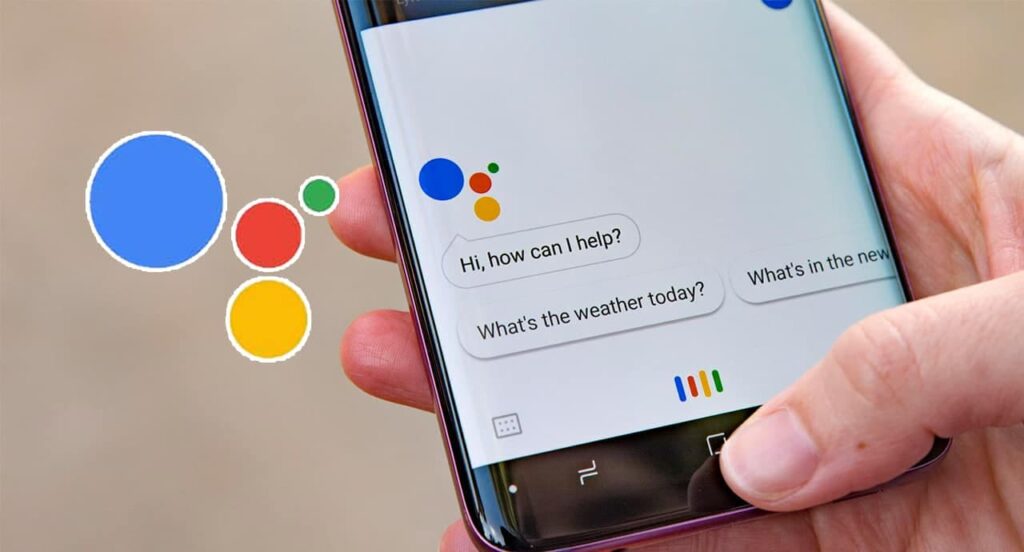Google Assistant initially featured one voice (female), English as its sole language, and an American accent. However, it has since evolved to offer various voices across different languages, with accents including British and Australian. The beauty of it all lies in its configurability, allowing you to customize settings effortlessly. You have the power to alter the default voice directly from the Google app Settings menu on your phone. Below, we elucidate the process of changing the voice and language of your Google Assistant on Android devices, iPhones, or iPads.
Modifying Google Assistant’s Voice and Language
Changing voice and language preferences for Google Assistant should be consistent regardless of the language and region configured in your Google app. The number of options may vary between regions/languages. Note that the voice setting will apply to all Google Assistant devices linked to your Google account. Let’s explore how to change the voice and language of Google Assistant on Android and iPhone/iPad today.
On Android Devices (Smartphones and Tablets)
To change the voice and language settings of Google Assistant on Android devices, use either the Google app or a voice command. Follow the methods detailed below to get started.
Change Voice
- Open the Google app on your Android phone. Click on More (three dots) at the bottom-right corner, and select Settings.
Note: To open Assistant settings via voice command on your Android device, say – “Hey Google, open Assistant Settings.”
- On the settings page, choose Google Assistant. Scroll down and select ‘Assistant Voice’ under All Settings.
- Modify voice settings for Google Assistant here. Google utilizes colors to indicate Assistant voices, with Red as the default for English. Ten options are available, including Cyan, Green, Amber, and Orange. Swipe to navigate the voice options and pick your preference.
Alter Language
- Access Google Assistant Settings (More > Settings > Google Assistant). Scroll and tap Languages. To change primary language, select the first option [1]. To add a second language, choose ‘Add a Language’ [2] and make your selection.
- The language selection menu resembles the example below.
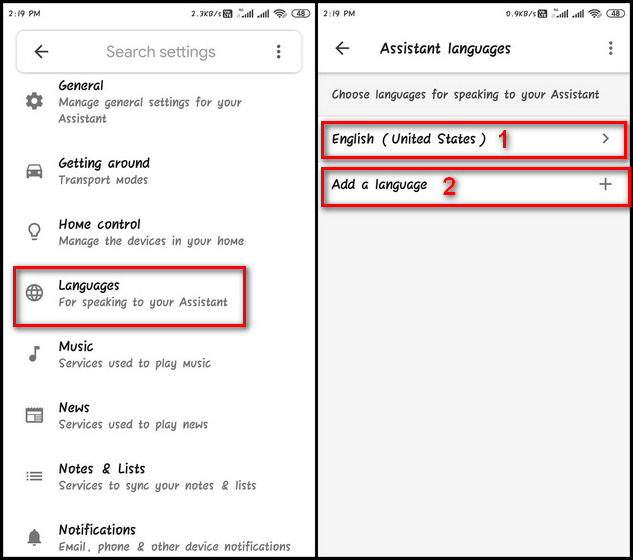
Note: Local Indian languages, including Marathi, Bangla, Tamil, Telugu, Malayalam, Urdu, Gujarati, and Kannada, can only be chosen as the primary language in Google Assistant.
On iPhone and iPad (iOS/iPadOS)
The process to change the Google Assistant voice and language is as simple on iOS as on Android. However, unlike Android, you can access the Assistant settings through the Google Assistant app on iOS. Here’s how:
Change Voice
- On your iPhone or iPad, open the Google Assistant app. At the top-right corner on the home page, tap your profile image. Then scroll down and select the Assistant Voice option.
- Just like on Android, you can select your favorite voice on the next page.
Language Settings Adjustment for Google Assistant on iOS Devices
- To modify language preferences for Google Assistant on your iPhone or iPad, access the app and proceed to your profile icon. Navigate to the ‘Languages’ section within All Settings and designate your preferred language.
Similar to the process on Android devices, you have the option to choose two languages. Interaction with Google Assistant can occur seamlessly in either language, without necessitating a blend of the two.
Customizing Google Assistant’s Voice and Language
Since its inception in 2016, Google Assistant has proliferated globally, spanning over 90 countries and accommodating more than 30 languages. As of a 2020 survey, the voice assistant boasted a monthly user base exceeding 500 million, a figure likely augmented in recent months.
For existing users of Google Assistant, adjusting voice and language preferences is now at your fingertips. As an avid Google Assistant enthusiast, delve into our comprehensive guide on leveraging Google Assistant with Android TV. As an added precaution, utilize Guest mode to safeguard your privacy while enjoying its functionalities.

Pritam Chopra is a seasoned IT professional and a passionate blogger hailing from the dynamic realm of technology. With an insatiable curiosity for all things tech-related, Pritam has dedicated himself to exploring and unraveling the intricacies of the digital world.