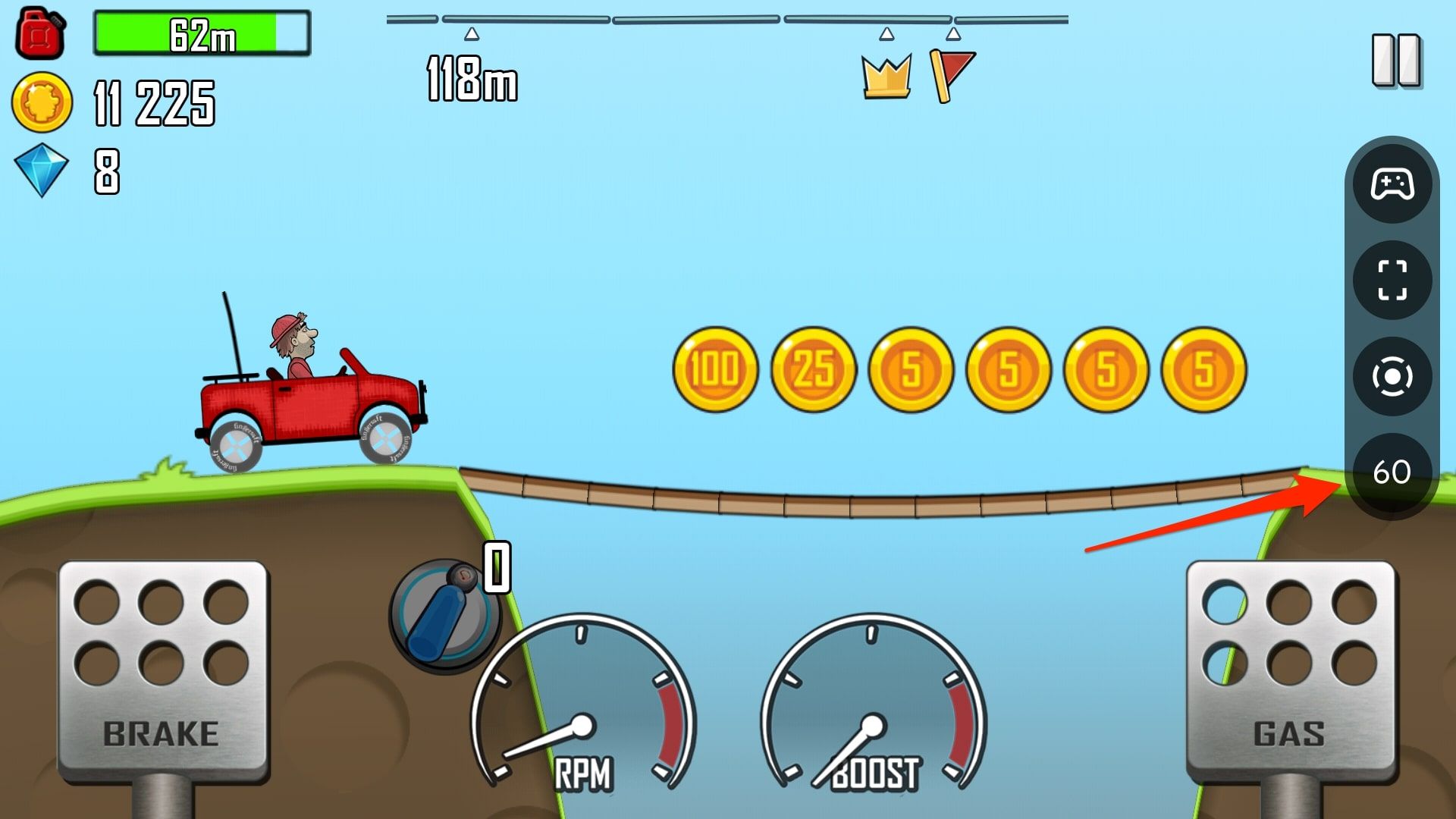
Android 12’s platform stability was achieved with its fourth beta, followed by the final beta release to Pixel users. With the stable release looming, let’s delve into one of its most anticipated features: Game Dashboard. This feature introduces an in-game overlay providing access to essential tools like an FPS counter and screen recorder on your Android smartphone. Discover the ins and outs of Android 12 Game Dashboard and optimize your gaming experience.
Decoding Android 12 Game Dashboard (2021)
Game Dashboard, Google’s effort to enhance gaming on Android, extends beyond select gaming phones like the ROG Phone 5, offering similar features via a floating toolbar now accessible on all Android 12 devices. This integration ensures users can access handy gaming tools without the need for a dedicated gaming phone.
Understanding Game Dashboard in Android 12
Game Dashboard, a feature of Android 12, enables gamers to record, livestream gameplay on YouTube, capture screenshots instantly, and monitor game FPS. Additionally, it provides quick access to Google Play achievements, eliminating the need to open the Play Games app. Google plans to introduce Game Dashboard to select Android 12 devices this year, with broader availability slated for the following year.
Image courtesy: Google
Integrated into Game Dashboard is the ability to use performance profiles if supported by the device. Google has partnered with Samsung for Game Mode APIs, with more OEMs joining later. If you have a compatible device running Android 12, choose between two game modes – performance mode for higher frame rates or battery saver mode to prolong gaming sessions.
Developers can refer to the Game Mode API documentation to implement Game Mode or disable Game Mode interventions.
Image courtesy: Google
How to Enable Game Dashboard in Android 12
1. Open the Settings app and navigate to ‘Notifications’. Scroll down to find the ‘Do Not Disturb’ option under General settings.

2. On the Do Not Disturb settings page, choose ‘Schedules’ and tap the gear icon next to ‘Gaming’.
3. Here, confirm the Game Dashboard toggle is enabled. You can also activate ‘Do Not Disturb for games’ for uninterrupted gaming. Google notes you’ll receive notifications from important people and apps in this mode (similar to iOS 15’s Focus mode).
That’s it. You should now see Game Dashboard while playing your favorite Android games.
Managing Game Dashboard During Gameplay
1. To access the Game Dashboard, open a game and tap the floating button at the screen’s corner. When you see a controller icon, tap it to open the Game Dashboard on your Android 12 device. Check the images below for reference:
2. The Game Dashboard overlay now covers the entire screen. Here, you can enable or disable screenshot capture, gameplay recording, FPS counter display, and DND mode. You also have options to activate optimization if available, livestream your gameplay on YouTube (requires at least 1,000 subscribers), or view game achievements.
Game achievements functionality is not yet widely available. Once active, you’ll see in-game achievements and leaderboards from games linked to Google Play Games.
3. To record gameplay, simply tap the Record button in the Game Dashboard shortcut and await the recording confirmation screen.
4. In the screen recording pop-up, you can choose to record audio or show touches. After tweaking the settings as per your liking, press ‘Start’ to record your game.
5. The other two options above and below the screen recorder icon are for capturing a screenshot and viewing the real-time FPS of the game.
Experience Game Dashboard’s Tools in Android 12
That’s all you need to use the Game Dashboard in Android 12. If you’re curious about other key features Google added with Android 12, check out our articles on Android 12 Privacy Dashboard (available on any phone) and how to take scrolling screenshots in Android 12. The next-gen Android 12 update is shaping up to be quite feature-packed, especially with the new Material You theming engine. What are your thoughts on Android 12? Excited to try out the Game Dashboard? Share in the comments below.

Pritam Chopra is a seasoned IT professional and a passionate blogger hailing from the dynamic realm of technology. With an insatiable curiosity for all things tech-related, Pritam has dedicated himself to exploring and unraveling the intricacies of the digital world.



