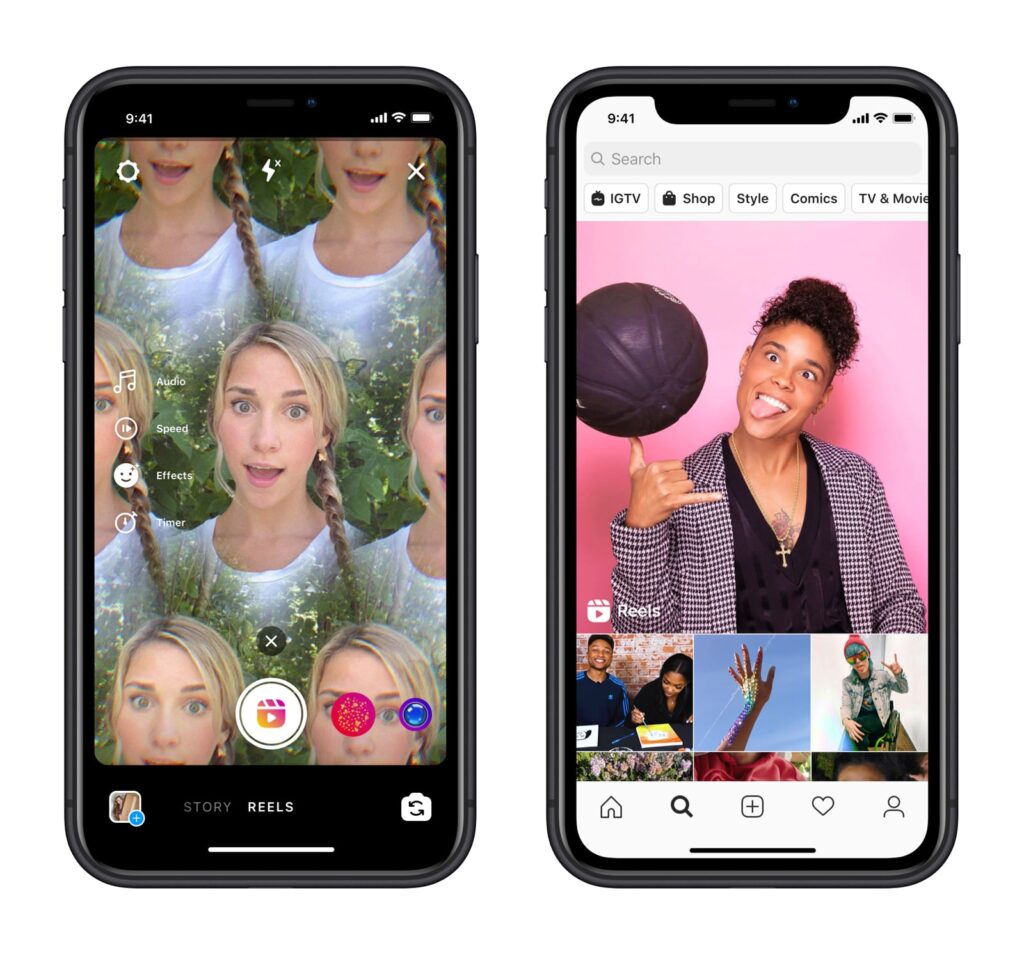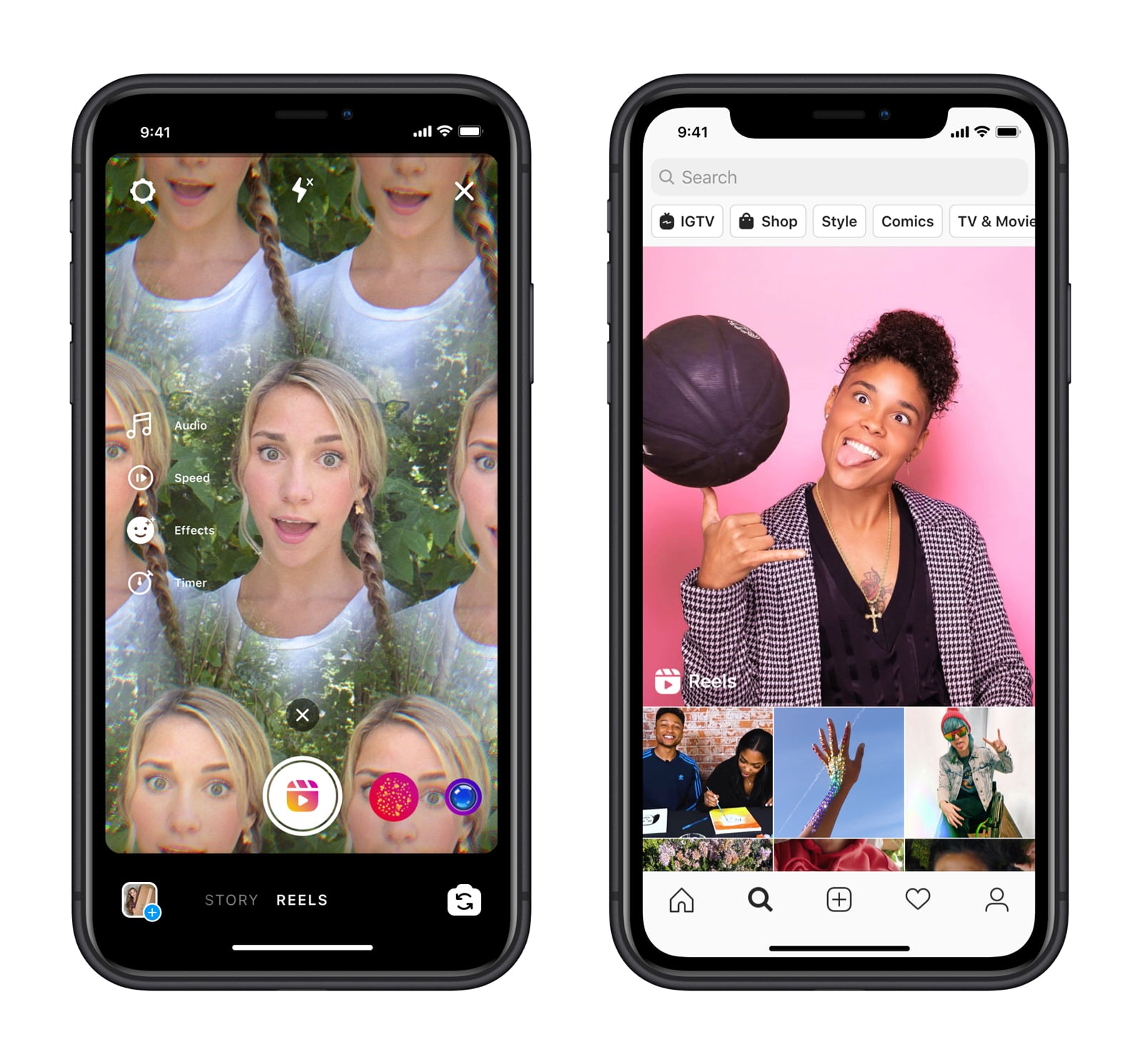
Instagram Reels, a challenger to TikTok, integrates seamlessly with Instagram, providing instant exposure and leveraging its array of filters and effects. To harness the potential of this burgeoning platform, follow these steps for Android and iOS.
Using Instagram Reels: A Comprehensive Guide
Instagram Reels debuts as TikTok faces bans in India and potentially other countries. Clearly, Facebook’s platform seeks to capitalize on this opportunity, positioning itself as a superior alternative for those seeking a video-sharing platform for fun and lip-syncing.
Currently, Reels is available in select countries including Brazil, France, Germany, and India. With the immense anticipation, Instagram may expand its availability soon. If Reels hasn’t launched in your country yet, don’t despair. Now acquainted with Reels’ offerings, let’s dive in!
Quick Links of the Topics Covered Below
- Record Instagram Reels
- Add Elegant Music to Your Instagram Reels
- Adjust Instagram Reels Recording Speed
- Add Fascinating Filters to Instagram Reels
- Set Timer for Instagram Reels
- Align Instagram Reels
- Save Instagram Reels
- Beautify Instagram Reels with Text, Emoji, and Stickers
- Share Instagram Reels
- Protect Instagram Reels and Original Audio
- Check Likes and Comments on Your Reels
- What are Featured Instagram Reels?
- Delete Instagram Reels
Record Instagram Reels
1. Open Instagram and tap the camera icon at the top-left. Then, select Get Started.
2. Below, choose Reels.
3. Create your Instagram reel, aiming for a 15-second duration. Tap the white circle icon to start recording, and tap it again to stop.
Enhance Your Instagram Reels with Music
To maximize your clip’s impact, consider adding fitting music. Simply tap the music icon on the left, then browse for your preferred tracks under For You or Browse tabs. The For You tab customizes songs to your taste, while Browse offers diverse genres.
You can also display lyrics on-screen and choose segments of the song. Save this feature for crafting entertaining lip-sync videos.
Modify Instagram Reels Video Recording Speed
Adjusting video recording speed is simple. Utilize the right arrow icon, resembling a play button. Currently, Reels supports slow motion at up to .3x and .5x. Speed up the clip by selecting 2x or 3x. The default setting is 1x.
Enhance Your Instagram Reels with Filters
Prior to recording, explore various captivating effects. Tap the smiley button and swipe right on the large white circle to access available effects. Choose the most fitting one for your theme.
Utilize Timers in Instagram Reels
Instagram Reels lets you set a timer for the shot. Tap the timer icon on the left and set the duration (0.1 to 15 seconds). Tap Set Timer when done, and the timer will appear on the screen during recording.
Align Your Instagram Reels
To align your video, tap the Align button.
Replay Your Instagram Reels
To replay the Reel, tap the back arrow at the bottom.
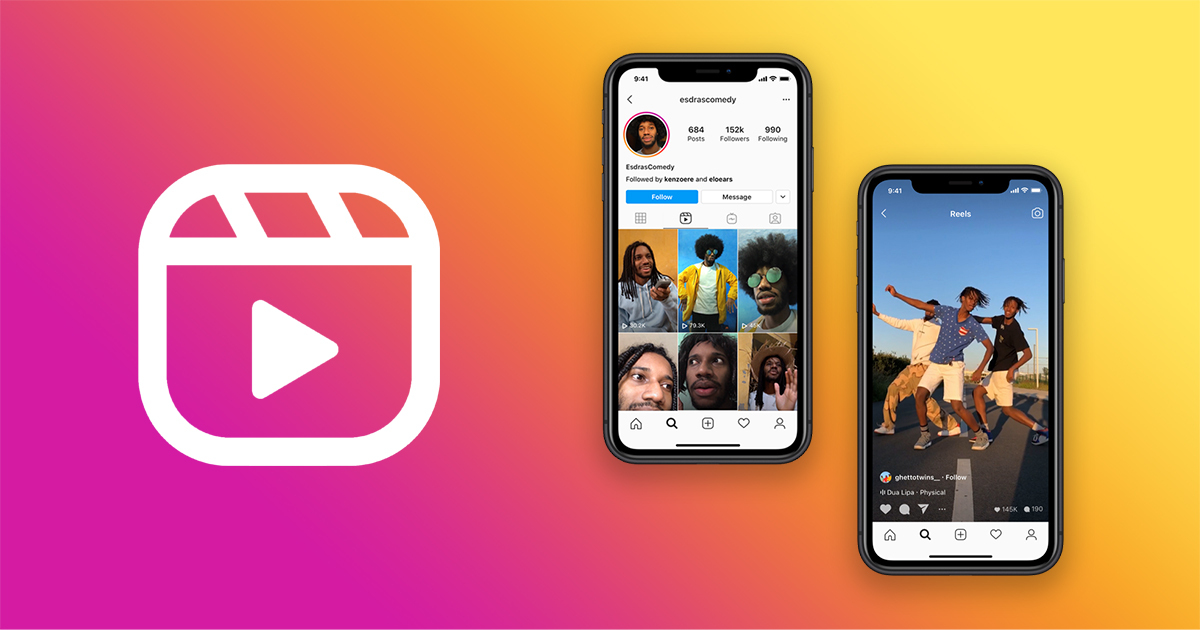
Save Your Instagram Reels
To save your Instagram reel, tap the forward arrow below, then the Save button above.
Elevate Your Instagram Reels with Text, Emoji, and Stickers
To make your Instagram reel stand out, add text, emoji, and stickers. After recording, tap the forward arrow below, then the emoji icon above to choose from various options.
For scribbling, tap the scribble button above and unleash your creativity. To add text, tap the text button at the top right and insert your message.
Share Your Instagram Reels
After editing your Instagram Reel, share it with friends and followers.
To share, tap the forward arrow at the bottom. Add a caption and choose how to share: to feed or stories. Hit the share button to finalize.
Note:
- You can also record a reel with your original audio.
- When posting a reel on a public account, anyone on Instagram can use your original audio.
- If your account is private, no one can use your original audio.
Securing Your Instagram Reels and Original Audio
When sharing your Instagram Reels, they’re visible to everyone and can be shared. Your reels might feature on Explore, effect, hashtag, or audio pages, potentially leading to viral circulation and garnering millions of views, propelling you to instant stardom.
- Remember, Reels posted to Feed or Explore will appear in the Reels tab on your Instagram profile. However, those shared with Stories and Direct will automatically delete after 24 hours, and won’t be accessible on your profile.
ChatGPT!ChatGPTHmm…something seems to have gone wrong.
Monitor likes and comments on your reels from the Reels tab of your profile. Visit your Instagram profile -> Reels tab. Then, tap the reel to view:
- Users who liked and commented
- Playback count (excluding replays)
- Reel’s selection for featuring
What Are Featured Instagram Reels?
To incentivize creators in producing exceptional content, Instagram will feature standout Reels. Selection criteria include genre, style, and most importantly, entertainment value.
Only reels from public accounts will be featured. If your reel is selected, you’ll receive a notification from Instagram.
Deleting Your Instagram Reels
If you no longer want to keep a reel, delete it directly from your profile. Launch Instagram on your device and go to your profile. Tap the Reels icon and select the reel you want to delete.
On iPhone, tap the three horizontal dots. On Android, tap the three vertical dots at the bottom. Then, tap Delete. Confirm the deletion by tapping Delete again.
You’ll also have the option to save the reel to your camera roll, copy the link, or share it with others in the same menu.
Maximize Instagram Reels on iOS and Android
Discover the top tips for leveraging Instagram Reels. Despite its recent debut, Instagram’s latest feature promises to captivate both creators and users. Compare Instagram Reels with TikTok if you’re transitioning platforms. Share your insights on this dynamic short-video tool in the comments!

Pritam Chopra is a seasoned IT professional and a passionate blogger hailing from the dynamic realm of technology. With an insatiable curiosity for all things tech-related, Pritam has dedicated himself to exploring and unraveling the intricacies of the digital world.