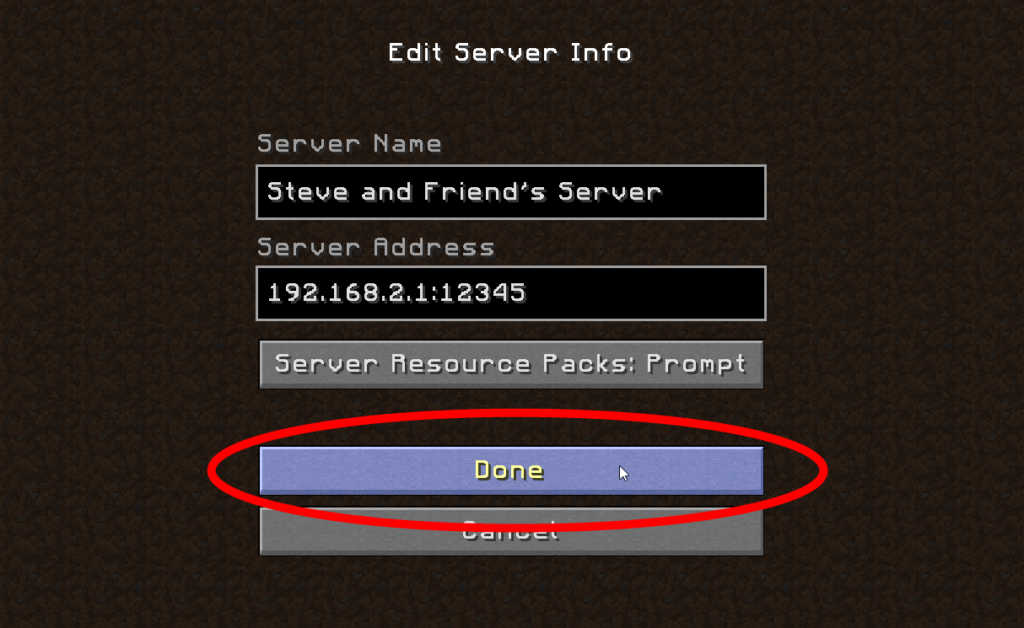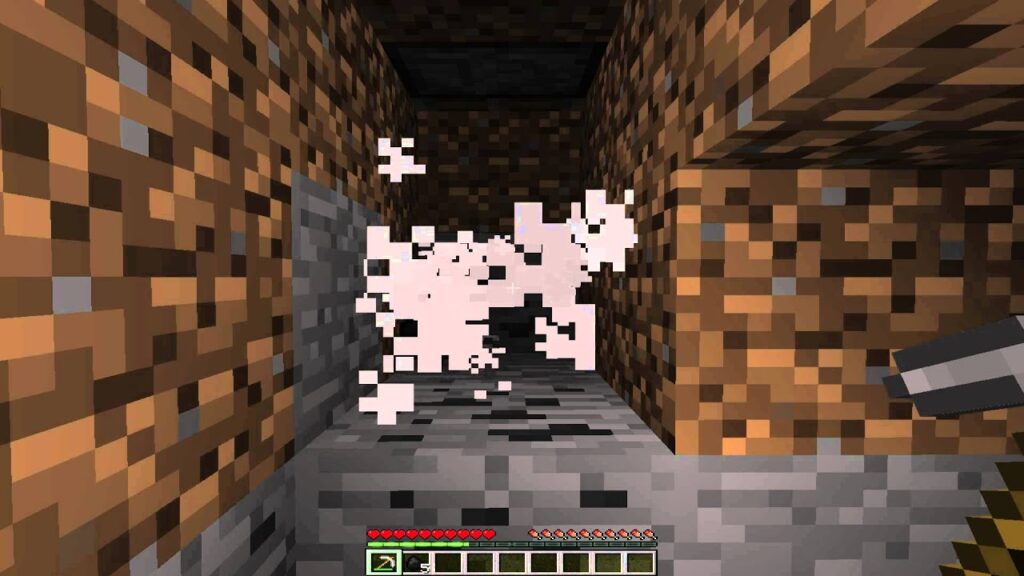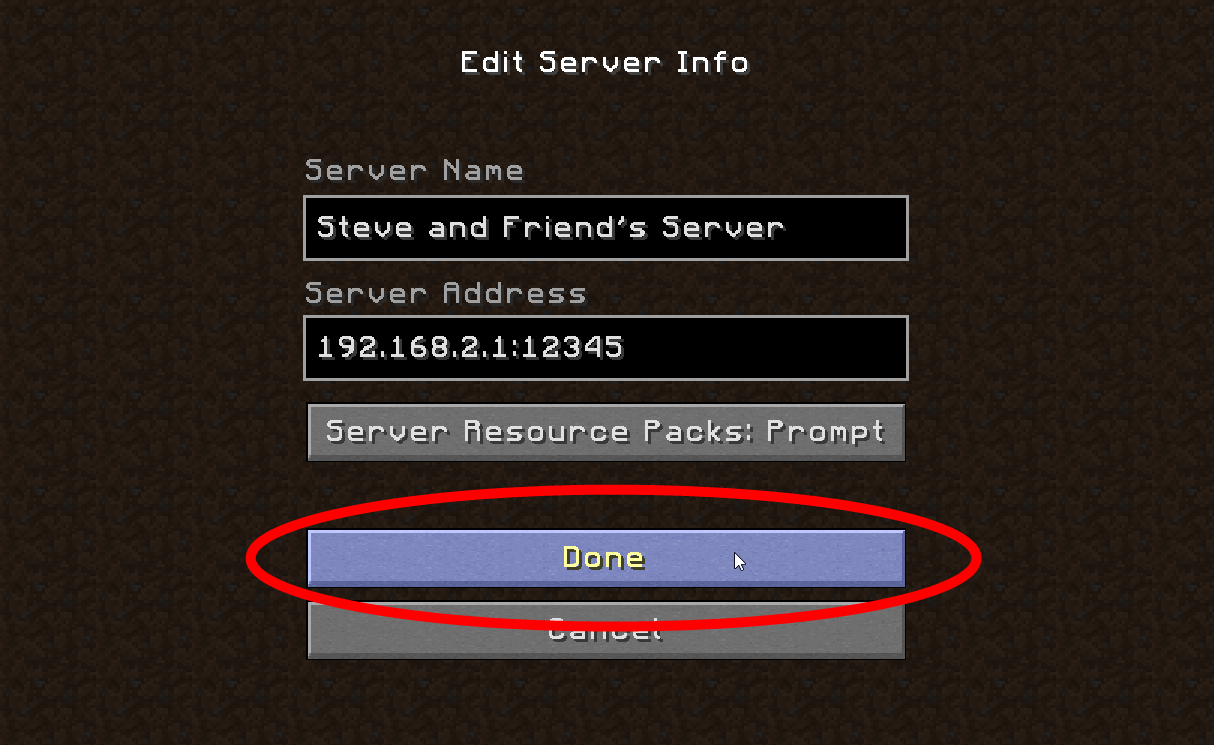
The online world of Minecraft brims with content, exclusive biomes, and a massive community. Experiencing Minecraft fully demands venturing into its online realms. If you’re unfamiliar with joining a server in Minecraft, you’re at a disadvantage. But fret not, we’re here to guide you. Our instructions cover finding and joining Minecraft servers effortlessly. They apply to both Minecraft Java and Bedrock editions, provided the server supports them. However, if you seek greater control over online gameplay, consider hosting your own server. Now, let’s explore how to join a Minecraft server on PC, console, and mobile.
Join Servers in Minecraft: Bedrock and Java (2022)
The process of joining Minecraft servers varies across platforms, particularly with the Bedrock edition accessible on PCs, consoles, and mobile devices. Refer to the table below for platform-specific instructions.
Requirements for Joining Minecraft Servers
- A device supporting vanilla Minecraft
- A Microsoft account linked to Minecraft
- Minimum 1Mbps internet speed for vanilla servers (limited players)
- Minimum 10Mbps internet speed for custom servers (more players)
- Server address or public IP address
- Compatible game version with the server
To join multiplayer servers, you require an official copy of the game; pirated copies and custom Minecraft launchers won’t suffice. The server address can be found on the server’s website or obtained from the host. For Minecraft Realm servers, the address is a six-digit code, which you can learn more about in our guide.
Console Online Memberships
Console players must pay additional fees to access online servers. Depending on your console, the following subscriptions are necessary to join Minecraft servers:
- Xbox Live Gold for Xbox One, Xbox Series X, and S ($9.99 per month)
- Playstation Plus for PS4 and PS5 ($9.99 per month)
- Nintendo Switch Online for Nintendo Switch ($3.99 per month)
To reiterate, these prices are for the monthly subscription. You might get a better deal with annual memberships and bundles like Xbox Game Pass.
Join Minecraft Servers on Bedrock (Xbox, PS4/ PS5, Switch, & Mobile)
Minecraft Bedrock supports various platforms, including Windows 10 and 11, Android and iOS, PS4 and PS5, Xbox One, Xbox Series X and S, and Nintendo Switch. You can use the following steps to join online Minecraft servers on any of these platforms.
1. Launch Minecraft Bedrock and press the “Play” button on the homescreen.
2. Then, move to the “Servers” tab by clicking on it. It’s the right-most tab in the top menu.
3. Minecraft presents some of the most popular servers in its featured list. If anything interests you, click the server’s name, then the “Join Server” button in its description to join.
4. If the featured servers don’t interest you, scroll down and choose “Add Server”.
5. Minecraft will ask for server details: server name, server address, and port. The port, unless specified, should be 19132. Enter the server’s IP or regular address in the “server address” textbox. Then, click “Play” or “Save”.
How to Join Minecraft Servers on Java (Windows, Mac, & Linux)
Unlike the Bedrock edition, the Java version of the game lacks featured servers. However, you can choose from numerous reliable options listed in our compilation of the best Minecraft servers. To join a Minecraft server on macOS, Linux, or Windows, follow these steps:
1. Open Minecraft Java Edition and click the “Multiplayer” button, located just below the “Singleplayer” button used for offline gameplay.
2. Minecraft will then caution you about online servers not being suitable for everyone. After reading the warning, click “Proceed” to continue.
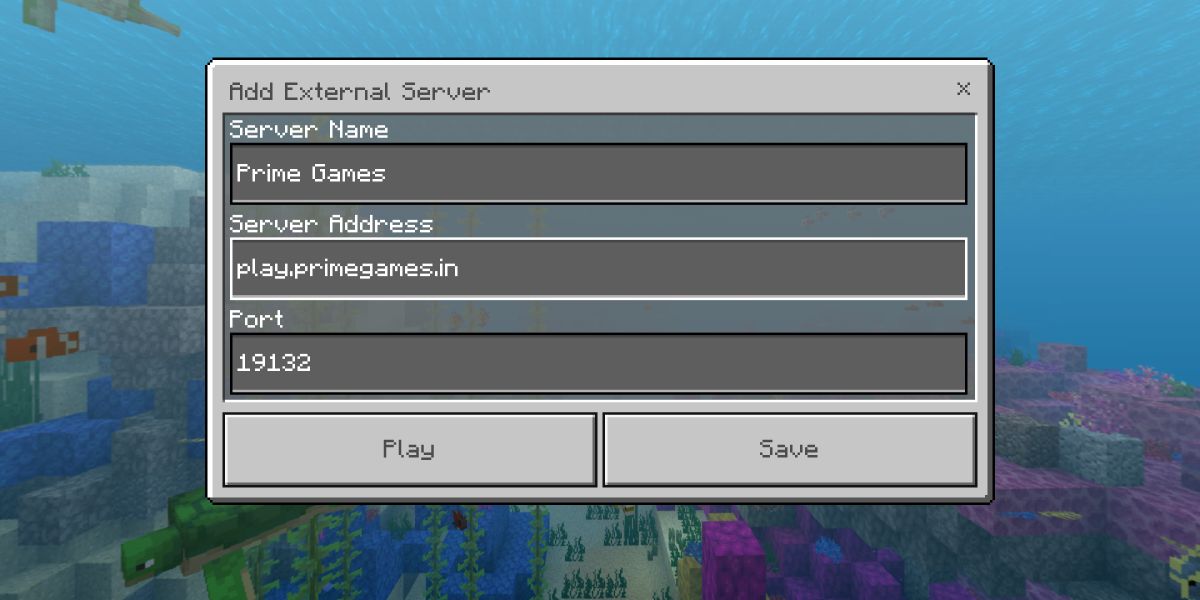
3. If the server is hosted locally, it will automatically appear on your screen. Otherwise, click “Add Server.” You can also use “Direct Connection” to connect without saving.
4. Enter the server address and desired name. You can enable resource packs under the server address. Then, click “Done” to join.
How to Join Minecraft Realm Servers
- Minecraft with the same edition as the Realm server
- An Xbox gamertag
- A share link or gamertag invitation
- If joining on console, an active subscription to its online service
Join Servers on Minecraft with Share Link
To join from a PC, simply click on the “share link” sent by your friend. It will load your game and connect you to the Realm server. Accepting a gamertag invite on PC works similarly. However, if you’re not on PC, manual steps are needed to join a Realm server in Minecraft.
Join via Realm Code on Bedrock Edition
All Realm links follow this format: “realms.gg/abc-abc123,” where the last 6 characters are the Realm code. Copy it, open Minecraft, and use the “Join Realm” option, pasting the code to connect to the server.
Find the invite and the “Join Realm” option under the “Friends” tab. Once you’ve played on this server, the Realm will show us at this spot only.
Join via Realm Invite on Minecraft Java
The Java edition features the “Minecraft Realms” option on its homepage. Use this section to purchase and join a realm server. If a friend invites you to their realm, the same button will display a mail-like icon (see screenshot above). Click it to join their realm server.
Frequently Asked Questions
Encountering ‘Unable To Join Server’ Error? How to Fix!
- Unstable or slow internet connection
- Server is full or has blocked your username
- Your game version or the server’s version is too old
Additionally, Minecraft Preview and beta players cannot access regular or Realm servers.
Can Minecraft Java and Bedrock Players Share Servers?
Although the editions are more similar now, crossplay between them is still unsupported. However, numerous online servers offer separate segments for each edition within the same world. Unfortunately, this is currently the closest option available.
How to Create a Minecraft Server
Various Minecraft servers exist, including dedicated and online options. Use our guide to easily create Minecraft servers on both Java and Bedrock editions, free of charge.
Join and Play on Minecraft Online Servers
Everything you need to know about joining a Minecraft server on every platform is here. Just get your friends ready and find exciting servers to hang out on. If you’re unsure about joining servers hosted by strangers, experience the same excitement through the best Minecraft adventure maps. Install custom Minecraft maps and invite your friends online to explore them in a closed circle.
For offline players, the best Minecraft mods offer a unique way to add new elements and enjoy the game. Remember to turn off mods before joining an online server; most servers only allow Optifine for Minecraft, a performance enhancer mod enabling shader use. Now, start exploring the online world of Minecraft. If you encounter problems joining a server, leave your query in the comments section for assistance from our team.

Pritam Chopra is a seasoned IT professional and a passionate blogger hailing from the dynamic realm of technology. With an insatiable curiosity for all things tech-related, Pritam has dedicated himself to exploring and unraveling the intricacies of the digital world.