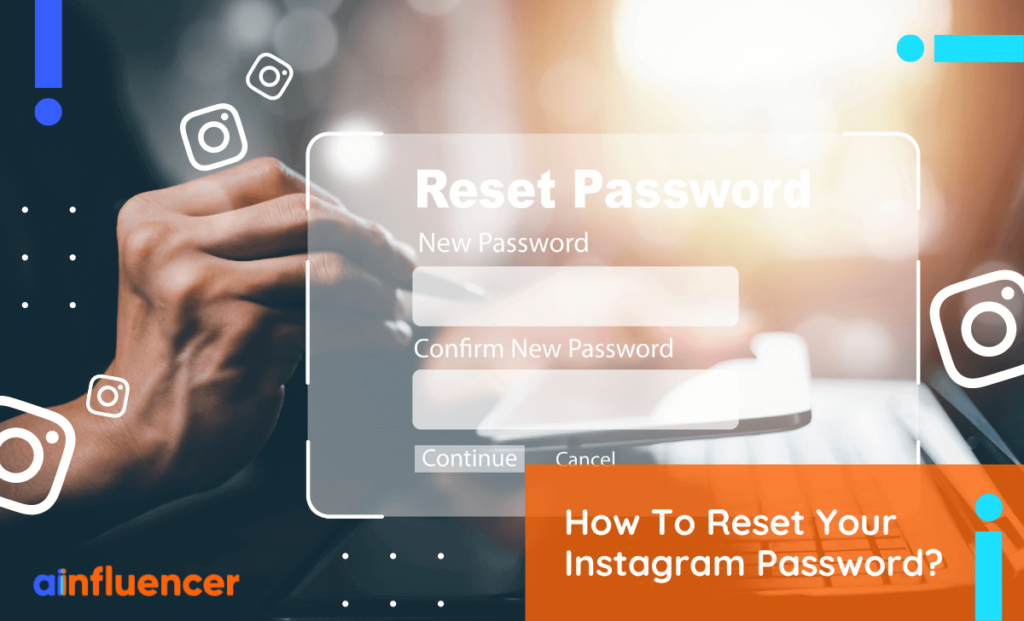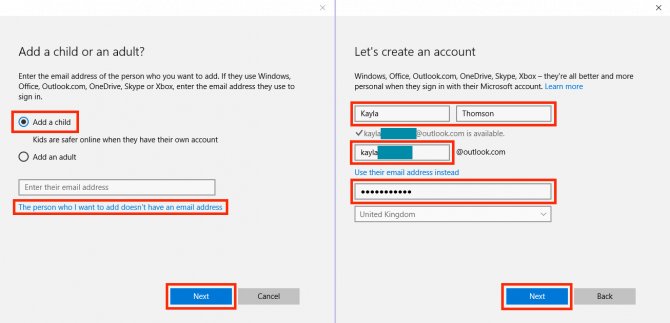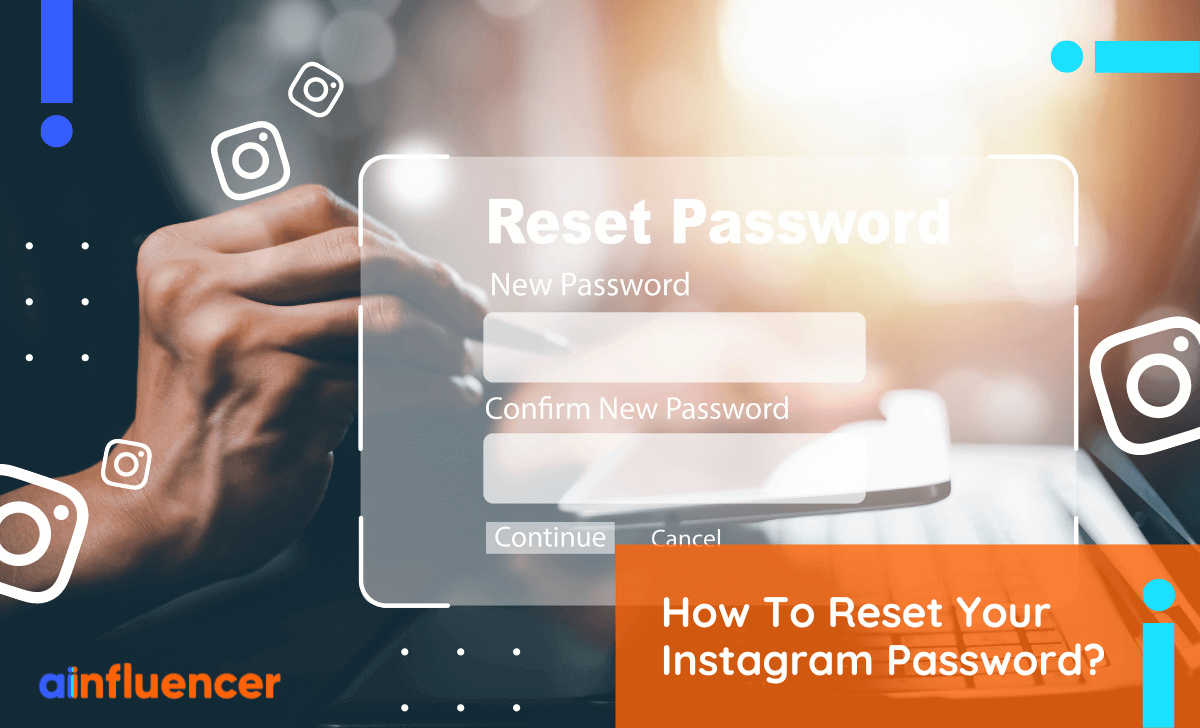
Active Instagram users may have noticed a surge in hacked accounts. Recently, I’ve witnessed friends’ accounts compromised, used for promoting scam cryptocurrency. This trend is pervasive. Regaining access post-hack is cumbersome. Thus, preemptive action is imperative. Understanding how to alter your Instagram password is crucial. It’s a straightforward process pivotal for account security. Here’s how:
Changing Your Instagram Password on Android and iOS
The process is uniform across Android and iOS devices. Follow these steps:
1. To change your Instagram password on the app, tap your Profile icon at the bottom right.
2. Then, tap the hamburger menu in the top right corner.
3. Select Settings and Privacy.
4. Next, go to the Accounts Centre.
5. Tap Password and Security and choose Change password.
6. If your Instagram is linked to Facebook, you can change both passwords here. Select Instagram.
7. Enter your current and new passwords.
8. Finally, tap Change Password at the bottom.
Changing Instagram Password on Desktop
If your phone is stolen or lost, promptly change your Instagram password and secure your account to prevent misuse. Follow these steps:
1. Visit the Instagram website and log in.
2. Locate the hamburger menu icon at the bottom left of your screen and click it.
3. Choose Settings.
4. Under Settings, select See more in Accounts Center.
5. Navigate to the Password and Security tab.
6. Click Change password.
7. Select your Instagram account and enter your current and new passwords.
8. Once done, press the Change password button, and you’re done.
Resetting Forgotten Instagram Password on Android & iOS
If your account is hacked or you’ve forgotten your Instagram password, you can’t use the usual method to change it. You’ll need to do it from the login page. Here’s how:
1. Open the Instagram app on your Android or iOS device.
2. On the Instagram Log In page, tap Forgotten Password?
3. On the Find your account page, enter your username, email address, or mobile number to locate your lost Instagram account.
4. Tap on either of the first two options, depending on your access to email ID or phone number, and click Continue.
5. You’ll receive a mail. From there, you can choose to log in directly or reset your password.
6. In the mail, tap Reset your password. This will open a new window to set a password.
7. After entering a strong new password, click Reset Password. That’s it.
How to Reset Forgotten Instagram Password on Web
To change or reset your Instagram password on mobile, follow these steps. But what if you lose access to your mobile? You can use your laptop or desktop to access the web version of Instagram. Here’s how:
1. Visit the Instagram website on your PC.
2. On the Instagram Log In page, select Forgot password.
3. Enter your email ID, username, or phone number linked to your account, and click Send login link.
4. Complete the “I’m not a robot” verification and click Next on the confirmation page.
5. Check your associated email for a password reset link and click Reset your password.
6. Create a strong new password on the next page, then click Reset Password.
Detecting a Hacked Instagram Account
Two signs indicate a hacked Instagram account:
1. Unusual Activity Notification
If you’ve enabled two-factor authentication on Instagram, any attempted login requires your approval. Without it, you’ll receive a pop-up notification on your mobile device indicating a new login and its location. If the location is unfamiliar, it’s likely an attempted hack, prompting a password change.
2. Incorrect Credentials Error
If you can’t access your account with the correct credentials, it’s likely hacked, as the hacker may have changed your Instagram password. Setting up two-factor authentication (2FA) is crucial.
Setting Up Two-factor Authentication on Instagram
To set up 2FA on Instagram, follow these steps:
1. In the Instagram app, tap the Profile icon at the bottom right.
2. Tap the hamburger menu at the top right.
3. From the pop-up menu, choose Settings and Privacy.
4. Select the Accounts Centre tab, then choose Password and Security.
5. Find the Two-factor authentication option. Tap it.
6. Choose your Instagram account. Then, select a security method and follow on-screen steps to set up 2FA.
While here, we recommend checking our guide for setting up two-factor authentication on Facebook, Instagram, Twitter, and other apps. We also recently wrote a tutorial on setting up 2FA on Instagram Threads.
How can I change my Instagram password on iPhone?
To change your Instagram password on iPhone, go to your profile page -> hamburger menu -> Settings and privacy -> Accounts Centre -> Password and security -> Change password.
How do I locate my Instagram account?
If you forget your Instagram username, simply log in using your email ID or phone number.
How to recover my old Instagram account?
If deleted, an Instagram account cannot be recovered. However, you can create a new account with the same email ID.
Choosing a strong Instagram password
Instagram recommends a password with at least 6 characters, including numbers, letters, and special characters, avoiding repetition for added security.

Pritam Chopra is a seasoned IT professional and a passionate blogger hailing from the dynamic realm of technology. With an insatiable curiosity for all things tech-related, Pritam has dedicated himself to exploring and unraveling the intricacies of the digital world.