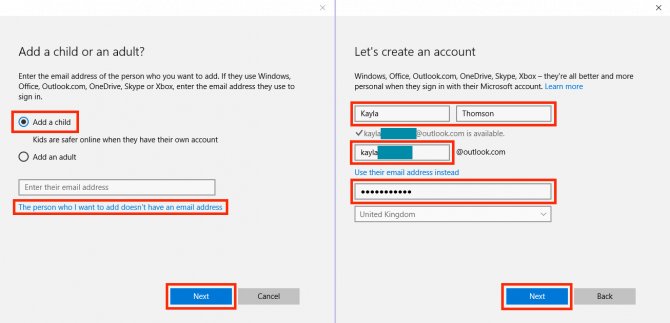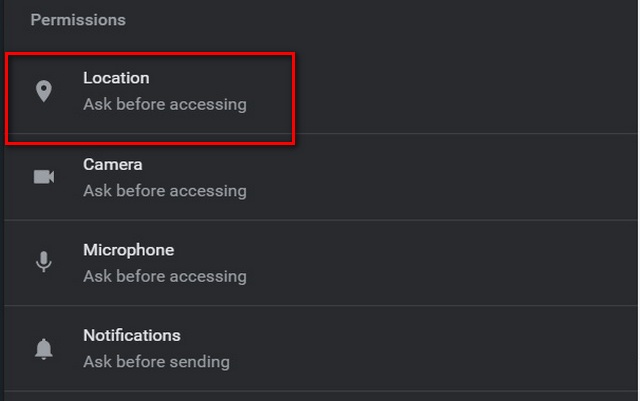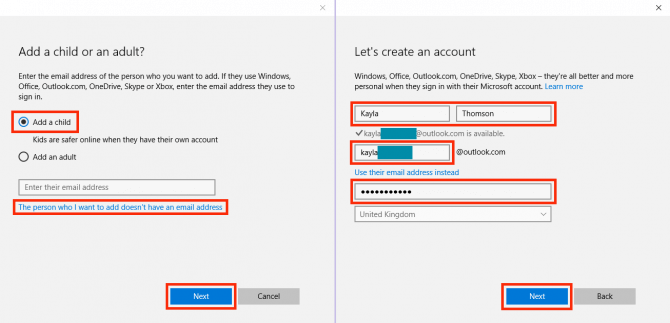
Despite the influx of new security features with Windows 10, parental control remains a steadfast component carried over from previous iterations. Enhanced in Windows 10, these controls empower guardians to oversee their child’s online engagements, including web browsing, screen time, and application usage.
Though some may perceive it as intrusive, the ability to monitor a child’s activities proves invaluable amidst the prevalence of online harassment and bullying. To expedite the process, here’s how to configure Windows 10 parental controls:
Creating a Child User Account
To configure parental controls in Windows 10, first create a user account for your child:
1. Navigate to Windows 10 Settings->Accounts->Family & other users and select “Add a family member”.
2. Choose “Add a child” in the ensuing dialog box. If your child has an email address, input it; otherwise, opt for “The person I want to add doesn’t have an email address”.
3. Provide your child’s details (e.g., name, date of birth) and specify an email address to create.
4. Enter your mobile number or an alternative email address to secure the child account against hacking.
5. Upon completion, an invitation to join your family will be sent to the provided email address. Accept the invitation to begin setting up parental controls.
6. Access Outlook mail, log in with the newly created email address, and open the invitation. Click “Accept invitation”.
Note: The invitation expires in 14 days, so accept it promptly.
7. The “Join your family” page will open. Here, you’ll need to log in again to confirm the invitation. Once confirmed, you can configure the child account to your liking.
Configure the Child Account
You can configure children’s accounts through Microsoft’s family webpage.
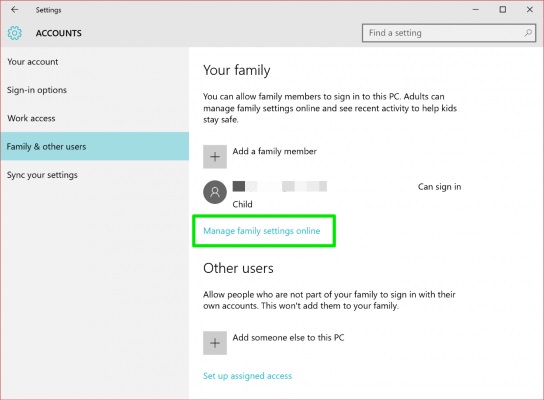
Recent Activity
In the “Recent Activity” section, you can enable or disable “Activity reporting”. If enabled, you’ll receive reports of your child’s browsing activities, apps & games, and screen time. You can view all activity in the recent activity section or opt to receive weekly email reports.
Web Browsing
For a child, the web can be intimidating due to unpredictable, inappropriate ads. Monitoring your child’s browsing is crucial. In the “Web Browsing” section, you can block unwanted websites. Activate the “Block inappropriate websites” option and add them under “Always block these”.
Apps, games & media
Children can quickly get hooked to new games, but as parents, you must ensure they avoid inappropriate apps or games. The “Apps, games & media” section allows you to block those you deem unsuitable. Turn on “Block inappropriate apps and games” and then limit Windows Store content based on the child’s age. You can also block specific apps and games from recent activity.
Screen time
If your child spends too much time on the computer, take control. Decide how much time they can use it and when. In the “Screen time” section, set limits for daily PC usage.
Manage Purchases
In the “Purchase & Spending” section, you can add funds for your child’s purchases from the Windows Store. Simply add funds and remove other payment options to control their spending.
Locate Your Child
Xbox Privacy
This option directs you to the Xbox privacy settings webpage, where you’ll need to log in with 2-step verification. Here, you can monitor your child’s Xbox profile and control whether they can see others’ profiles, communicate via video, and share content. These options apply to Windows 10 PCs, Xbox One, and Xbox 360 consoles.
Managing Your Child’s Online Activities with Windows 10 Parental Controls
The internet can be unfriendly, especially for children, so it’s crucial to prioritize their security. Microsoft offers comprehensive parental control features, allowing you to safeguard your children effectively. Take action now to set up these controls for your children, and feel free to reach out with any questions or concerns about Windows 10 parental controls. Share your thoughts in the comments below.

Pritam Chopra is a seasoned IT professional and a passionate blogger hailing from the dynamic realm of technology. With an insatiable curiosity for all things tech-related, Pritam has dedicated himself to exploring and unraveling the intricacies of the digital world.