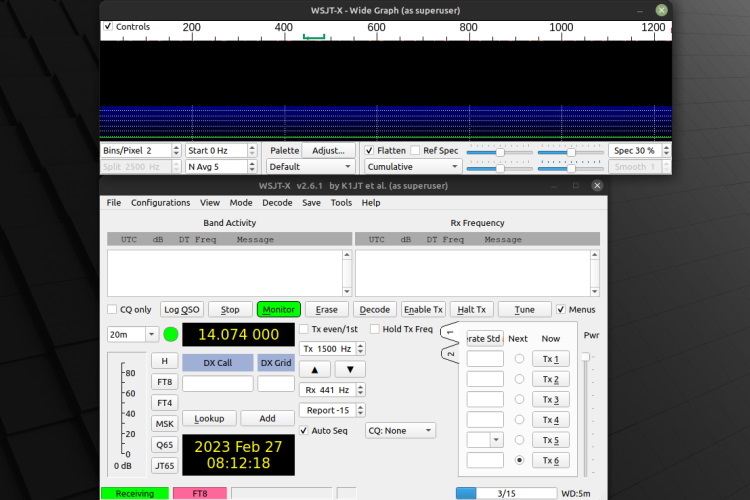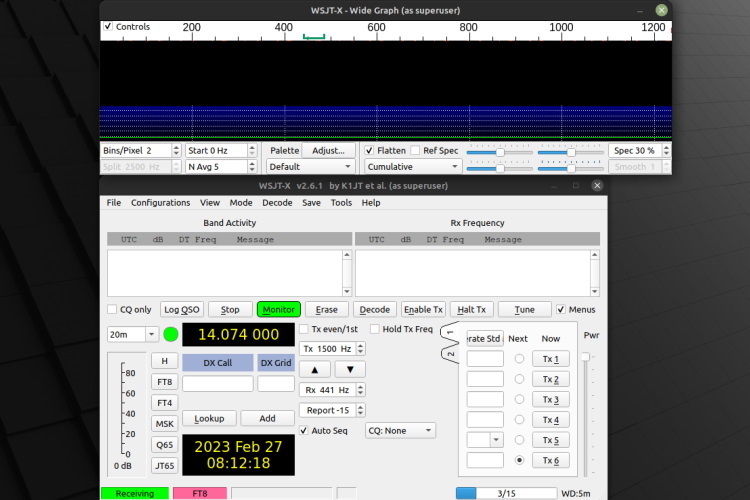
While some aspire to establish their radio station for music or become a radio DJ, others seek global communication and companionship through radio. Joe Taylor’s WSJT-X, a free and open-source software developed in 2005, caters to amateur radio operators and enthusiasts interested in various communication systems. It facilitates weak radio communications by implementing amateur radio protocols. Below, we outline simple steps to install WSJT-X on Linux Mint, specifically tailored for weak signal communication.
Note: To demonstrate installing WSJT-X, we’ve utilized Linux Mint 20.3. However, this tool is compatible with various Linux distros. Based on our research, it functions well on Linux Mint 18.3+, as well as Ubuntu 18.04+.
Prerequisites for WSJT-X Installation on Linux
- The latest version of a popular Linux distribution, such as Linux Mint
- A user with sudo privileges or root access for executing installation commands
- A package manager, preferably a cross-distro manager like flatpak
Methods for WSJT-X Installation on Linux Mint
Multiple methods exist for installing WSJT-X on Linux Mint. However, we suggest using either the apt or flatpak package manager.
Installation via APT Package Manager
Installing WSJT-X via the apt package manager is straightforward; typically, you obtain the latest stable version using this method. Additionally, the software updates to the latest stable version when you update the entire system. Here’s the process:
1. Open the Terminal from the start menu or use the keyboard shortcut “CTRL + ALT + T”.
2. Type the following command to update the system libraries to the latest version.
sudo apt update
3. Run the command below to install WSJT-X. This will download all the necessary packages.
sudo apt install wsjtx
4. Navigate to the start menu and open the application or use the following command in the terminal to start using WSJT-X on your Linux PC.
Install Using Flatpak Package Manager
1. The Flatpak method works for most Linux distros, including Linux Mint. To install WSJT-X via Flatpak, use the command:
flatpak install flathub edu.princeton.physics.WSJTX
2. Once WSJT-X installs, open it from the Linux Mint start menu or with this terminal command:
flatpak run flathub edu.princeton.physics.WSJTX
Download and Install from Official Site
1. Download the latest WSJT-X version from its official page using this link, based on your distribution.
2. Then, in the terminal, navigate to the downloaded package’s folder using the cd command. Install it with:
sudo dpkg -i wsjtx-2.6.1.deb
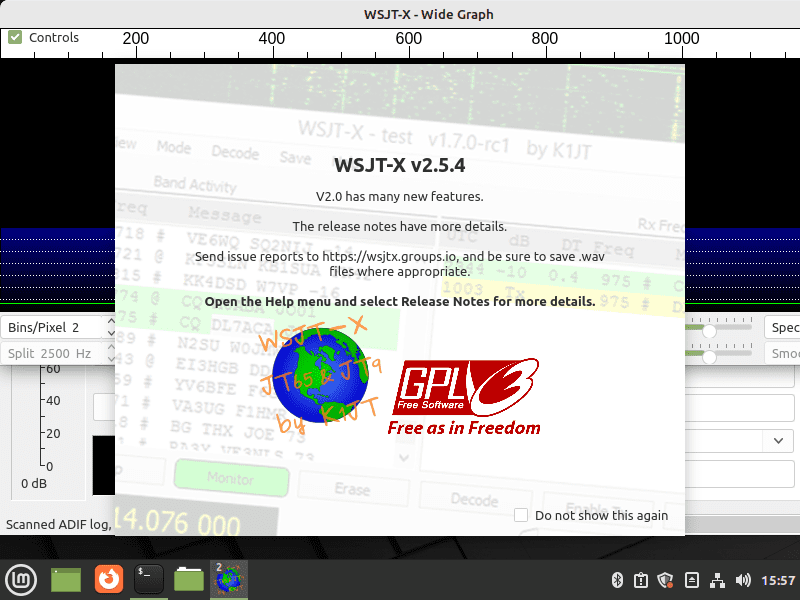
3. Now, open the application from the start menu or with this Terminal command:
Installing WSJT-X from Source Code
To customize your WSJT-X installation on Linux Mint, consider using the source code. Compiling it grants full customization freedom. Here’s a concise guide:
1. Begin by installing necessary libraries using this command:
1. Install necessary dependencies:
sudo apt-get install -y asciidoctor libfftw3-dev qtdeclarative5-dev texinfo libqt5multimedia5 libqt5multimedia5-plugins qtmultimedia5-dev libusb-1.0.0-dev libqt5serialport5-dev asciidoc libudev-dev qttools5-dev-tools qttools5-dev libboost-tools-dev libboost-log-dev libboost-system-dev libboost-thread-dev libboost-dev libboost-thread-dev libboost-program-options-dev libboost-system-dev libboost-math-dev libboost-test-dev libboost-python-dev libboost-program-options-dev libboost-test-dev libeigen3-dev zlib1g-dev libbz2-dev liblzma-dev
2. Download WSJT-X source code from the official page.
3. Navigate to the downloaded location and extract the source code:
tar -xvzf wsjtx-2.6.1.tgz
The tar command compresses and decompresses files. Here, we extract the .tgz file using -x to specify extraction, -v to show step-by-step information, -z for gzip format, and -f for specifying the filename. This creates a new folder named wsjtx-2.6.1.
4. Now, navigate to the new WSJT-X folder in Linux Mint with this command:
5. Create and switch to a new folder to store your build files using:
mkdir build && cd build
6. Compile the files using these commands. This process may take time depending on your system specifications.
To install WSJT-X, execute the command:
cmake -DWSJT_SKIP_MANPAGES=ON -DWSJT_GENERATE_DOCS=OFF ../wsjtx-2.6.1
Once the command finishes, install WSJT-X:
sudo cmake –build . –target install
To launch WSJT-X, type:
sudo apt remove wsjtx
To uninstall WSJT-X installed via flatpak, use:
flatpak remove edu.princeton.physics.WSJTX
Installing and Uninstalling WSJT-X on Linux Mint
WSJT-X, a fantastic software for radio enthusiasts, provides a comprehensive toolkit for users to explore various communication modes. Feel free to experiment with its features without fear of causing damage; you can easily reinstall the tool using this guide. I trust this article has facilitated your installation of WSJT-X on Linux Mint or any other distribution. Should you encounter any installation issues, please share them in the comments section.

Pritam Chopra is a seasoned IT professional and a passionate blogger hailing from the dynamic realm of technology. With an insatiable curiosity for all things tech-related, Pritam has dedicated himself to exploring and unraveling the intricacies of the digital world.