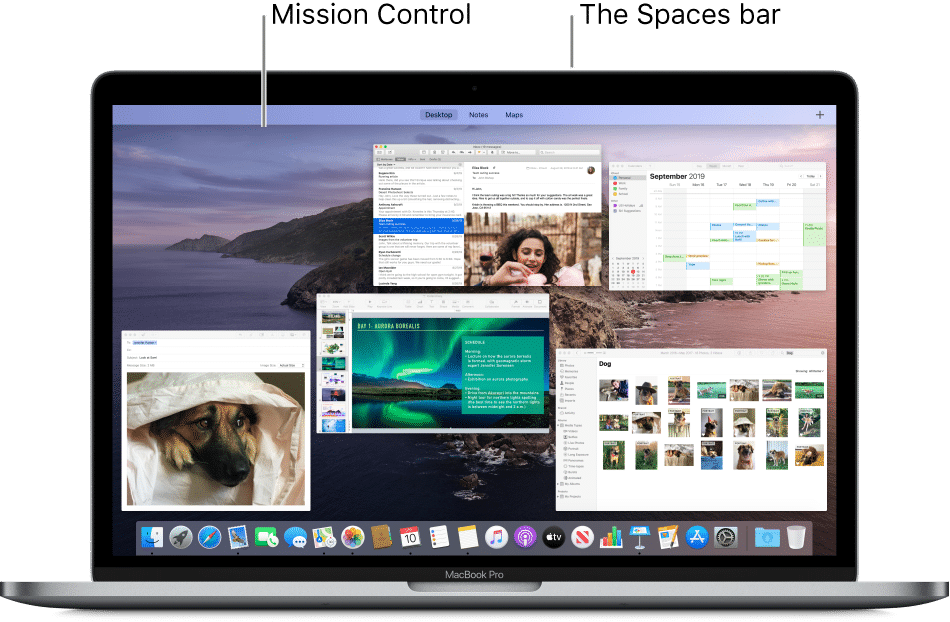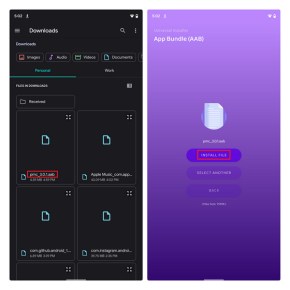
Google’s shift from APKs to Android App Bundles (AAB) as the Play Store standard prompts questions about sideloading AAB files on Android. Is sideloading AAB files akin to APK installation? Let’s explore and simplify the process of installing App Bundles on Android devices.
Installing Android App Bundles: A Simplified Guide (2021)
This article covers methods to download and install app bundles, accompanied by an overview of Android app bundles. Stay tuned till the end to master the installation of Android app bundles on your device.
Table Of Contents
Understanding Android App Bundles versus APKs
App Bundles are now crucial due to Google’s recent announcement mandating new apps to be published as Android App Bundles (AAB) starting August 2021. Henceforth, new Google Play apps will adopt the AAB format, replacing APKs. Additionally, all apps will shift to Play Asset Delivery or Play Feature Delivery instead of OBB for expansion files, commonly used in games. For further details, refer to this comprehensive guide on APK vs AAB.
It’s evident that Google will extend this requirement to existing apps in due course. Indeed, prominent app developers like Adobe, LinkedIn, Netflix, and Twitter have already embraced this format. With Google’s latest announcement, developers previously uninterested in app bundles are likely to join in to streamline app delivery.
How does the shift to AAB impact app sideloading on Android devices? With the emergence of app bundles, sideloading apps has become more complex. Instead of a single APK, we now have .apks (combining .apk and split apk files), .xapk (APK + OBB data), and .apkm (App bundle from APKMirror).
Since .aab files are directly uploaded to Google Play, you can’t install them using the native package installer. Finding .aab files of favorite apps online isn’t easy. Developers can use Google’s bundletool to generate APKs from an Android App Bundle. We’ve also included a free app capable of installing .aab files at the article’s end for testing purposes.
How to Download Android App Bundles
No official centralized repository exists for downloading AAB files on Android phones, so reliance on third-party app hosting sites like APKMirror is necessary for sideloading app bundles. However, using APKMirror for app bundles comes with a caveat: the website employs its own format called .apkm. Consequently, you must utilize the APKMirror Installer companion app to install .apkm files.
To obtain a .apkm file, navigate to APKMirror (website link), locate and access the app listing you desire, and select “Download APK Bundle”. The website will proceed to download a .apkm file, which can then be installed using the APKMirror Installer app.
Install Android App Bundles on Your Device
Once you download an Android App Bundle, install it with a dedicated app bundle installer. For .apkm files, use APKMirror Installer. If you have the base APK and specific split APKs, utilize Split APKs Installer (SAI).
APKMirror Installer can handle .apks files but requires ad viewing for installation (ad removal available with subscription). For .apkm files, opt for APKMirror Installer; for other cases, use SAI. Note, SAI now supports unencrypted .apkm files.
Method 1: Install .apkm Files Using APKMirror
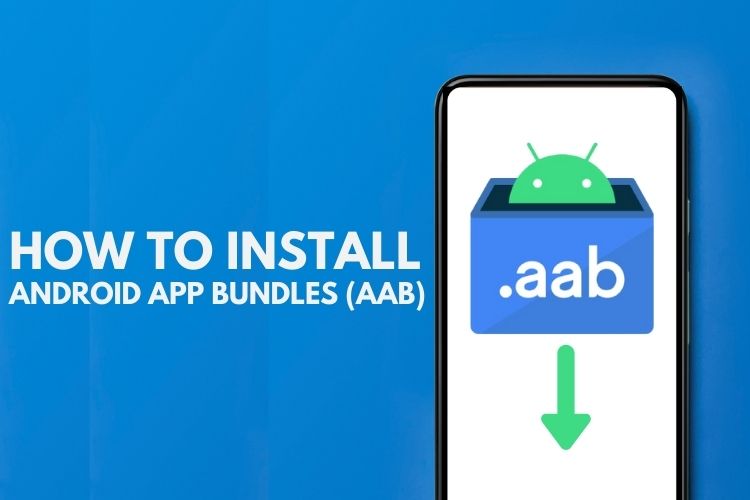
1. Download the .apkm file from APKMirror, then open the APKMirror Installer app (Free, with in-app purchases). Select the .apkm file from the “Browse files” option and tap on the file name, followed by “Install package” from the pop-up menu.
2. After selecting the .apkm file, APKMirror Installer will display the app details. Tap on “Install app” at the bottom, then tap “Install” in the pop-up window to complete the process. If it’s your first time using APKMirror Installer, Android will request app install permissions, redirecting you to the Settings app to enable the toggle.
3. Once installation is complete, tap on “Open app” to start using it. You’ve successfully installed an Android App Bundle on your device.
Method 2: Install .apks and Split apk Files Using SAI
To install .apks, .xapk, split apk files, and unencrypted .apkm files, rely on the Split APKs Installer (SAI), widely regarded as the top choice for installing app bundles on Android. Here’s how to use SAI:
1. Get SAI from the Play Store (Free, with optional in-app purchases) and select “Install APKs” at the bottom of the home page. Use the internal or system file picker to choose the Android App Bundle you wish to install, preferably the System file picker.
2. Choose the Android App Bundle from the file picker, and SAI will automatically select the split apks compatible with your device. You can also manually pick specific split APKs, such as additional language packs. Afterward, tap “Install” to proceed.
3. Press “Install” in the app installation prompt, and a pop-up message will appear when installation is complete.
Method 3: Install .aab Files Using App Bundle Installer
Due to the nature of .aab files, general users rarely encounter them. However, if you obtain a .aab file, you can utilize App Bundle Installer for installation. Here’s how to install .aab files on your Android:
1. Install App Bundle Installer (Free, contains ads), and tap “Select AAB” from the home screen. On the following page, tap “Select AAB File” to choose your .aab file.
2. Choose the .aab file from your Android file manager, and tap the “Install File” button in the app to begin installation.
3. The app prompts you to explain its process: it uploads the .aab file, converts it to .apk, signs the .apk file, and downloads it to your device. Since it’s a third-party implementation, proceed at your own risk.
4. Once the .apk file is ready, you’ll see the app installation prompt. Tap “Install” to proceed and “Open” to launch the app after installation.
Install AAB Files on Android Phones Easily!
That concludes our guide on installing Android App Bundles (AAB) on your device. Sideloading AABs isn’t as simple as installing an apk file. It’ll be interesting to see how power users adapt to this change. If you’re into modding, explore articles on installing ADB on Windows, running ADB from your browser, and removing bloatware from Android phones.

Pritam Chopra is a seasoned IT professional and a passionate blogger hailing from the dynamic realm of technology. With an insatiable curiosity for all things tech-related, Pritam has dedicated himself to exploring and unraveling the intricacies of the digital world.