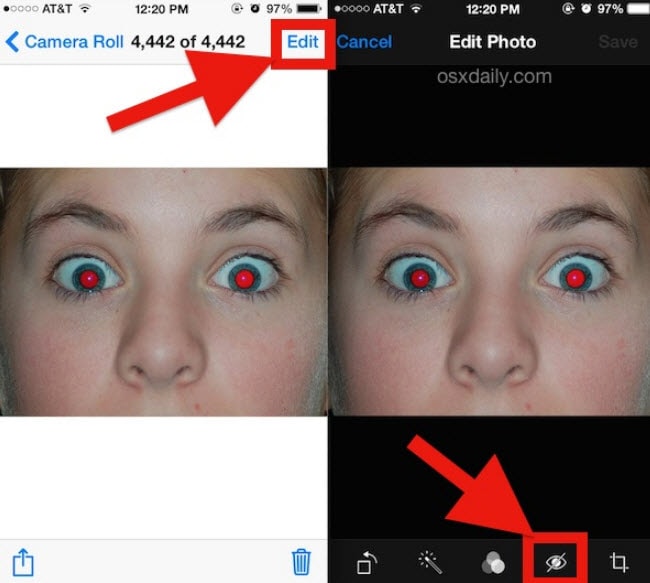
Red eye has frequently marred my otherwise flawless photos. Particularly in low-light conditions with the flash activated, subjects often appear with undesirable red eyes, rendering the images unfit for social media sharing. Fortunately, technological advancements and computational photography features now enable the elimination of red eye from any photo on your iPhone. If you’re tired of this flaw tarnishing your pictures, discover how to rectify glowing red eyes directly on your iPhone.
Eliminating the Red Eye Effect from iPhone Photos (2021)
Modern iOS versions, including iOS 14 and iOS 15, allow you to remove the red eye effect directly from the Photos app. No need for third-party apps or spending money. If you frequently encounter flawed images and desire the ability to process multiple images simultaneously, third-party tools can be useful. They facilitate simple red eye correction on iPhone photos through automatic processing. Let’s dive into the steps!
Fix Red Eye in an Image Using Apple Photos App on iPhone
1. Open the Photos app on your iPhone and select the image with the red eye effect.
2. Tap “Edit” at the top right corner of the screen.
3. Then, tap the “Eye” icon in the top-right corner.
5. Afterwards, a prompt will appear at the bottom of the screen asking you to “Tap each red-eye“. Simply tap the red eyes in the photo to fix the issue on your iPhone. Finally, tap “Done” in the bottom-right to confirm the change.
That’s it. This is the easiest way to fix the red eye effect in photos on your iPhone. No third-party apps required for basic retouching, thanks to Apple’s thoughtful approach towards software features in the Photos app. To learn how to use the latest People Album feature in the Photos app, head to the linked article.
Best Red Eye Remover Apps for iPhone and iPad
Discover reliable red eye removal apps for iPhone. Whether you’re on an older iOS version or seeking a more proficient tool, explore our curated list. Here are the top options:
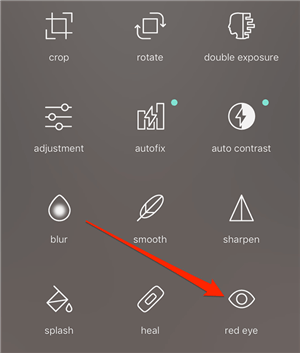
1. Quik Remove
Quik Remove is a highly efficient red eye corrector on iPhone. It utilizes AI to spot and eliminate glowing red eyes, offering a natural look. Enjoy the flexibility of working with multiple images.
Quik Remove simplifies red eye fixes. Open the app, select the photo from your camera roll, and it will automatically eliminate red eyes, saving the image to your camera roll. Quik Remove offers a free version with limitations. To access all features, including removing processing time, upgrade to the full version for $79.99/year.
Get Quik Remove (Free; full version: $79.99/year)
2. Red Eye Corrector: Fix Redeye
This app efficiently corrects the red eye effect in photos. With automatic processing, it delivers instant results. Select images from your photo library and let the app fix the red eyes on your iPhone. Once processed, you can share or save the image.
Install Red Eye Corrector: Fix Redeye (Free, full version priced at $4.99)
3. Red Eye Corrector & Remover AI
If you seek a simple, free app to fix red eye in Photos on your iPhone and iPad, the Red Eye Corrector & Remover AI app is a preferred choice. The app automatically detects and fixes glowing eyes in your images. Additionally, it enables processing multiple images simultaneously. After fixing your images, you can export them to your photo library. Overall, it covers all bases to be your handy tool.
Install Red Eye Corrector & Remover AI (Free)
Effective Methods to Fix Red Eye in Photos on iPhone and iPad
This is how you remove red eye from your photos on your iOS 15 or iPadOS 15 device. While the stock Photos app does a great job of eliminating glowing red eyes, third-party apps offer greater convenience. They support automatic processing and can fix multiple images simultaneously. Therefore, if you frequently edit photos with red eyes from flash photography, third-party tools could be valuable. However, if you only need to remove the imperfection occasionally, the built-in tool is more than capable. We hope this tutorial helped you learn reliable methods to fix red eye in images on iPhone. If you have any queries, feel free to ask in the comments below.

Pritam Chopra is a seasoned IT professional and a passionate blogger hailing from the dynamic realm of technology. With an insatiable curiosity for all things tech-related, Pritam has dedicated himself to exploring and unraveling the intricacies of the digital world.



