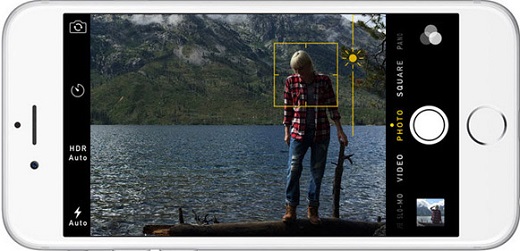
It’s incredibly frustrating when your iPhone camera fails to focus, resulting in consistently blurry photos. What’s the use of capturing your favorite moments if they’re all out of focus? This issue isn’t just irritating; it’s also concerning, especially when it occurs with a new iPhone. Unfortunately, it’s a problem that can affect any iPhone model. Therefore, it’s essential to know how to resolve iPhone camera focus problems. In this article, we’ve compiled 11 proven solutions for fixing an iPhone camera that won’t focus. Without further delay, let’s dive in!
Method 1: Clean the iPhone Camera Lens
If your iPhone camera keeps focusing and unfocusing when taking photos, inspect the lenses closely. Dirt, debris, or smudges on the sensor can hinder proper focus. Gently clean the lenses with a soft, dry microfiber cloth, avoiding chemical solutions, harsh cleaners, or compressed air. Use a manual air blower to remove loose debris or lint.
If your iPhone has suffered physical damage, the autofocus mechanism may be impaired, preventing proper focus. If the rear camera is damaged or there are cracks around the front camera, visit the Apple store for repairs.
Method 2: Check your case & lens attachments
Many iPhone users opt for protective cases and camera lens protectors to safeguard against scratches, cracks, and damage. However, some may not fit perfectly, partially blocking the camera lens or flash and causing malfunctions. If your iPhone 13 camera is blurry or won’t focus, remove the case and lens protectors before taking a photo.
If you’ve attached a magnetic lens or other accessories to your iPhone, remove them. Metallic or magnetic attachments can interfere with the iPhone’s optical stabilization, potentially resolving issues with the camera’s focus.
Method 3: Check Object Distance
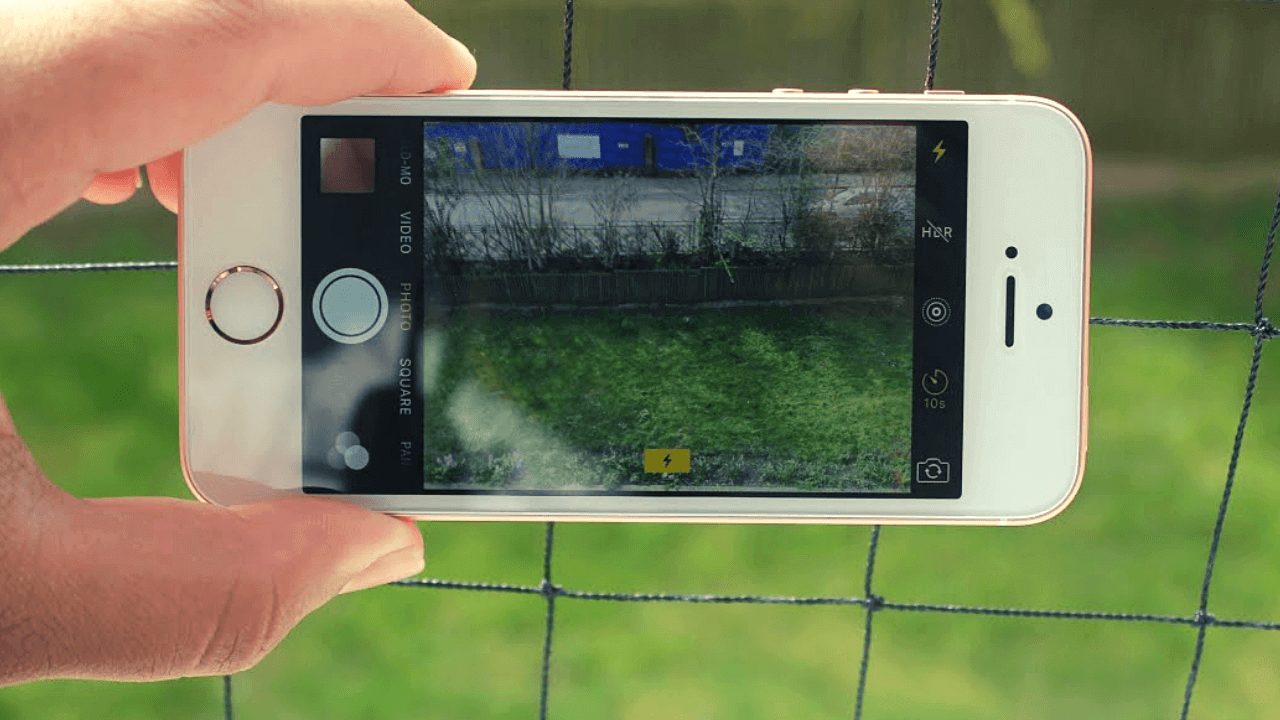
Your iPhone camera may struggle to focus if the object is too far or too close. It can focus on objects at least 10cm away but struggles with those closer than 4-6 cm or too far away. Zooming may help, but results might be blurry. Adjust your iPhone’s distance to fix focus issues.
Method 4: Set Focus Point
At times, your iPhone camera may struggle with focus, resulting in blurry photos due to incorrect settings. You can manually set the focus point by opening the Camera app and tapping on the desired subject, be it a person’s face, flower, dog, building, or anything else. Tapping indicates to the iPhone the element you want it to focus on, as denoted by a yellow box. Once the focus point is set, your iPhone camera will maintain focus on the object.
Avoid moving or shaking your iPhone excessively while shooting, as this can hinder the camera’s ability to focus on the subject.
Method 5: Lock Auto Focus
The iPhone Camera app boasts several remarkable features, among which is Auto Focus and Auto Exposure Lock (AE/AF Lock). This feature proves invaluable when your iPhone camera struggles to focus. Activating AE/AF Lock ensures the camera maintains focus on the targeted object, preventing automatic focus adjustments.
To activate, simply tap and hold on the desired subject until a small yellow “AE/AF Lock” box appears.
Once activated, the camera retains focus on the subject, even if the iPhone is in motion or if additional objects enter the frame.

Pritam Chopra is a seasoned IT professional and a passionate blogger hailing from the dynamic realm of technology. With an insatiable curiosity for all things tech-related, Pritam has dedicated himself to exploring and unraveling the intricacies of the digital world.



