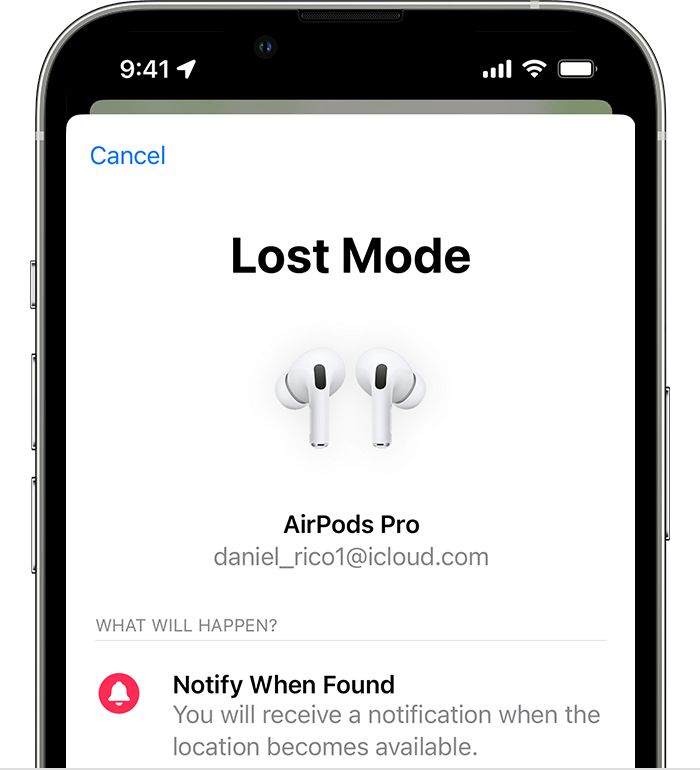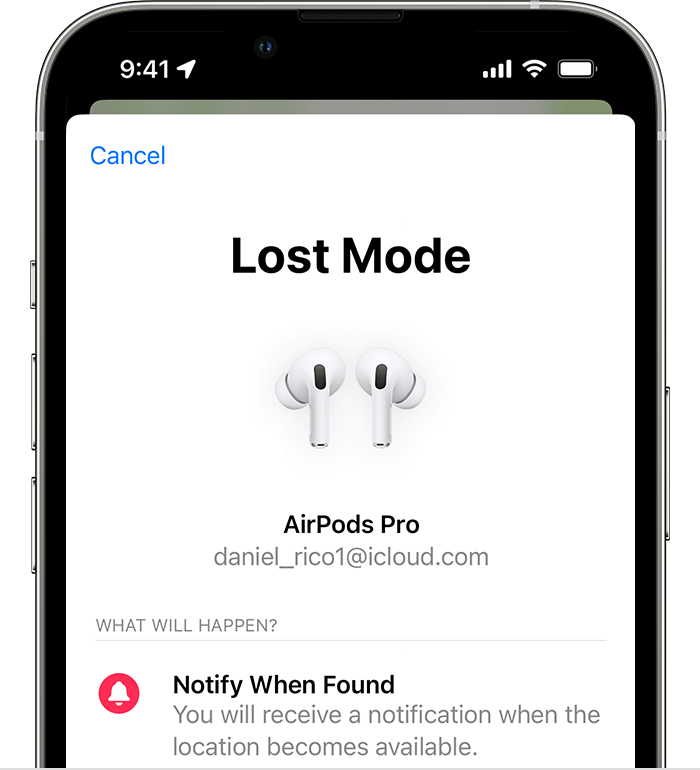
AirPods rank among the world’s most popular audio accessories, boasting a sleek, portable design and rich features. AirPods Pro offer Active Noise Cancellation for an immersive listening experience. Despite their appeal, losing AirPods is all too easy. They might vanish in your couch, slip under your office desk, get stolen, or be left behind at a cafe. Fortunately, there are methods to locate misplaced or stolen AirPods. This comprehensive guide explores how to locate AirPods using both Apple and non-Apple devices.
The following techniques apply to AirPods, AirPods Max, and AirPods Pro models. Without delay, let’s explore how to recover your misplaced AirPods.
Setting Up Find My to Track Missing AirPods
Apple provides the Find My app for locating lost devices. Therefore, enabling Find My on your paired Apple device is essential to track your AirPods. Crucially, you must activate Find My before your AirPods are lost. Otherwise, tracking your lost AirPods using Find My will not be possible. Moreover, there is no option to activate it after your device is lost.
Note : For optimal Find My experience, Apple recommends installing the latest software update on your paired device. Additionally, ensure regular updates of your AirPods firmware to facilitate tracking.
How to Activate Find My on iPhone or iPad
1. Open Settings and tap on your profile name at the top.
2. Tap Find My, then tap Find My [device].
3. Turn on Find My iPhone and Find My Network.
4. Enable Location Services on your device: Open Settings -> Privacy & Security -> Location Services and turn it ON.
How to Turn On Find My on Mac
Note: Before proceeding, ensure Location services are enabled on your Mac. Navigate to Apple Menu > System Settings > Privacy > Location Services and turn it ON.
1. Open the Settings app and click your name at the top left corner.
2. Select iCloud in the right pane.
3. Click on Find My Mac and activate it.
4. Enable Find My network next.
5. Allow Find My Mac to use your device’s location.
6. When prompted, input the password and click OK. You’re all set.
Finding Lost AirPods with iPhone or iPad
Once you’ve set up Find My on your paired Apple device, you can locate your AirPods’ current or last known location. The steps to find one or both lost AirPods are identical.
1. Open the Find My app.
2. Select your AirPods from the Devices tab.
3. View the current or last known location of your AirPods on the app’s map.
4. If your AirPods are lost nearby and connected to Bluetooth, you’ll see a “Find Nearby“ option. Tap to locate.
5. For distant AirPods, tap Directions to get guidance on Apple Maps.
6. “No Location Found” indicates your AirPods can’t be located.
If your AirPods are lost in different places, Find My app initially shows the location of one. After retrieving one, place it back in the case, reopen Find My to locate the other. For AirPods Pro 2nd-gen, Find My displays the location of each AirPod and the case.
Finding Lost AirPods using Mac
1. Access the Find My app via Spotlight Search.
2. Navigate to the Devices tab from the top-left corner.
3. Select your AirPods from the device list to view their current or last location on the map.
4. To locate lost or stolen AirPods, tap them on the map and follow on-screen instructions.
5. If your AirPods are nearby, play sound to easily locate them.
How to Find Lost AirPods with Apple Watch
1. Launch the Find Devices app on your Apple Watch.
2. Locate and tap your AirPods from the list.
3. Tap Directions to track your AirPods.
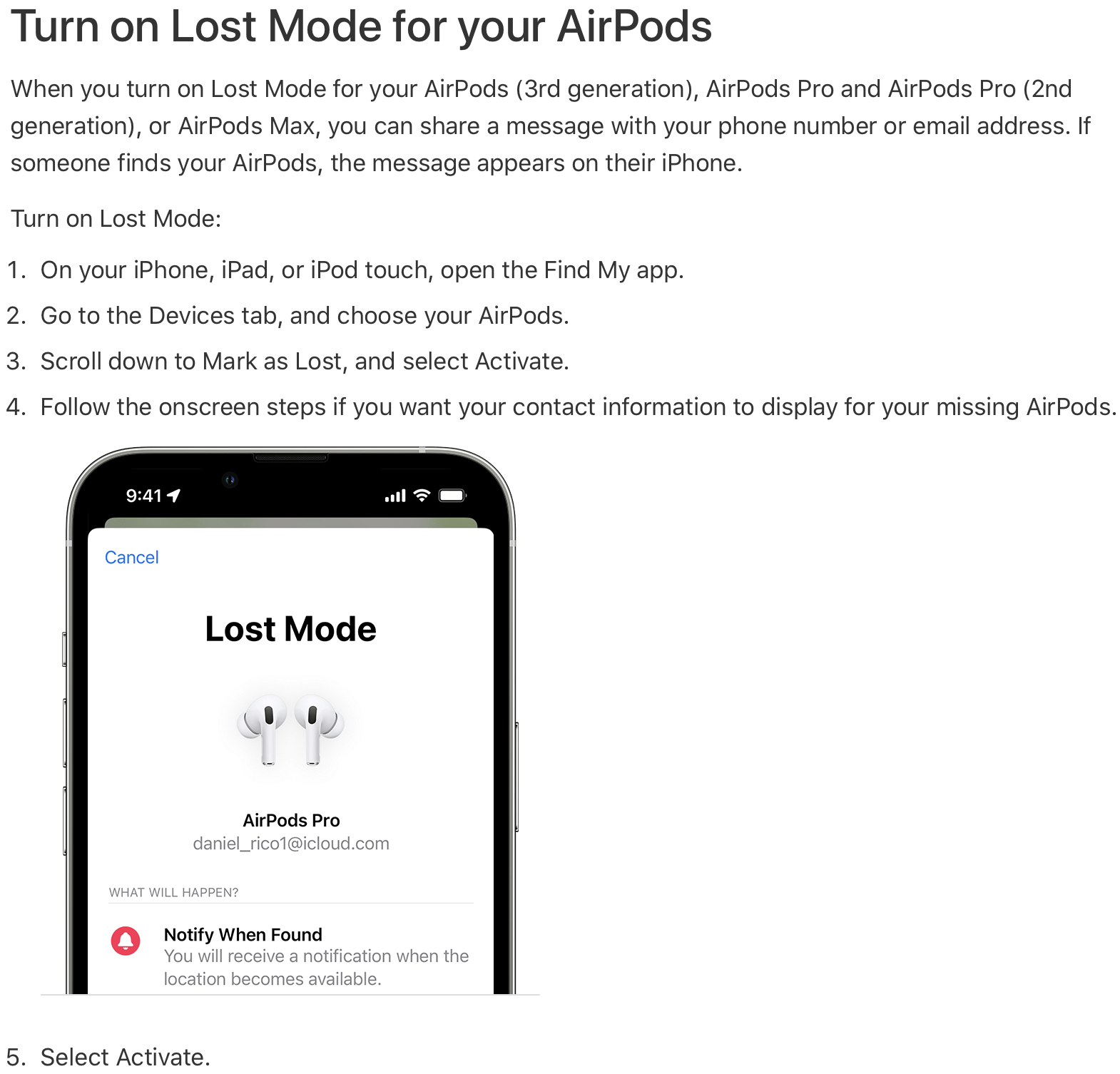
How to Find Lost AirPods via iCloud
Aside from Apple devices, you can track stolen AirPods from a PC using iCloud. It’s also one of the best ways to find lost AirPods with an Android smartphone. Here’s what to do:
- Open iCloud.com and sign in.
- Enter your Apple ID credentials to sign in with the same account linked to your lost AirPods.
- Click “All Devices” at the top-center and select your AirPods.
- Once done, the current or last known location of your AirPods will be shown on the map.
How to Play Sound on Your AirPods
If your AirPods are nearby, you can play sound on them to retrieve them quickly. Here’s how using different Apple devices and iCloud:
1. Open the Find My app on your iPhone or iPad, navigate to Devices, and select your AirPods. Tap Play Sound.
2. Access the Find My app on your Mac, find your AirPods under Devices, click the i (Info) button, and then click Play Sound.
3. On your Apple Watch, open the Find Devices app and locate your AirPods. Tap Play Sound. Ensure your Apple Watch is connected to the internet.
4. Sign in to iCloud.com with your Apple ID, choose All Devices, select your AirPods, and click Play Sound.
How to Mark Your AirPods as Lost
Find My app offers a “Lost Mode” allowing you to mark a device as lost and create a custom message with your contact information. Lost Mode doesn’t act automatically or prevent use of your AirPods. However, when lost or stolen AirPods connect to a new device, the customized message appears and notifies the owner of the updated location. Here’s how to enable Lost Mode for AirPods or AirPods Pro:
1. Open the Find My app on your iPhone.
2. From the Devices section, select your AirPods.
3. Scroll down to Mark as Lost and tap Activate.
4. Follow on-screen prompts and select “Activate” to enable Lost Mode for your AirPods.
Receiving AirPods Notifications When Forgotten
On iPhone 12 or newer, set up separation alerts to avoid forgetting your AirPods. Enabling the Notify When Left Behind feature triggers notifications if you leave them behind.
1. Launch the Find My app on your Apple device.
2. Access the Devices tab and select your AirPods.
3. In the Notifications section, tap Notify When Left Behind.
4. Lastly, activate Notify When Left Behind if it’s off. You can specify locations, like home or work, for exemption from notifications.
Replacing Lost AirPods or Charging Case
If you can’t find your lost AirPods or charging case, contact Apple Support to arrange a replacement. Provide the serial number of your AirPods, visible in your iPhone’s Settings -> Bluetooth -> AirPods Name, then tap i (Info) to view the serial number.
Apple offers a single AirPod replacement if only one is lost from the pair. However, you must purchase a new set if the entire AirPods set is lost.
Frequently Asked Questions
How can I track my lost AirPods?
You can track your lost AirPods using the Find My app on iPhone, iPad, or Mac. Additionally, use the Find Devices app on your Apple Watch or iCloud.com on a PC, laptop, or Android device.
Tracking AirPods Distance:
In iOS 15 and iOS 16, you can track AirPods regardless of distance. The Find My app functions even beyond your Apple device’s Bluetooth range. For iOS 14 or earlier, locating lost AirPods is possible only within 30 feet of your connected device.
Locating Offline or Dead AirPods:
If your AirPods are entirely out of charge or appear offline, they can’t transmit signals to show their exact location. The Find My app will then display their last known location. You can try to locate them around that area. Once your AirPods are online, your connected Apple device will receive a notification. However, sometimes the Find My app might show “Offline” or “No Location”. You can activate Lost Mode for your AirPods to track their updated location if they’re used by someone else.
Can you track AirPods without the case?
Yes, AirPods can be tracked when out of the case. You can also play sound to locate your lost AirPods. If you own AirPods Pro 2, you can even play sound on the charging case.
How to find one lost AirPod?
The Find My app locates a single missing AirPod. Open Find My app, tap Devices, choose your AirPods, and view its location. For AirPods Pro 2, you can locate left and right earbuds individually.
Finding a lost AirPods case without AirPods
If you own 2nd-gen AirPods Pro, you can find your lost case without AirPods. AirPods Pro 2’s case has a U1 chip for precision finding. Open Find My app > Devices, tap your AirPods name, select Case, and tap Find to locate your charging case. You can also play sound for tracking.
Finding AirPods in your house
If your AirPods are lost indoors, open Find My app > Devices > [Your AirPods Name] and select Find. Move around to locate them and follow on-screen instructions. Use Play Sound for easier tracking. For AirPods Pro 2, the app displays an arrow towards your earpiece.

Pritam Chopra is a seasoned IT professional and a passionate blogger hailing from the dynamic realm of technology. With an insatiable curiosity for all things tech-related, Pritam has dedicated himself to exploring and unraveling the intricacies of the digital world.