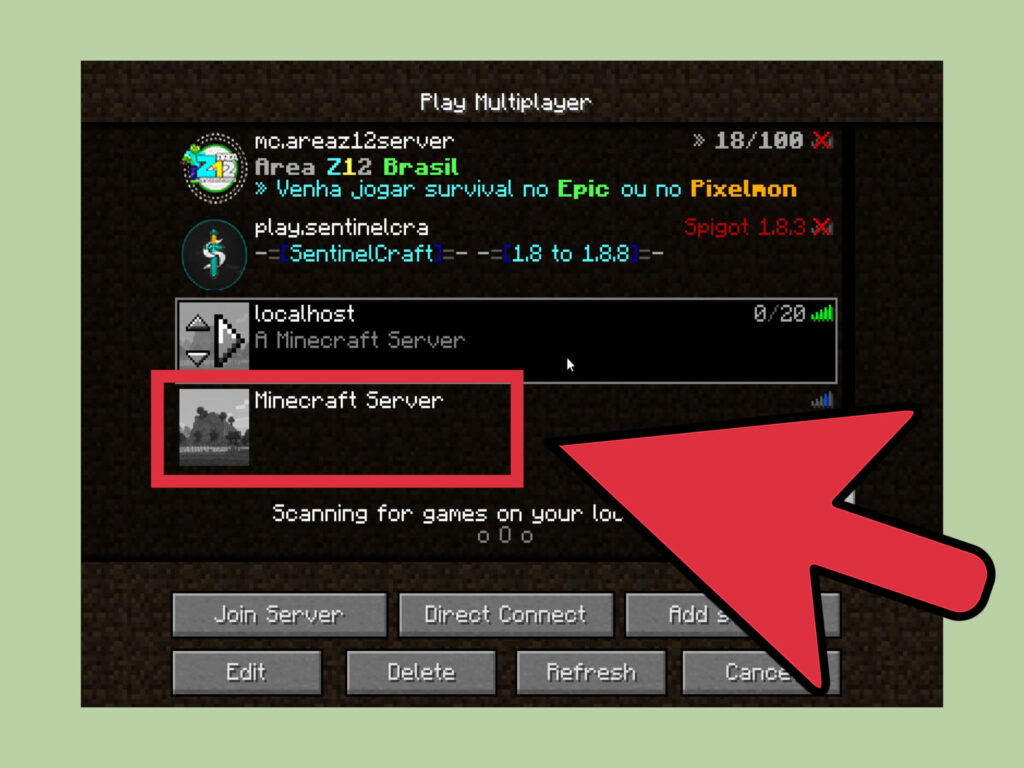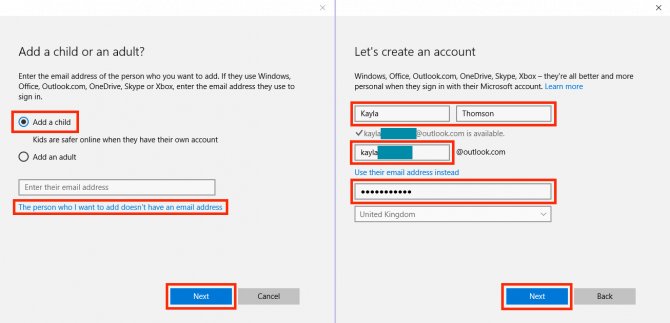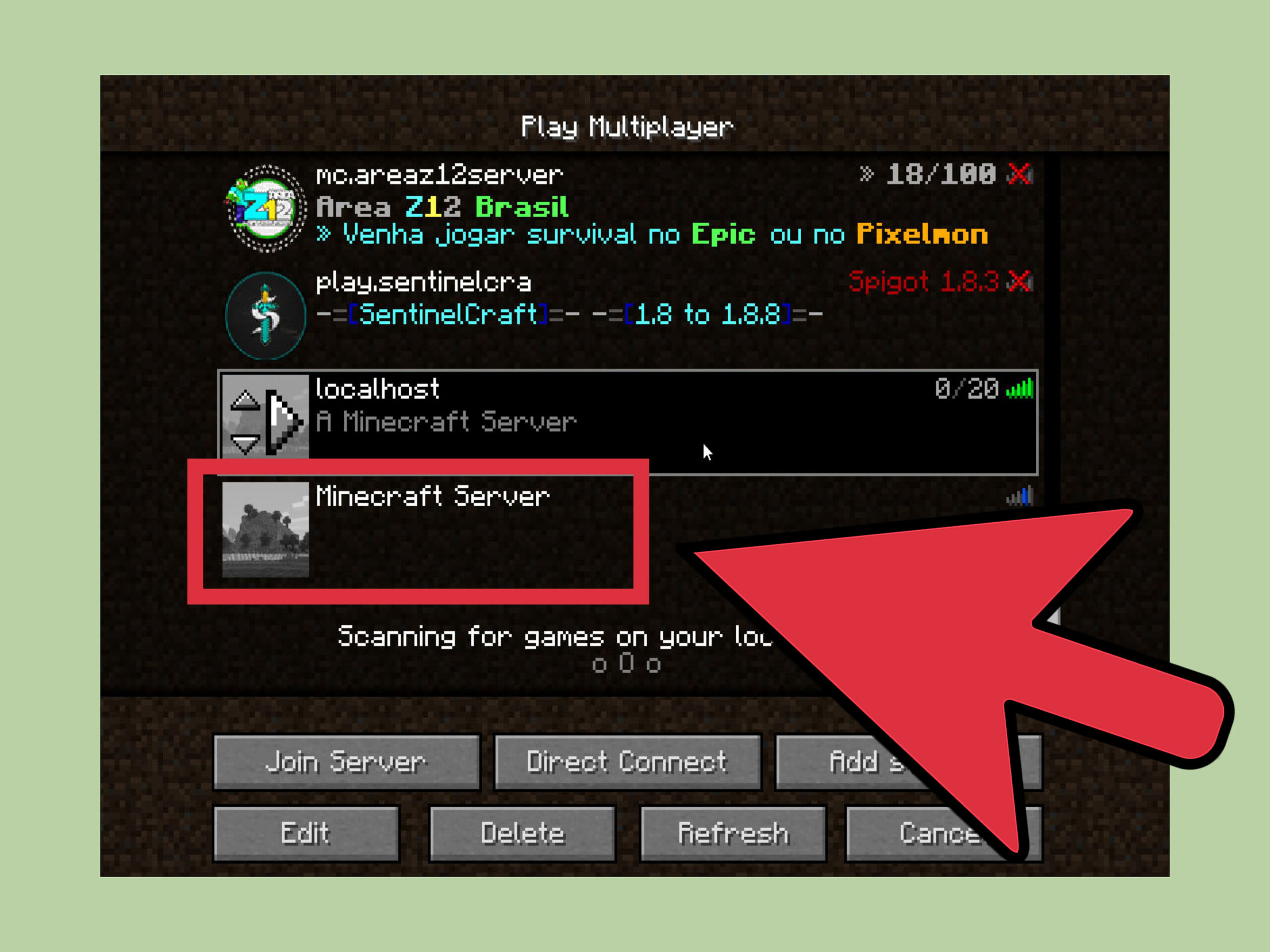
Making a Minecraft server can feel like a daunting task, a belief shared by many players, myself included, over the years. Downloading files, configuring codes, and other tasks seem overwhelming, deterring players from enjoying the game’s multiplayer features, despite it being the most exciting way to play Minecraft. Fortunately, there’s a solution to this dilemma, offering the easiest method to establish a free Minecraft server for both Java and Bedrock editions. The best part? Your server can be operational in 15 minutes or less, a mere fraction of the time it takes most players to defeat the Warden in Minecraft 1.19. Let’s dive in and discover how to swiftly create your free Minecraft server online.
Create Minecraft Server for Free (2022)
This guide presents a method that directly competes with the developer’s official Minecraft Realm servers. Below are services you can utilize conveniently. Realms exclusively offer a paid plan, whereas competitors provide both free and paid options.
What’s a Minecraft Server?
A Minecraft server is a shared world where you and your friends can explore and play online. It can range from a basic spawn location to intricate Minecraft modpacks. Such servers load world data from the host’s device, allowing others to join using the host’s IP address.
Today, we’re exploring a departure from conventional servers. Rather than housing and managing server data locally, we entrust the task to online hosting services. This approach spares us the manual setup process and ensures server accessibility even when our device is offline. Remarkably, all of this comes at no cost – no downloads, codes, or manual setup required.
Top Free Minecraft Server Hosts
In 2022, numerous free Minecraft server hosting providers abound. Our tutorial features Aternos, yet alternatives exist, all offering comparable services at no charge.
For more robust options, explore our list of premium Minecraft server hosts starting at $1.5 per month. These services offer enhanced customization and additional features.
Create a Free Minecraft Server with Aternos
Aternos, a free and customizable server provider, accommodates an average of 750k Minecraft players daily. It supports mods, automatic backups, and works with both Java and Bedrock editions. Here’s how to utilize Aternos for a free Minecraft server.
Sign up for an Aternos Account
1. Visit the official Aternos website and select the “Play” button at the bottom right corner.
2. On the next page, create an Aternos account to begin. Use Google or Facebook to sign up or simply click the “Sign up” button.
3. If you opt for the “Sign up” button, choose a username. Then, accept the privacy policy and terms of service by toggling the buttons. Click “Next” to proceed.
4. Now, set a password for your server. Optionally, provide your email for password recovery. Click “Sign up” to complete the process. Solve a captcha before proceeding.
Create Free Aternos Minecraft Server
After successfully creating an account, Aternos offers the option to create a new server. Follow these steps:
- Click the large “Create a server” button.
- Choose between Minecraft Bedrock or Java edition. You can change this later. You can also edit the server name and add a welcome message by clicking the “pencil” icon next to these sections. Click “Create” to finish setting up your free Minecraft server.
3. Your server is ready. Click “Start” to initiate it, but hold off on playing just yet. Minor adjustments are necessary before embarking on Minecraft adventures or survival seed runs with friends.
Customizing Your Aternos Server
Even if you’re using another platform for your free Minecraft server, similar customization options await. Seek analogous titles in your platform’s server settings and implement the following changes.
1. To modify basic server settings, select “Options” from the left panel. Here, adjust fundamental properties such as game mode, difficulty, and spawn settings for entities.
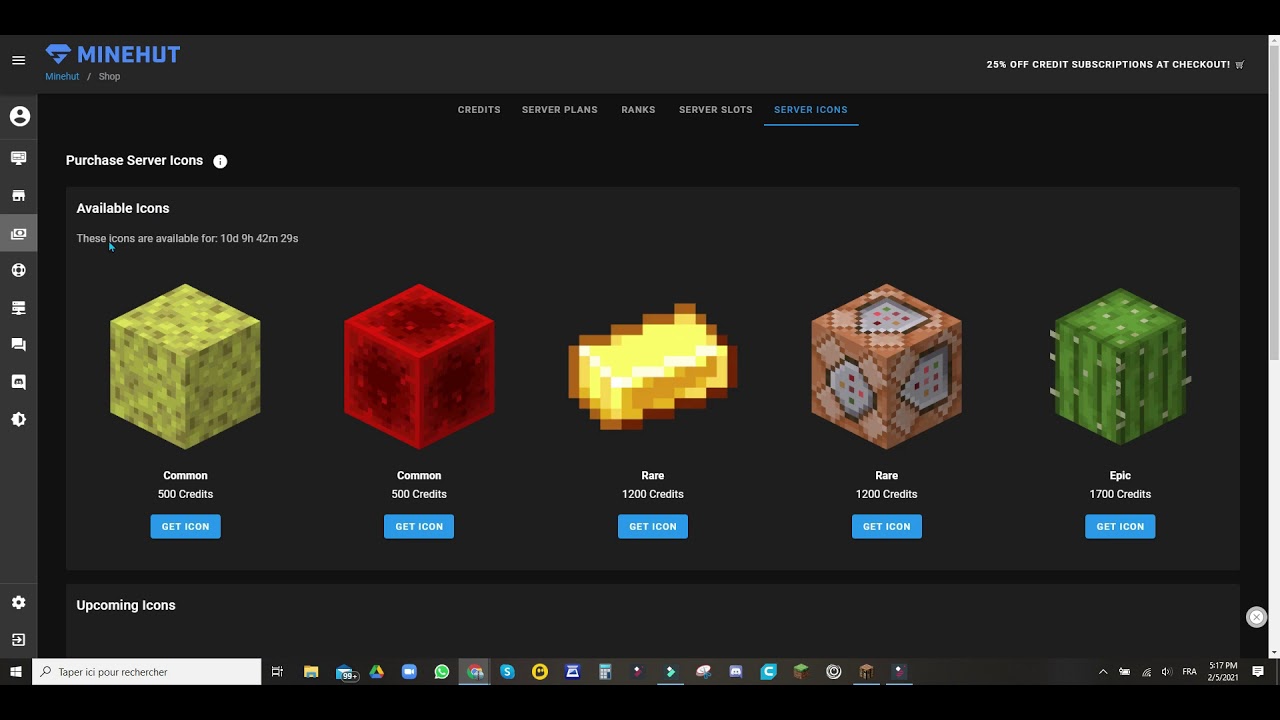
2. Proceed to the “Players” section in the left panel and list the usernames you wish to ban or whitelist in your server. This feature may prove useful later, particularly as your server gains more players.
3. Consider adjusting the “software” settings from the menu. However, exercise caution and refrain from altering these options unless you are familiar with their implications, as they could potentially disrupt gameplay.
4. Lastly, explore the “Worlds” section, also accessible via the left panel. Here, you can upload your existing Minecraft worlds as .zip files, with the additional option to download worlds from your online server.
Connecting and Joining Your Online Minecraft Server
Now that our server is up and running, all that’s left is to invite friends, join the server, and play. Connecting to an online server in Minecraft follows the same process on all platforms. Follow these steps to join and play on your free Minecraft multiplayer server:
1. Go to the server’s homepage and ensure your server version matches your game’s.
2. Manually copy the server address by clicking the copy icon next to it.
3. Click the “Start” button if you haven’t already, and open Minecraft on your PC, console, or mobile device.
4. Once the game loads, select “Multiplayer” from the Minecraft homepage.
5. On the multiplayer screen, click the “Direct Connection” button at the bottom.
6. Here, enter the server address you copied from Aternos and click the “Join Server” button to start playing.
Give your game a minute or two to connect, and you’ll be ready to play. If you encounter errors, visit our FAQ & Errors section for solutions. You can share the server address with friends, and they can join using these steps.
Online Minecraft Server: FAQ & Errors
“Connection Timed Out” Errors
Fix this common error by restarting the Minecraft server. Alternatively, join using the port address. Go back to Aternos and click “Connect” to find the port-based server address format: yourserveraddress.aternos.me:12345, with the number after the colon being your port address. Users can copy this port-based server address or IP and use it in the “Direct Connection” section, as previously done.
“You’re not Whitelisted for the Server” Error
Recall the “Players” settings screen in server customization? Likely the cause of this error. Visit your Aternos player settings and manually allow entry by adding the in-game username to the “Whitelist” section.
Alternatively, close the whitelist option. However, this may expose your server to spammers if the Minecraft server address leaks. Find this setting in the “Options” section.
Aternos on Minecraft Bedrock: Can I use it?
Yes, but with limited functionalities compared to Minecraft Java Edition. Aternos supports creating online servers for Bedrock edition too.
Why is my Minecraft server laggy?
Installing too many plugins, Minecraft texture packs, and mods on online servers can cause lag. Removing some can improve server performance. A more reliable internet connection can also help.
Set up a Free Minecraft Server with Ease
With this method, you’ve mastered the simplest way to create a free Minecraft server online. Use it to collaborate with friends, create top-tier Minecraft maps, or explore various biomes. However you choose to utilize it, your free Minecraft server promises a delightful experience. Additionally, it saves the effort of updating servers after each major Minecraft release. Service providers are expected to offer Minecraft 1.19 servers upon the official release later this year, unlike most manually managed servers. The decision is yours. Should you encounter any issues during server setup, feel free to leave a comment. Our team will assist you promptly.

Pritam Chopra is a seasoned IT professional and a passionate blogger hailing from the dynamic realm of technology. With an insatiable curiosity for all things tech-related, Pritam has dedicated himself to exploring and unraveling the intricacies of the digital world.