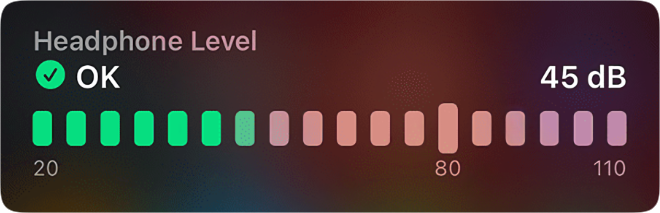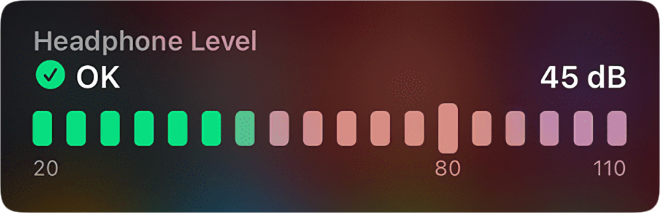
iOS 14 introduces improvements to existing health features like Hearing, alongside the much-awaited sleep tracker. Hearing, initially introduced in iOS 13, helps users avoid high sound exposure. With the latest update, you can now monitor audio levels in real time. Let’s explore how to do this on your iOS 14 device!
Steps to Monitor Headphone Audio Levels on iPhone and iPad
Before diving into the steps, let’s address a couple of key questions.
Quick Navigation:
- How to Determine Healthy Volume Levels?
- Which Headphones Support This New Feature?
- Set Up Headphone Level Checker on iPhone or iPad
- Use Headphone Level Checker on iOS or iPadOS Device
How Do You Know If the Volume Level is Healthy?
Experts suggest 85 decibels as the highest safe exposure level for up to 8 hours, with 100 dB deemed safe for only 15 minutes daily. Safe listening time decreases as sound level rises.
Extended or repeated exposure to sounds of 85 dB or above can cause permanent hearing loss. Reduce volume if it exceeds 80 dB to protect your hearing.
Which Headphones Support This New Feature?
The real-time headphone level feature supports most headphones, but Apple-certified headsets and AirPods offer more accurate results.
Setting Up the Headphone Level Checker on iPhone or iPad
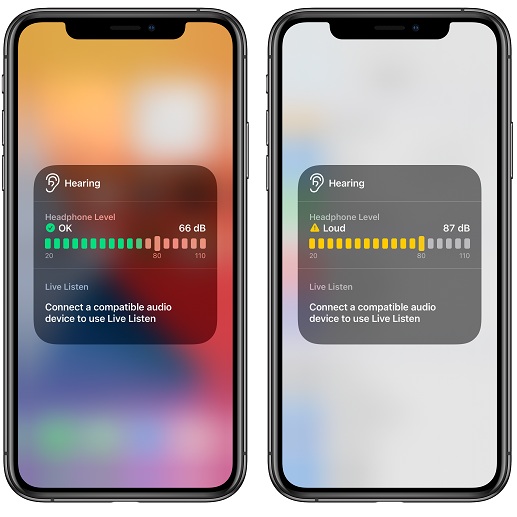
1. Open the Settings app on your iPhone or iPad.
2. Tap Control Center.
3. Scroll down to Hearing and tap the green plus (+) button on the left.
Using the Headphone Level Checker on iOS or iPadOS Device
Once set up, monitor volume easily:
1. Open the control center on your iOS device.
- iPhone with Touch ID: Swipe up from the bottom for Control Center.
- iPhone with Face ID: Swipe down from the top right.
- iPad with Touch ID: Double-tap the Home button.
- iPad with Face ID: Swipe down from the upper right.
2. Find the Hearing button in Control Center. A green tick indicates acceptable volume, while a yellow exclamation mark signals levels over 80 decibels, posing a risk of hearing loss.
Tap the hearing button to check the current decibel level.
Setting Up and Utilizing Headphone Level Checker
Here’s the swift method for configuring and employing the new headphone level checker on iOS 14. As someone who prioritizes health, I’ve found this feature immensely beneficial in preventing hearing loss. What are your thoughts on Apple’s hearing health feature? Share your feedback in the comments below.

Pritam Chopra is a seasoned IT professional and a passionate blogger hailing from the dynamic realm of technology. With an insatiable curiosity for all things tech-related, Pritam has dedicated himself to exploring and unraveling the intricacies of the digital world.