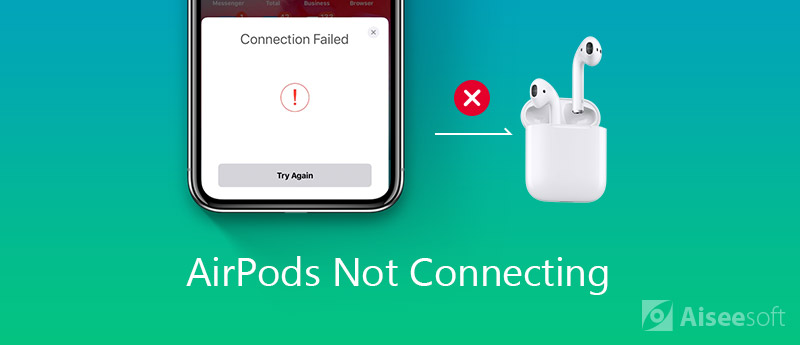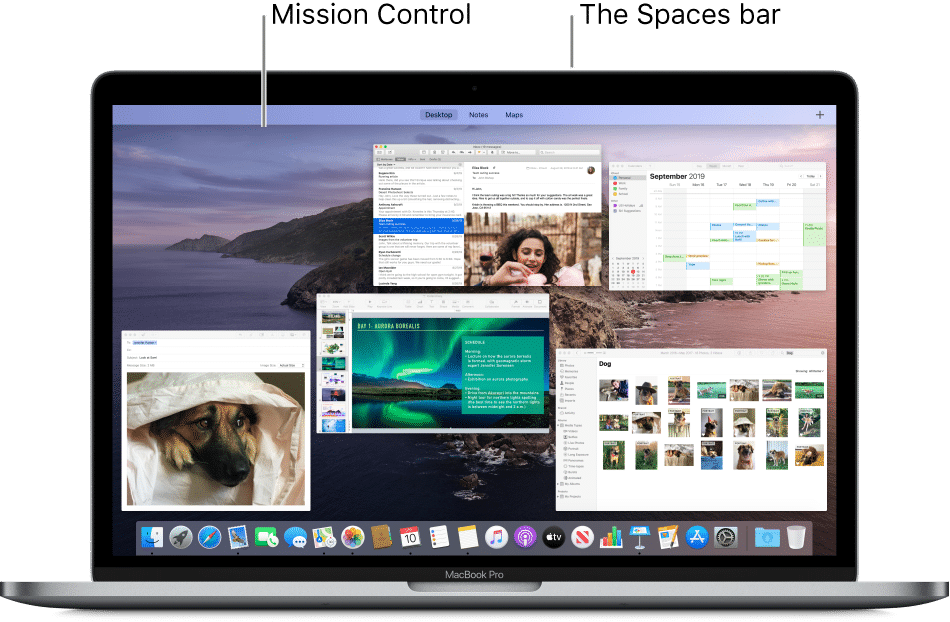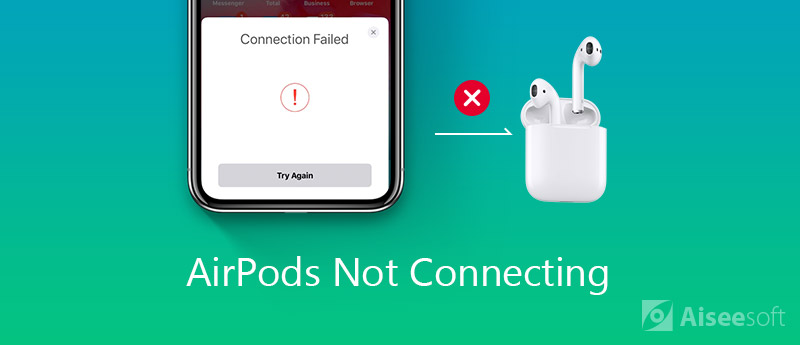
From 1st gen AirPods to the latest-gen AirPods Pro 2, Apple’s wireless earbuds have become essential for iPhone users. The seamless connectivity and impressive audio quality make AirPods a top choice for music lovers and multitaskers. But what if your AirPods or AirPods Pro won’t connect to your iPhone? It’s a frustrating experience many have faced. If you’re dealing with connection issues between your AirPods and iPhone, this article covers everything you need to know to fix it. Explore the best solutions if your AirPods aren’t connecting to your iPhone.
Most Common AirPods Connectivity Issues
- AirPods won’t Connect: Your AirPods or AirPods Pro charging case fails to connect to your iPhone or appear in the list of Bluetooth devices.
- AirPods Disconnecting Intermittently: Initially connected, your AirPods frequently disconnect during calls or work, causing audio interruptions.
- AirPods Connected But No Sound or Low Volume: Despite connecting seamlessly, your AirPods produce no sound or significantly lower volume.
- AirPods Case Won’t Charge: Your AirPods charging case may not charge properly, leading to battery drain on your AirPods.
Fixing AirPods Connection Issues
Understanding the potential causes of connection issues between your AirPods and iPhone, it’s time to explore effective solutions:
1. Ensure Bluetooth is On
Often, we overlook basics. Both your AirPods and iPhone require an active Bluetooth connection to function properly. Turning off Bluetooth is a common reason for AirPods failing to connect.
To enable Bluetooth on your iPhone, swipe down from the top right to access the Control Center. Then, toggle the Bluetooth option to On if it’s off.
2. Reconnect AirPods to iPhone
Oftentimes, your AirPods may be connected to your iPhone, but you can’t hear anything. In such cases, we recommend disconnecting and reconnecting them, which is the simplest solution to fix the issue quickly.
3. Charge Your AirPods
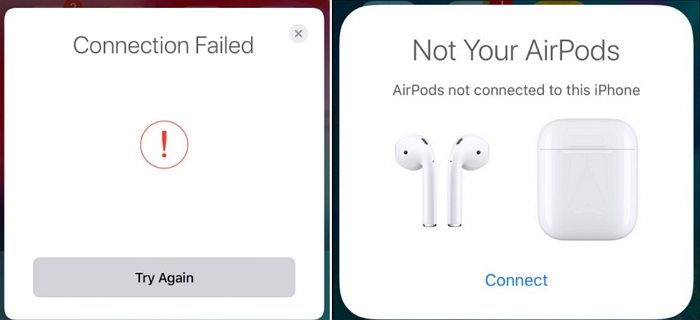
If the battery level of your AirPods or the charging case is low, it can cause connectivity problems with your iPhone. Check the battery level, and if it’s low, charge the AirPods using an Apple-certified MFI cable.
If the amber or red light appears on your AirPods charging case (depending on your model), they’re charging. A green light indicates full charge.
4. Reset Your AirPods
While AirPods rank among the best wireless earbuds, they can still face connectivity issues. The fastest solution for connectivity or audio problems is to reset them. Learn how to reset Apple AirPods.
5. Update AirPods Firmware
Keeping your AirPods updated with the latest firmware enhances sound quality and introduces new features. Apple often releases firmware updates to address issues like connectivity problems with iPhones. While AirPods usually update automatically, prolonged disconnection from an iPhone or iPad can cause updates to be missed. In such instances, manual updating is necessary.
6. Reset Your iPhone
If all troubleshooting methods have been exhausted without success, the issue may lie with your iPhone rather than the AirPods. In this scenario, resetting your iPhone could resolve connectivity issues with the AirPods. However, ensure you back up your data before proceeding with the reset.
Accumulated dirt, debris, or earwax in or around your AirPods can disrupt the listening experience. Cleaning them with a lint-free cloth can help.
If your AirPods aren’t connecting to your iPhone, troubleshooting tips can often resolve the issue. Try one solution at a time and, if all else fails, contact Apple support.
If your AirPods aren’t connecting to your iPhone, troubleshooting tips can often resolve the issue. Try one solution at a time and, if all else fails, contact Apple support.

Pritam Chopra is a seasoned IT professional and a passionate blogger hailing from the dynamic realm of technology. With an insatiable curiosity for all things tech-related, Pritam has dedicated himself to exploring and unraveling the intricacies of the digital world.