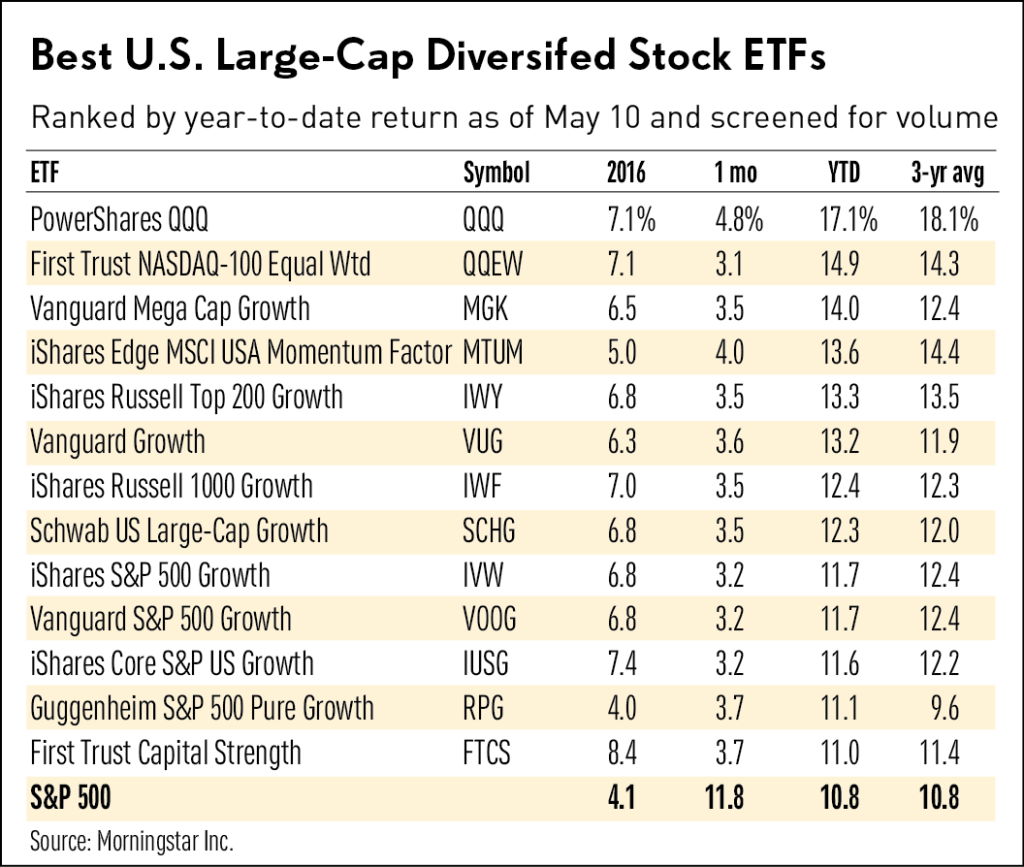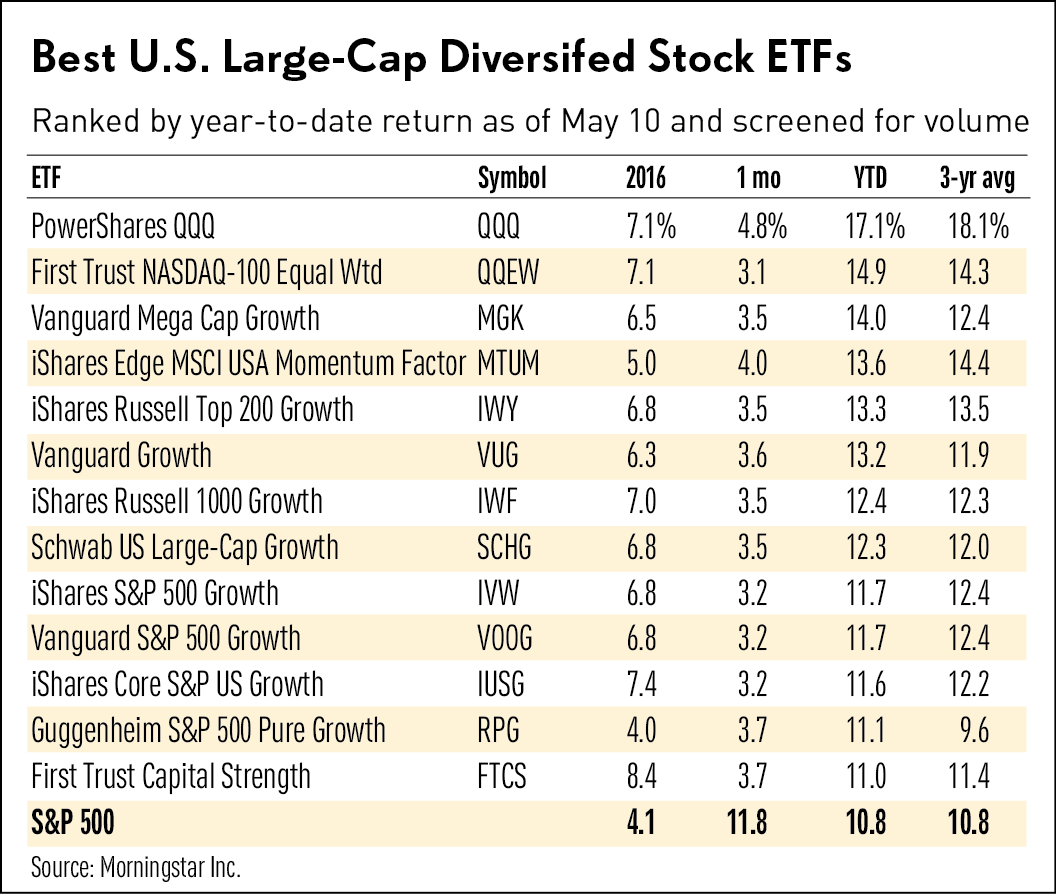
For a considerable duration, Facebook has diligently pursued ways to enhance user well-being. Initially, it introduced the Take a Break feature, enabling users to limit interactions with undesired contacts. Now, the platform has globally implemented the option to hide like counts. Users can conceal likes on their own posts and disable like counts for all other posts in their newsfeed. Experts anticipate positive impacts on user experience, prompting Facebook to extend this choice universally. If you’re keen to learn the process of hiding likes on Facebook, follow our concise tutorial below.
Conceal Like Counts on Facebook: A Simple Guide (2022)
Three methods for hiding likes on Facebook are covered in this article: using Facebook’s Android and iOS apps, the website, and an extension. You can navigate to any section by expanding the table below.
Hide Facebook Likes Using Android/iOS Mobile App
If you’re using the Facebook app on your iPhone or Android smartphone, follow these steps to hide likes. Ensure you’ve updated to the latest version of the Facebook app from the Play Store or App Store. Though I’m demonstrating with the Android app, the steps are the same for iOS users.
1. Open the Facebook app and access the hamburger menu at the top-right corner (bottom right on iPhone). Scroll down to expand the “Settings & Privacy” menu, then tap “Settings”.
2. Under the “Preferences” section, tap “Reaction Preferences”.
3. Enable the toggle for “On your posts” under “Hide number of reactions”. This action hides like counts on your Facebook posts. To extend this to posts from others, activate “On posts from others”.
That’s it. Likes on your Facebook posts are now disabled. Note that reaction counts will still display on Reels and Facebook Marketplace posts.
Disable Facebook Like Counts on the Web
If you use Facebook on a desktop web browser, this guide will assist in hiding likes on the Facebook website. Follow these steps:
1. To hide Facebook likes, open the Facebook website and click the arrow icon at the top-right corner, then select “Settings & privacy”.
2. Next, choose “News Feed preferences”.
3. Scroll down the page and select “Reaction preferences”.
4. Finally, enable the toggles for “On your posts” and “On posts from others” to hide likes on all posts.
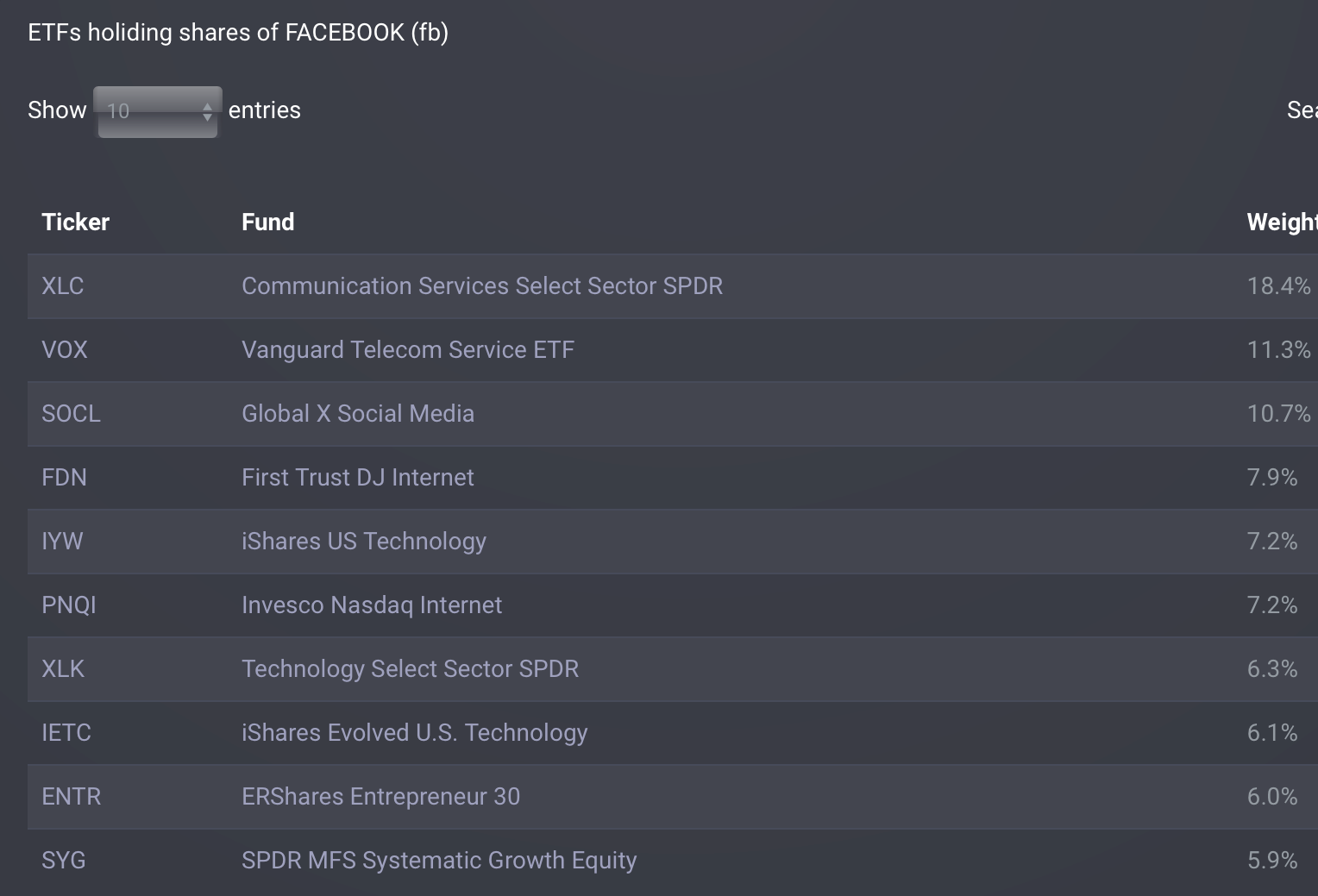
Using an Extension to Hide Facebook Likes
If the option to hide like counts isn’t available on your Facebook account, you can install a browser extension or add-on. Follow these steps:
1. If you’re using Chrome or Microsoft Edge, install the Hide Likes extension (Free). For Firefox users, simply add this extension to your browser (Free). What makes this extension stand out is its ability to hide likes not only on Facebook but also on Twitter and YouTube.
2. No action required from your end. Just visit the Facebook website, and like counts vanish for all posts in your newsfeed. However, note that others can still view like counts on your posts. Therefore, utilizing Facebook’s built-in feature to hide likes is advisable.
How to Conceal Page Likes on Facebook
Aside from user posts, you can opt to conceal likes for specific page categories on Facebook, including restaurants, movies, music, sports teams, food, and clothing, among others. By default, Page likes are public, allowing everyone to view your preferences, whether it’s your favorite k-pop band, football team, or that niche clothing brand you prefer to keep under wraps.
To adjust who can view your Page categories audience and hide Page likes from others on Facebook, simply follow these steps:
1. Navigate to Facebook.com and access your profile by clicking your profile picture located at the top right corner.
2. Next, select “More” from the menu bar beneath your profile name, then choose “Likes” from the options provided.
3. On the next page, click the ellipsis icon next to the “Likes” heading.
4. Then, select “Edit the Privacy of Your Likes”.
5. Next, click the globe icon next to the Page category whose audience settings you want to change.
6. Finally, select the desired level of privacy for your Page likes on Facebook. If you don’t want others to see what music pages you like, choose the “Only Me” option to hide them. You also have three other options — Public, Friends, Friends except acquaintances, and a Custom List.
7. Click “Close” after making the necessary changes. Other users will no longer see your Page likes in their Facebook newsfeed.
Disable Likes and Reactions on Facebook
This is how you hide likes on Facebook, whether you’re using the mobile app or browsing via a web browser on your PC. Steps for hiding likes with an extension are included if the settings page doesn’t appear on your account. Additionally, you can choose to hide Page likes, as explained above. That’s all from us. To learn how to block or unblock someone on Facebook, visit our linked article. If you have any questions, feel free to ask in the comment section below.

Pritam Chopra is a seasoned IT professional and a passionate blogger hailing from the dynamic realm of technology. With an insatiable curiosity for all things tech-related, Pritam has dedicated himself to exploring and unraveling the intricacies of the digital world.