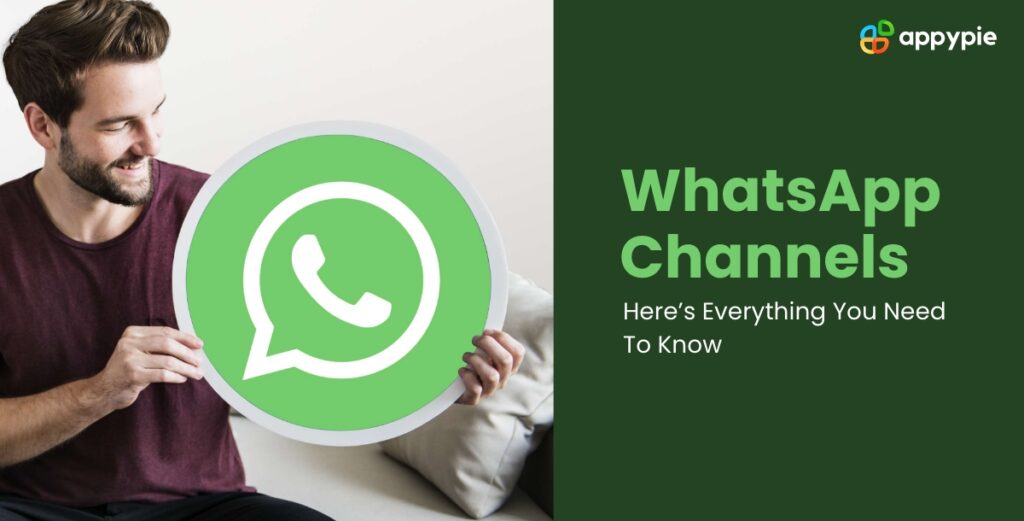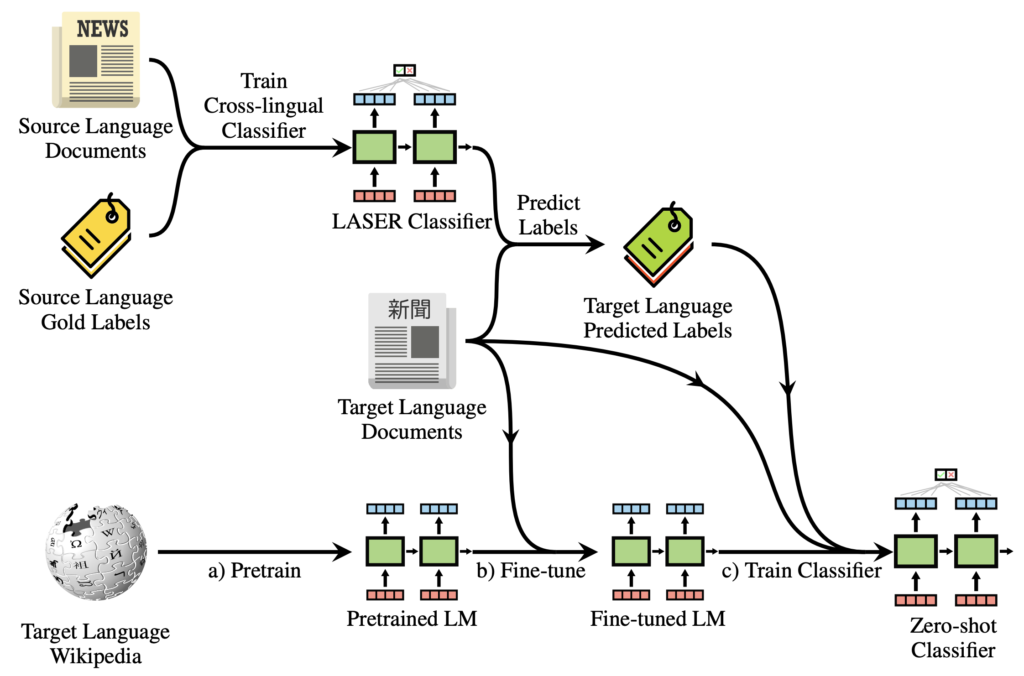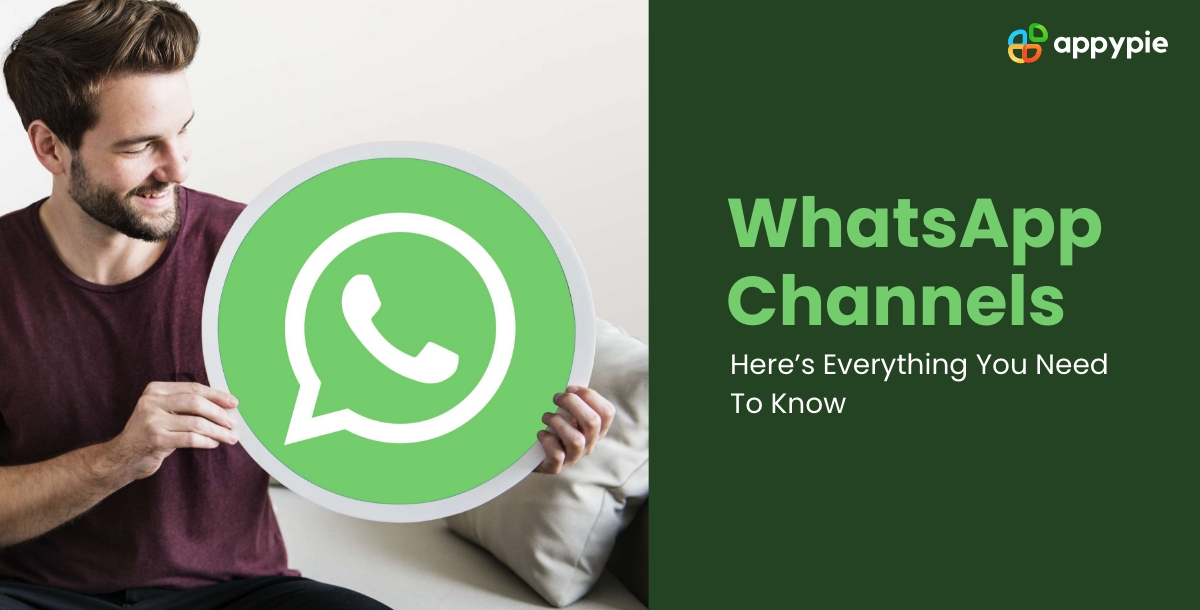
Discover numerous handy WhatsApp tips and tricks for streamlining your life. Undoubtedly, WhatsApp stands as a powerful communication tool in today’s world. With the advent of Channels, WhatsApp takes another stride forward. Similar to Telegram Channels, WhatsApp Channels enable you to stay updated on your preferred creators, celebrities, businesses, and more. This guide aims to offer a comprehensive understanding of WhatsApp Channels and practical advice for maximizing this innovative feature. Let’s delve into it!
Exploring WhatsApp Channels
If you’re a Telegram user, you understand how “Channels” operate. WhatsApp has adopted a similar approach by introducing Channels to its messaging app. WhatsApp Channels serve as one-way broadcasting tools for reaching multiple subscribers or followers simultaneously. This enables admins to swiftly disseminate information to an unlimited audience. Followers can react to messages but cannot send any in Channels.
In June, WhatsApp announced the impending arrival of “Channels” on its platform. Recently, the feature went global. Now, you can fully utilize WhatsApp Channels, whether you’re a content creator or a general user. Although the ability to create Channels is gradually rolling out, it remains limited to select users for now.
Until now, you were accustomed to encountering a Status tab on WhatsApp, correct? However, there’s been a change; the “Status” tab has been replaced by an “Updates” tab. Upon navigating to Updates, you’ll find the Status section at the top. Just below it lies the new Channels section, distinct from WhatsApp Communities introduced earlier this year.
Here, you can view all the Channels you have followed. It’s worth noting that to receive updates from a channel, you must follow it and enable notifications. So, how do you join, create, or follow a Channel on WhatsApp? What’s the process for unfollowing a joined channel? And if you’ve created one, how do you delete it? Additionally, how do you share these WhatsApp Channels? We address all of these inquiries in this guide, so continue reading.
How to Join a Channel on WhatsApp
If you spot the Channels feature on WhatsApp, joining one is a breeze. There are two methods. Let’s explore.
Method 1: Join Channels via the Updates Tab
1. Open WhatsApp and go to the Updates tab.
2. Find the Channels option at the bottom and tap it.
3. Browse the list of available channels. To follow, tap the plus icon next to each or search manually using the search icon in the top right.
That’s it. Your followed creators or celebrities will now be shown in the Channels tab. Simply tap on the desired Channel to get the updates you want.
If you don’t find a WhatsApp Channel you like in your region, don’t worry. WhatsApp provides filters to help you find what you’re looking for. Filter channels by Most active, Popular, New, or region.
Method 2: Join via WhatsApp Channel Link
You can join a WhatsApp Channel easily using the channel link shared with you. When someone shares a channel link, tap on the View channel button below the message.
Channel will open, and you can tap on the Follow button at the top right corner. You have successfully used a channel link to join a WhatsApp Channel.
How to Unfollow a WhatsApp Channel
To stop receiving updates and remove a WhatsApp Channel from your Updates feed, unfollow it:
1. Navigate to the Updates section of your WhatsApp app.
2. Here, you will see a list of the channels you have followed. Tap on any of them.
3. Towards the top right corner, tap on the vertical three-dot icon and select Unfollow.
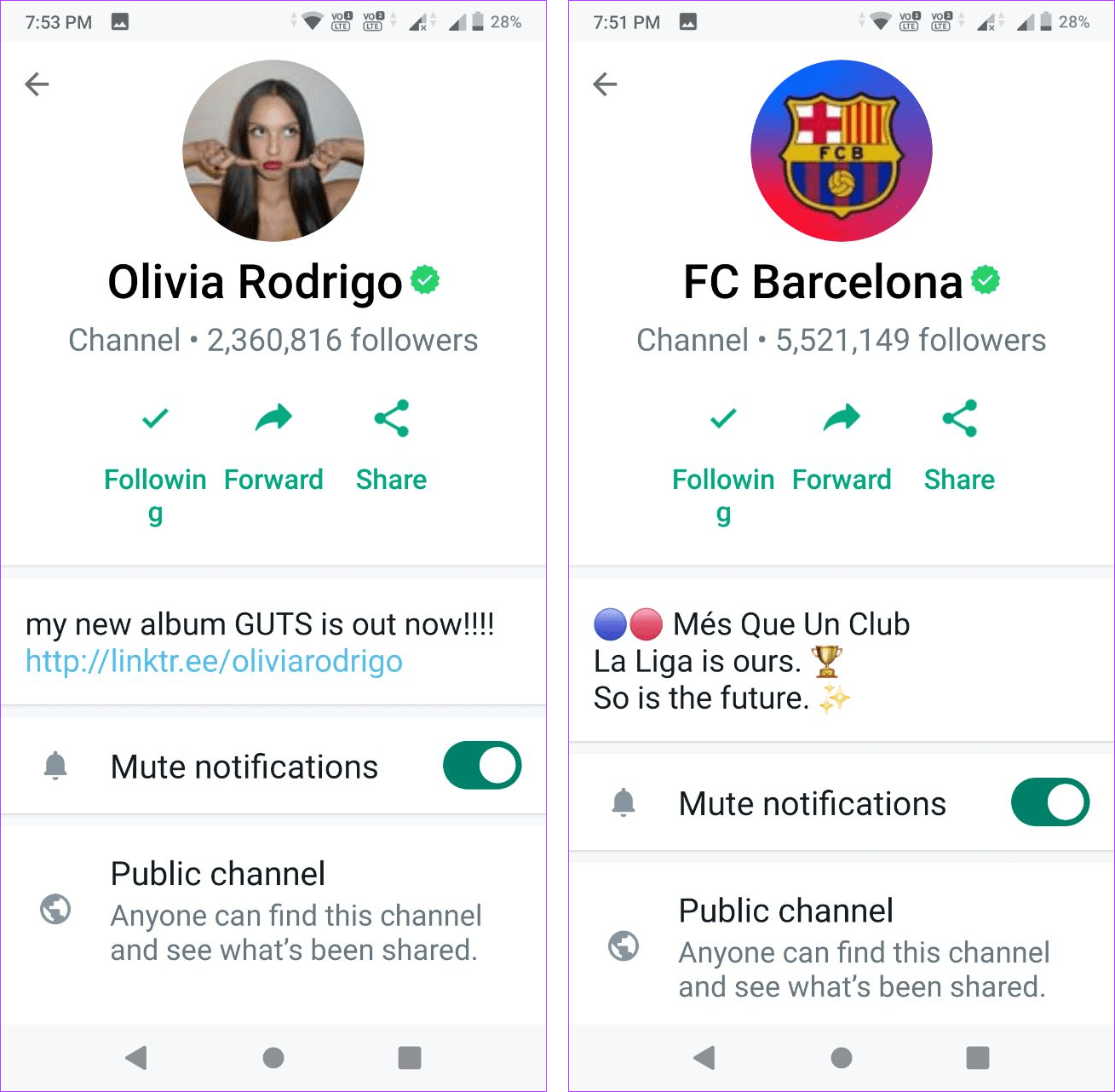
4. Next, a confirmation pop-up window will appear. Tap on the Unfollow button once more, and you’re done. WhatsApp Channel removed successfully.
Bulk Unfollow WhatsApp Channels
If you have numerous channels added, manually unfollowing each one can be time-consuming and impractical. Instead:
1. Navigate to the Updates section on WhatsApp and tap on the “See all” button next to the Find channels tab.
2. Access the full list of channels. You can search for your added channels manually or locate them from the list.
3. Beside each channel, you’ll find a tick icon. Simply tap on it.
4. Then, click “Unfollow“ on the small pop-up window.
Creating & Deleting a WhatsApp Channel
Previously, only select individuals and organizations could create WhatsApp Channels. However, WhatsApp is now rolling out the ability to create Channels for more users. The process is straightforward and, in no time, you will be the admin of a WhatsApp Channel.
Moreover, deleting a channel and sharing a WhatsApp Channel is easy. Follow our step-by-step guide on creating a WhatsApp Channel to know it all.
Sharing WhatsApp Channels
Sharing WhatsApp Channels can be useful for promoting interesting Channels like Beebom’s. Initially, I hadn’t received the Channels update and asked my colleague who had it to send me a WhatsApp Channel link. Tapping the link, I realized the update wasn’t live on my device yet (more below).
Sharing Channels invites friends to specific WhatsApp channels, simplifying the process. Here’s how to share WhatsApp Channels:
1. Go to WhatsApp Channels and open the desired Channel’s page.
2. Tap the three-dot icon at the top right and select Channel info.
3. You will find the option to Forward or Share the WhatsApp Channel with your contacts.
4. While the ‘Forward’ option shares the Channel link within WhatsApp, the ‘Share’ button enables sharing via any app. Using the Share button, you can also copy the Channel link for sharing elsewhere.
Forward (Left Image) vs Share (Right Image) Options
Why Can’t I Find or Use WhatsApp Channels?
As mentioned, I used a shared WhatsApp Channel link to check for updates. You can do the same. If you see the “Channels isn’t available for you yet” message, don’t worry.
- Update WhatsApp: Check for missed updates on Google Play Store or iOS App Store. If available, update your WhatsApp app.
- Clear WhatsApp Cache: Clear WhatsApp app cache on Android devices if Updates tab isn’t visible. Android users can also force restart WhatsApp. iOS users may try offloading and reinstalling the app.
- Reinstall WhatsApp: Fix issues by uninstalling and reinstalling WhatsApp.
- Restart your device: If WhatsApp isn’t the issue, try restarting your device. Sometimes, devices fail to register updates and need a restart.
If none of these methods work, you haven’t received the update yet. Since this seems like a server-side update, it will take some time to reach all users. You will get the update soon, so stay patient.
Recently, we received useful features like the ability to edit sent messages, text an unsaved number on WhatsApp, or post a voice note on your WhatsApp status. In addition, we got valuable features like WhatsApp video messages. However, the Channels update seems like a major step forward and allows it to compete with Telegram. So, let us know in the comments what you think about the new Channels update!

Pritam Chopra is a seasoned IT professional and a passionate blogger hailing from the dynamic realm of technology. With an insatiable curiosity for all things tech-related, Pritam has dedicated himself to exploring and unraveling the intricacies of the digital world.