
The iPhone weather app serves as a convenient tool for checking forecasts and staying informed about weather conditions. However, like other iPhone glitches such as being stuck at the Apple logo or incessant restarts, your iPhone’s weather app may encounter malfunctions. When faced with this issue, you might wonder why it fails to provide the anticipated updates. Continue reading to uncover the reasons behind your iPhone’s weather app malfunction and explore potential fixes.
Possible Causes of Weather App Malfunction on iPhone
- Network Issue: The iPhone’s Weather app relies on internet connectivity for updates. A weak or absent internet connection can impede data retrieval, causing the app to malfunction.
- Location Services: The Weather app requires access to location data for real-time weather updates. Disabling location services or insufficient access can result in inaccurate weather information.
- App Glitches: Temporary software glitches can cause the weather app to freeze, crash, or display inaccurate information.
- Server Problems: Sometimes, the issue lies not with your device but with the server used by the app to fetch weather data. The weather app may malfunction if the server is down or experiencing issues.
- Background App Refresh Disabled: The weather app requires real-time background updates, which are hindered if background app refresh is disabled on your iPhone.
- Hardware Issues: Although rare, hardware problems like GPS or location-related malfunctions in your iPhone can impact the weather app’s performance.
Fixing Weather App Issues on iPhone
Now that you understand why the weather app may be malfunctioning, follow these troubleshooting tips to resolve the issue:
1. Check Location Services
Ensure your iPhone’s Location Services are enabled specifically for the Weather app to access and provide accurate weather information based on your current location.
To enable location services for the Weather app on iPhone:
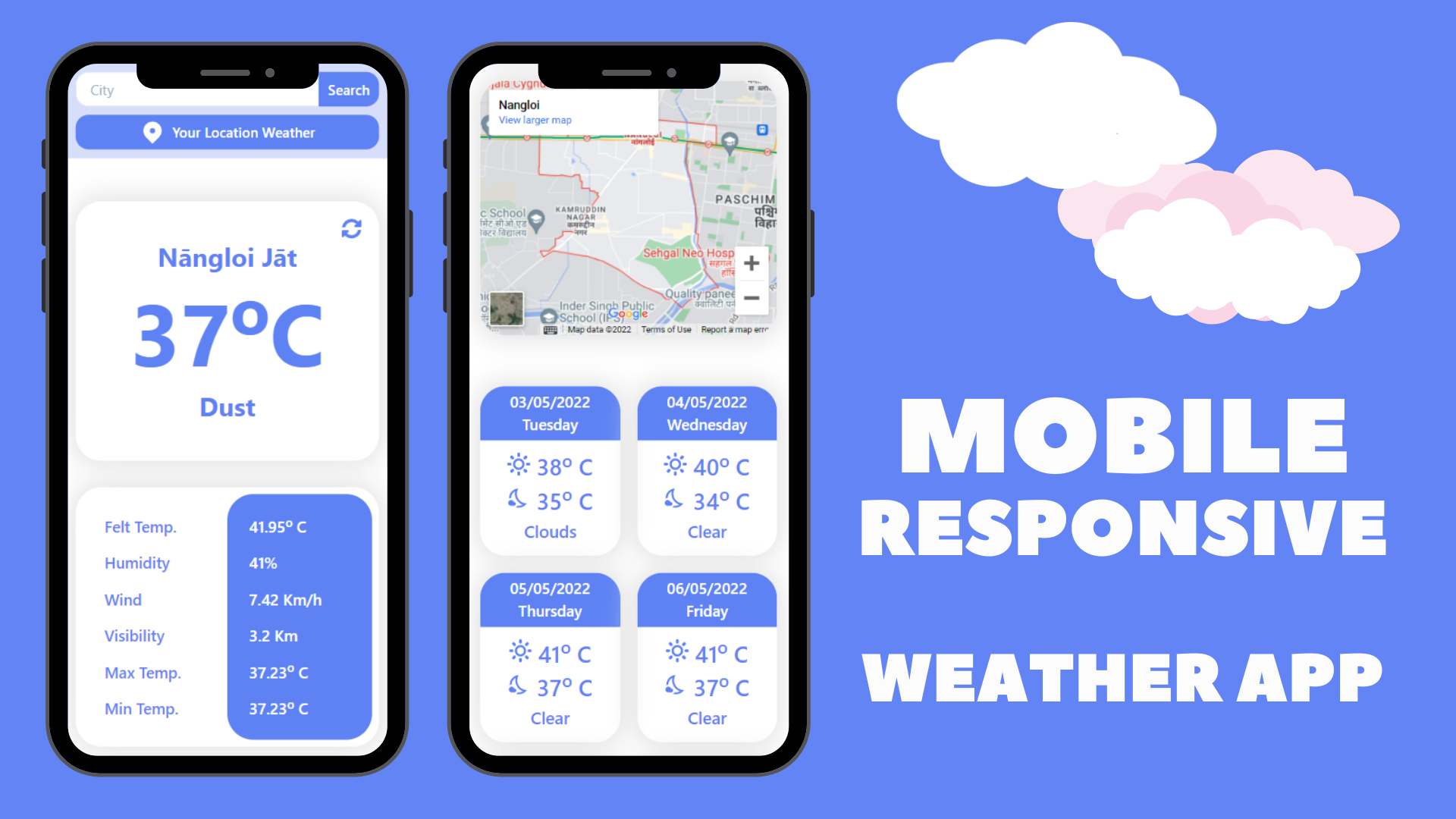
- Open Privacy & Security settings in your iPhone’s Settings app and tap Location Services.
- Ensure the Location Services toggle is ON.
- Scroll down, tap Weather, and select Always.
2. Force Close and Restart the Weather App
- To initiate this process, double-click the home button on iPhone 8 or earlier models, or swipe up and hold from the bottom on newer iPhones to access the app switcher.
- Swipe up on the Weather app to close it. Then, reopen the app and check for proper functionality.
3. Verify Internet Connection
A stable internet connection is essential for the Weather app to retrieve updated data. First, ensure that your Wi-Fi or cellular data is functioning correctly; if not, attempt to switch to a stronger connection. You may also consider switching to 5G if available. Afterward, relaunch the weather app and confirm if the issue persists.
4. Restart Your iPhone
Sometimes, a restart can fix minor software glitches on iOS. Turn off your iPhone and restart it to reset any temporary issues affecting the Weather app.
5. Update iOS
An outdated iOS can lead to compatibility issues with apps. Updating your iPhone to the latest firmware might aid the Weather app by providing bug fixes specifically targeting app malfunctions. This also enhances device security against vulnerabilities affecting the Weather app’s performance.

Pritam Chopra is a seasoned IT professional and a passionate blogger hailing from the dynamic realm of technology. With an insatiable curiosity for all things tech-related, Pritam has dedicated himself to exploring and unraveling the intricacies of the digital world.



