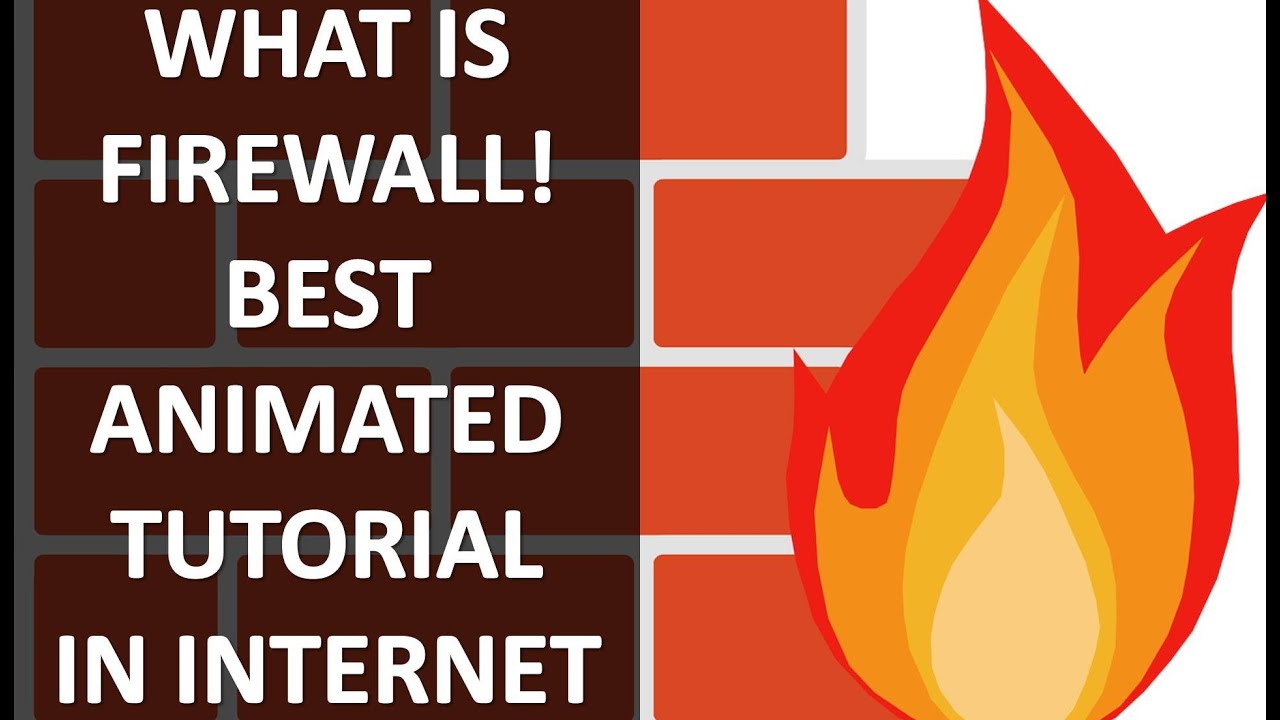
While the internet aims for openness, geo-restrictions and firewalls often hinder access to certain websites. If you’ve encountered a blocked webpage, fret not; solutions abound. Here’s how to proceed:
10 Methods to Unblock a Webpage
Diverse approaches exist for unblocking webpages. Below, explore each method and liberate your access:
1. Access Blocked Sites via IP Address
- Open a browser on your device and go to the IPVOID website. Type in the domain to find its IP address.
- Click the Find Website IP button to quickly get the IP address.
- Copy the IP address and paste it into your browser.
Voila! You’ll be directed to the site, bypassing any domain blocks.
2. Bypass a Firewall by Switching from Wi-Fi to Mobile Data
A network administrator may restrict websites with a firewall to prevent access, for protection from malicious content or to save bandwidth. If you find a blocked web page, you can sometimes unblock it by switching from Wi-Fi to mobile data.
- Turn off Wi-Fi on your device and use mobile data instead.
- Once connected to cellular data, try accessing the website again.
This applies to devices with a SIM card (or e-SIM). If your device lacks its own cellular modem, create a local hotspot from your smartphone.
3. Visit a Cached Version of the Website
- Search for the website you want to visit. For example, I’m searching for Beebom.
- Click on the three-dot icon (or the down arrow) next to the website’s URL in Google Search.
- This will open up the ‘About this result’ pop-up. Here, you can click on ‘Cached’ to view the cached version of the website.
4. Switch to the Mobile/Desktop Site
While it’s not a full solution, you can often unblock a site by switching between its mobile and desktop versions. Not both versions may be blocked. Here’s how to switch in some popular browsers:
Safari
- In Safari on iPhone or iPad, tap the aA button and select Request Desktop Website to access the desktop version. To return to the mobile version, tap the aA button and choose Request Mobile Website.
Switch mobile/desktop sites in Safari on Mac
- Open Safari, click ‘Safari’ in the menu bar, and choose ‘Preferences’, or use the shortcut ‘command + ;’.
- In Preferences, click the ‘Advanced’ tab.
- Enable ‘Show Develop menu in menu bar’ here.
- To switch to the mobile version of a website, click on the ‘Develop’ option in the menu bar and select ‘User Agent’. Choose iPhone or iPad.
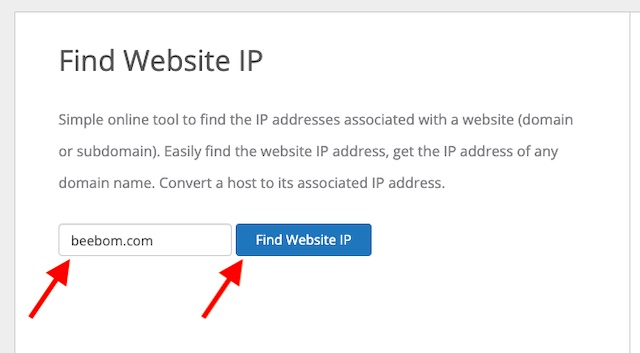
Google Chrome
- Tap the menu button at the bottom right corner and choose Request Desktop Site or Request Mobile Site.
- Click the menu button at the upper right corner and then select/deselect the Desktop site option.
- Right click anywhere on the webpage and click ‘Inspect’.
- Click the three-dot menu icon in the right corner of the inspect window, and go to ‘More Tools‘. Select ‘Network Conditions’.
- In the ‘User Agent’ section, uncheck ‘Use browser default’ and select ‘Custom’ from the dropdown box.
- Select a mobile user agent to switch to the mobile website.
5. Access the Site in a Different Language
To unblock a site behind a firewall, try accessing it in a different language or region. For instance, changing your country to India and language to Hindi might bypass the restriction. Not all site versions are blocked simultaneously, so switching to a different one could often solve the issue.
6. Use a VPN Service to Open Blocked Websites
A VPN (Virtual Private Network) remains a trusted option for unblocking websites. Its efficiency lies in masking your real IP address with a fake one, simplifying access to blocked or geo-restricted sites. For instance, connecting to a US-based VPN server enables access to geographically restricted US sites. Additionally, VPNs are easy to set up and prevent ISP (Internet Service Provider) bandwidth throttling.
7. Use Proxy Servers to Unblock Websites
Proxy servers efficiently open blocked websites. They act as intermediaries between you and the web, forwarding your connection requests to websites using their IP addresses. Bypassing geo-blocks becomes effortless. Additionally, proxy servers can return cached results quickly. They do not encrypt data, hence they don’t impact online speeds.
8. Utilize Tor Browser for Site Unblocking
The privacy-centric Tor browser can help unblock sites. It smartly hides users’ locations, allowing browsing without censorship.
Similar to a proxy or VPN, Tor conceals your real IP address behind a new one. By routing traffic through secure relay servers, it safeguards privacy and enables access to blocked websites.
Any downside? Tor is slower and doesn’t support all platforms, like iOS. But for Android or desktop users seeking improved privacy, Tor won’t disappoint.
9. Access Blocked Sites by Restarting Your Modem
Sometimes, your modem may assign a “Dynamic IP address” which is temporary and remains valid only for a session. So, if you encounter a blocked site, you can overcome this by using a new IP address generated by your modem. The quickest way to do this is by rebooting your modem. Give this trick a shot to see if it works for you.
10. Unblock Websites with Smart DNS Services
A Smart DNS (Domain Name Server) allows you to hide your real DNS address assigned by your ISP (Internet Service Provider). As your DNS address reveals your actual geo-location, replacing it with a new address where the content is available can help you bypass geo-blocks.
Most Smart DNS services provide a extensive list of pre-unblocked websites, enabling unrestricted access. Since Smart DNS lacks encryption, accessing blocked content occurs at the maximum speed provided by your ISP.
Reliable Methods to Access Blocked Sites
That’s it! Here are the trusted methods to unblock sites. While VPN services and proxy servers offer more reliability, other techniques like switching to mobile/desktop sites and rebooting modems prove handy. Now armed with various approaches, utilize these hacks to overcome restrictions hindering access to desired content. Did you find this guide helpful? Share your thoughts in the comments.

Pritam Chopra is a seasoned IT professional and a passionate blogger hailing from the dynamic realm of technology. With an insatiable curiosity for all things tech-related, Pritam has dedicated himself to exploring and unraveling the intricacies of the digital world.



