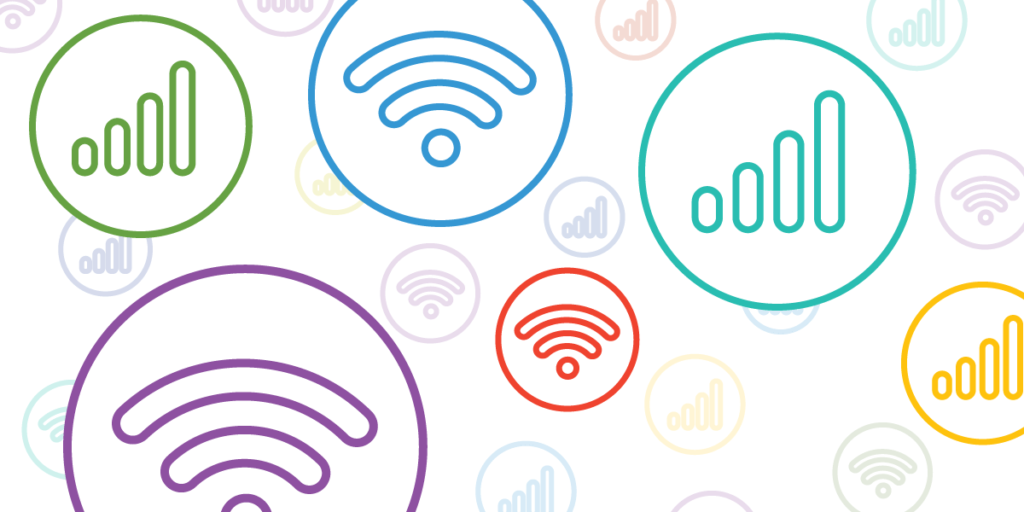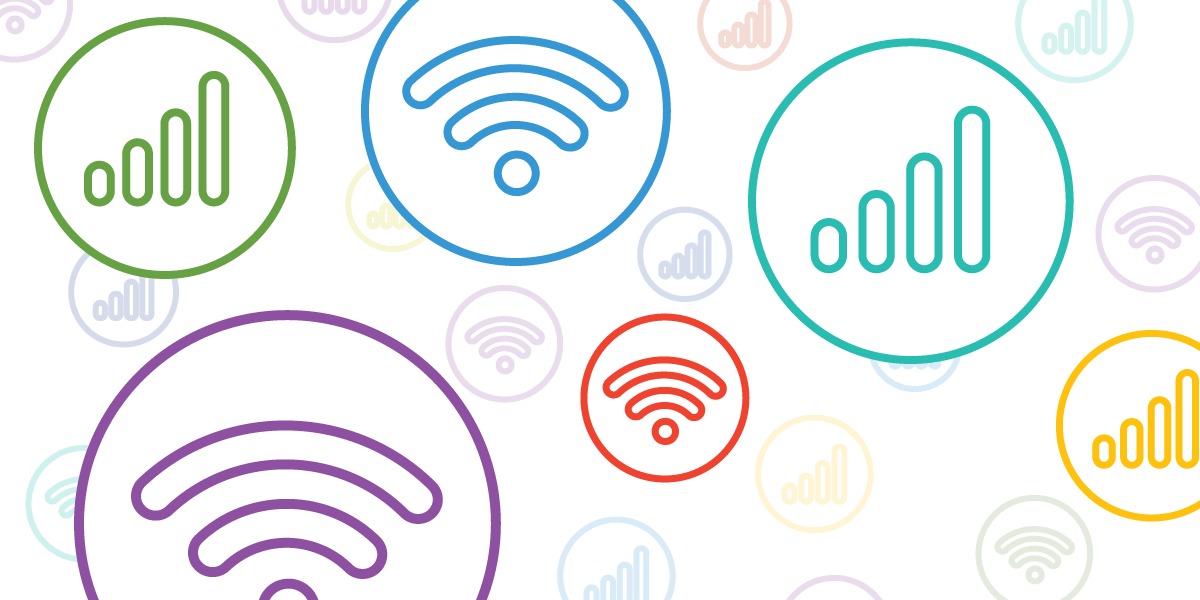
If you’ve ever downloaded a large file online, you’ve probably questioned why you’re limited to one network. Utilizing multiple connections simultaneously should logically yield faster speeds. This is the precise issue Speedify addresses.
Speedify is an app enabling simultaneous connections to multiple networks, ensuring optimal performance across all available connections. Intrigued by this concept, we tested Speedify 4 and present our findings.
Note: We tested Speedify on both Mac and iPhone platforms. The app is also compatible with Windows PCs and Android smartphones.
Speedify on Mac
Speedify on Mac is a visually appealing and well-designed app. Beyond aesthetics, its functionality is commendable. Two notable aspects of its design are its user-friendliness and accessibility, making it ideal for individuals with limited networking knowledge. You can effortlessly navigate and utilize the app without prior network expertise. All you require are two usable connections, including Speedify.
Upon installation, you automatically receive 1GB of optimized data without the need for a Speedify account. The initial trial is entirely free. However, for unrestricted usage, a paid Speedify account is necessary.
Speedify automatically detects all networks your Mac connects to, merging them into one large pipe for data flow. You can utilize multiple WiFi networks with Speedify, though Macs can’t connect to several WiFi networks simultaneously. To do so, employ a WiFi adapter for the second network or opt for an ethernet connection.
By default, Speedify connects you to the nearest server available. Nonetheless, you can alter the server location, effectively utilizing Speedify as a VPN.
Once connected via Speedify, it automatically manages your connections. If one fails or slows, the other compensates. You can assign priorities to networks: “Always,” “Secondary,” and “Backup.”
These priorities dictate how Speedify handles your connections. “Always” networks are used whenever available. “Secondary” networks are used less frequently than “Always” ones, while “Backup” networks are only utilized if others fail. This prioritization simplifies network management, preventing overuse of costly cellular data networks with data caps.
Connecting my Mac to the office WiFi and my iPhone’s Portable Hotspot, I ran speed tests with the iPhone network set to “Always,” “Secondary,” and “Backup.” The results matched my expectations: Cellular Data on “Always,” “Secondary,” and “Backup” from top to bottom. The WiFi is notably slow.
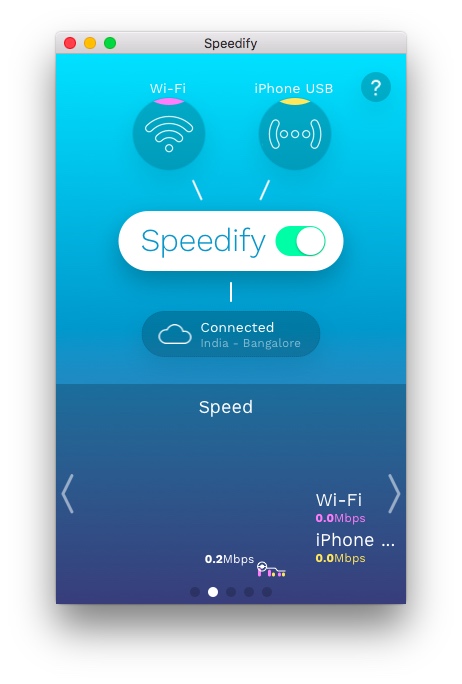
Overall, the app performs as advertised, aiding in internet connectivity management on your Mac. Speedify is also compatible with Windows.
Speedify on iPhone
Speedify is an exceptional app on the iPhone. Upon first launch, it requests permission to add a VPN profile to efficiently route your data, along with Location and Notification permissions. It automatically utilizes both WiFi and cellular data networks. Recognizing the constraints of cellular data plans, the app imposes a 200 MB/day and 2 GB/month limit, which you can customize.
You also have the option to set data caps for WiFi usage on a daily and monthly basis. With Speedify, you can either let the app choose a server based on your location or select one yourself, effectively using it as a VPN service on your iPhone.
The iPhone app allows prioritizing networks. The WiFi connection is set to “Always” and cannot be changed. This is logical, as WiFi should always be preferred when available. Conversely, the cellular connection offers the flexibility to switch between “Normal” and “Backup” modes.
In “Normal” mode, the cellular connection boosts speed and maintains network reliability. Speedify optimizes mobile network usage to minimize packet loss and maximize speed. In “Backup” mode, Speedify exclusively uses the mobile network if WiFi fails, ensuring uninterrupted internet activities such as downloads or streaming.
After conducting speed tests for each priority level, the results aligned with my expectations. The test conditions were:
- WiFi – Normal, Cellular Data – Normal
- WiFi – Occasionally Off/On, Cellular Data – Backup
- WiFi – Normal, Cellular Data – Backup
From these tests, it’s clear that Speedify prioritizes maintaining network stability. If you encounter network issues, Speedify is worth considering. Additionally, the app is compatible with Android smartphones.
Experience Stable and Fast Internet with Speedify
After using Speedify on both my Mac and iPhone, I can attest that the app works well and fulfills its purpose. It’s a great tool, especially for downloading large files on unstable internet connections. Speedify is also beneficial for video calling and VoIP, ensuring connection stability.
If you haven’t tried Speedify yet, I highly recommend it. It’s free to try, so there’s no risk. It’s amazing and effective. Give it a try and share your experience with Speedify on Mac, iPhone, Windows PC, and Android smartphones. Feel free to leave any concerns or thoughts in the comments below.

Pritam Chopra is a seasoned IT professional and a passionate blogger hailing from the dynamic realm of technology. With an insatiable curiosity for all things tech-related, Pritam has dedicated himself to exploring and unraveling the intricacies of the digital world.