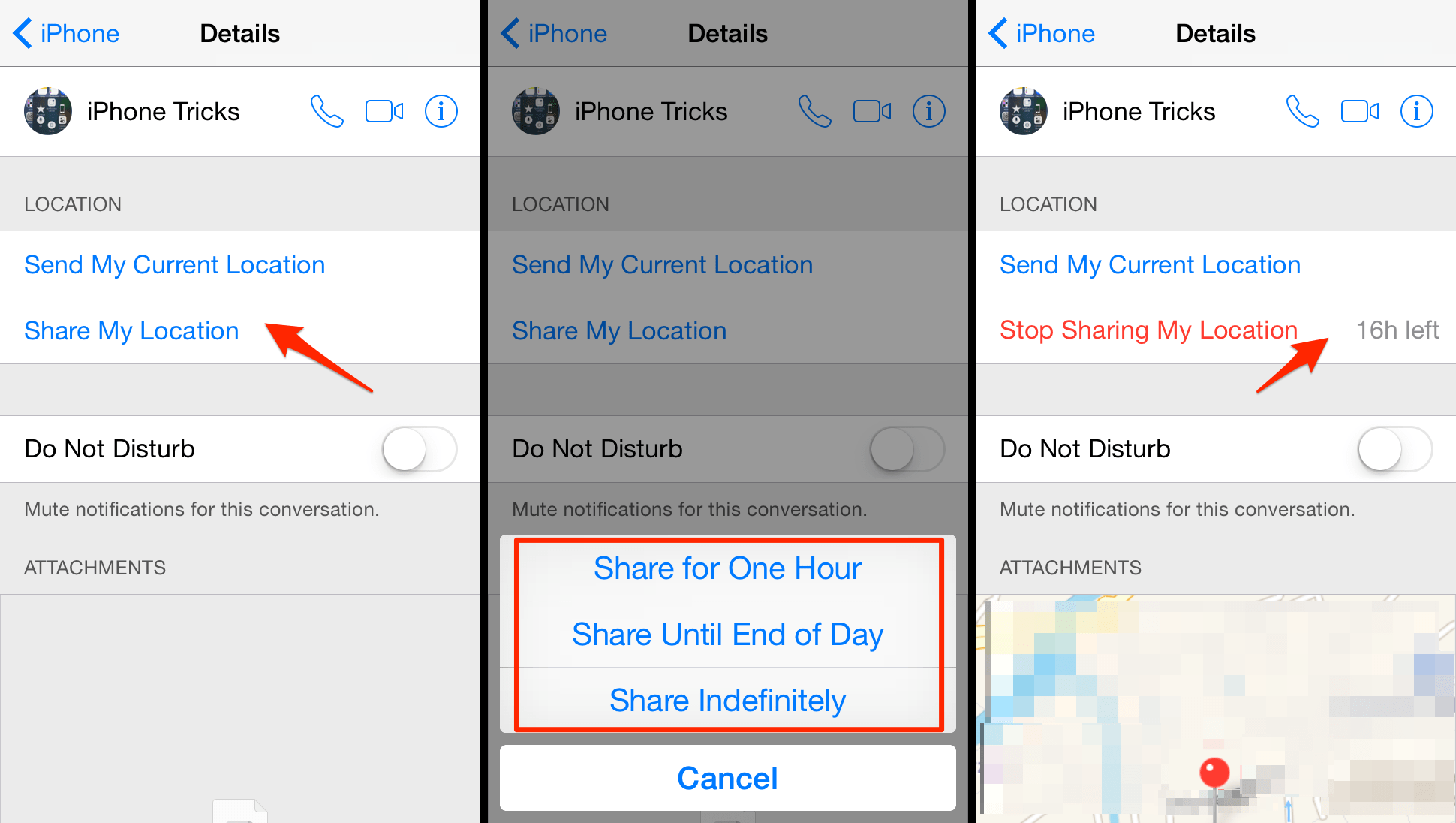
Sharing your live location is useful for keeping family and friends updated on your arrival time and tracking your child’s whereabouts. With seamless integration with Apple Maps, you can easily share your live location via iMessage on your iPhone. Additionally, if you prefer Google Maps, you can now share your live location through iMessage. Let’s walk through setting up real-time location sharing in iMessage.
Sharing Live Location in iMessage on iPhone (2021)
Live location sharing in iMessage has been available for years on iPhone. Even if you’re using an older iOS version, this feature remains accessible. Recently, Google Maps received an update enabling live location sharing via iMessage. It’s worth noting that live location sharing was already possible within the Google Maps app (tap on the blue dot -> Share Your Location).
To simplify location sharing, Google introduced a live location sharing widget for its popular navigation app in iMessage. Now, updating your friends about your ETA is as easy as accessing the Google Maps widget within iMessage. Pretty convenient, right?
Pre-Requisites for Sharing Live Location on Your iPhone
1. Ensure “Share My Location” is enabled in Find My settings on your device. Go to Settings -> Apple ID -> Find My, then toggle on “Share My Location”.
2. Confirm that the Messages app has location access. Open Settings -> Privacy -> Location Services -> Messages. Choose “While Using the App” for seamless live location sharing. Ensure “Precise Location” is also enabled.
Share Real-Time Location via Apple Maps in iMessage on iPhone
If you use Apple Maps, here’s how to share your real-time location with friends and family in iMessage.
1. Open the Messages app on your iPhone and choose the desired conversation.
2. Tap the person’s name at the top.
3. Then, select “Share My Location” from the contact details.
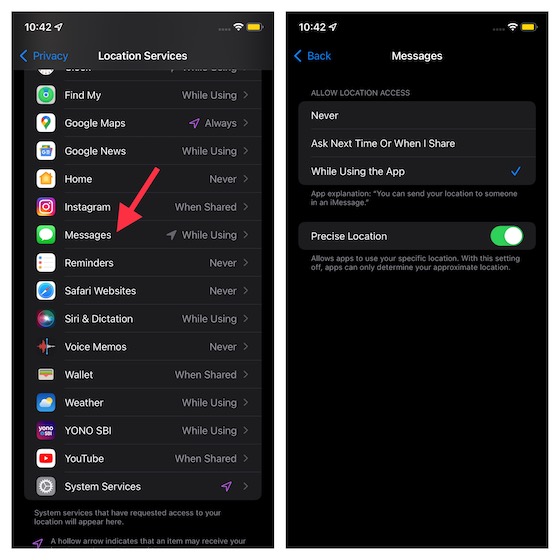
- Share for One Hour: Share your live location for one hour.
- Share Until End of Day: Share your live location until the end of the day.
- Share Indefinitely: Share your location without limits. The contact will see your real-time location until you manually turn it off.
5. Choose your preferred duration and tap “Done” at the top right corner.
6. Congratulations! You’ve successfully initiated live location sharing via iMessage on your iPhone. To cease sharing your live location, simply follow the aforementioned steps to access the contacts page and tap “Stop Sharing My Location”. Remember to tap “Done” at the top right corner to confirm.
Share Live Location with Google Maps in iMessage on iPhone
1. Ensure you’re using the latest version of Google Maps to access the real-time location sharing widget. Open the App Store on your iPhone, tap your profile picture at the top right, locate Google Maps, and tap Update. If no update is available, an “Open” button will be displayed.
2. Ensure Google Maps has access to your location. Navigate to Settings -> Privacy -> Location Services -> Google Maps. Select “Always” to allow the app access without restriction. Also, enable access to your precise location for better sharing.
3. Open the Messages app and enter a conversation thread. You should find Google Maps in the app drawer above the keyboard.
If Google Maps isn’t in the app drawer, swipe left on the drawer to find the “More” button. Tap “Edit” at the top left, then turn on Google Maps. Tap “Done” to finish.
4. Open Google Maps in iMessage. Choose “Share your real-time location for 1-hour”. Add a message if you want, then send.
That’s it! Your live location is now shared via Google Maps in iMessage. Anyone with the link can view it.
5. Stop Google Maps from sharing your real-time location by opening the relevant conversation thread in the Messages app on your iOS device. Wait a few seconds for the location sharing widget to refresh, then tap the “Stop” button.
Share Real-Time Location Using iMessage on iPhone
That’s it! Easily share your live location using Apple Maps and Google Maps in iMessage on iPhone. Having multiple options allows you to choose the preferred one. Google Maps’ iMessage widget makes live location sharing more convenient. Explore more iMessage tips and tricks in the linked article, and share any queries or feedback in the comments section below.

Pritam Chopra is a seasoned IT professional and a passionate blogger hailing from the dynamic realm of technology. With an insatiable curiosity for all things tech-related, Pritam has dedicated himself to exploring and unraveling the intricacies of the digital world.



