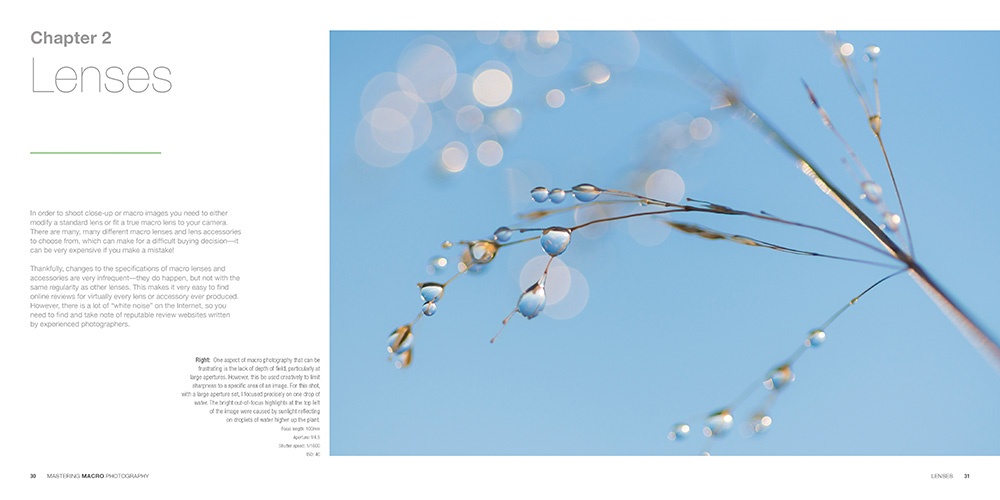
Among all the announcements Apple made at its California Streaming event, the iPhone 13 Series lineup was perhaps the most awaited. Packed with features, the 13 series is attracting many first-time Apple users. Besides the conventional features, the iPhone 13 Pro and Pro Max introduced a feature previously absent in Apple’s lineup. The enhanced ultra-wide lens now supports detailed photos and videos through the new iPhone 13 Macro mode. Capable of capturing macro shots from as close as 2 cm, the iPhone 13 Pro and Pro Max models boast this impressive feature. But what is the macro mode exactly? And how does it function in the new iPhone 13 Pro and Pro Max? Discover the answers to these questions and more as we guide you through taking macro photos on the iPhone 13 Pro.
Mastering Macro Mode on iPhone 13 Pro and 13 Pro Max (2021)
Discover how to expertly capture photos and videos with the latest macro mode, along with essential hardware specifications. Quickly navigate to your preferred topic using the table below.
Exploring Macro Mode on iPhone 13 Pro
For those unfamiliar with the new mode or Macro photography, let us enlighten you. Put simply, macro photography is capturing images and videos of small objects in great detail. Shots captured through macro mode highlight even the tiniest details. For example, a macro image of a leaf reveals its texture and veins. Macro photography reveals the richness of ordinary objects.
When using your iPhone for macro photography, select a subject with intricate detail. Consider items such as clothing fibers, vegetation, or even a person’s eye (with permission). Due to the extreme zoom of macro mode, stability is crucial when shooting. The iPhone 13 Pro’s ultra-wide lens supports macro shots as close as 2 centimeters, suitable for both amateur and professional photographers.
Supported iPhone Models for Macro Mode
The macro mode in iPhone Pro models is a novel addition, absent in earlier generations. The inclusion of an ultra-wide camera facilitates macro photography and videography without supplementary accessories. However, access to this feature necessitates the latest iPhone equipped with the updated wide lens. Presently, the iPhone macro mode is exclusively supported on:
- iPhone 13 Pro
- iPhone 13 Pro Max
Notably, the base iPhone 13 lacks this functionality. Despite its possession of an ultra-wide lens, it lacks the requisite specifications for macro mode compatibility. Nonetheless, alternative clip-on lenses remain an option for macro photography, though their performance may not match Apple’s standards.
Enabling/Disabling Macro Mode on iPhone 13
If you own an iPhone 13 Pro or iPhone 13 Pro Max, using the new macro mode is effortless. When using the Camera app, there’s no need to adjust settings; Apple has streamlined the process for automatic lens switching. Ensure your iPhone 13 Pro or Max has sufficient charge. Continue reading to discover how to utilize the new macro mode.
Taking Macro Shots with iPhone 13 Pro and Pro Max
Macro photography on the latest iPhone models is incredibly straightforward. To simplify the process further, follow the steps below:
1. Launch the Camera app on your iPhone 13 Pro/13 Pro Max.
2. Position the viewfinder over the object for Macro mode.
3. Gradually move the iPhone’s camera closer until the mode changes and reveals more details.
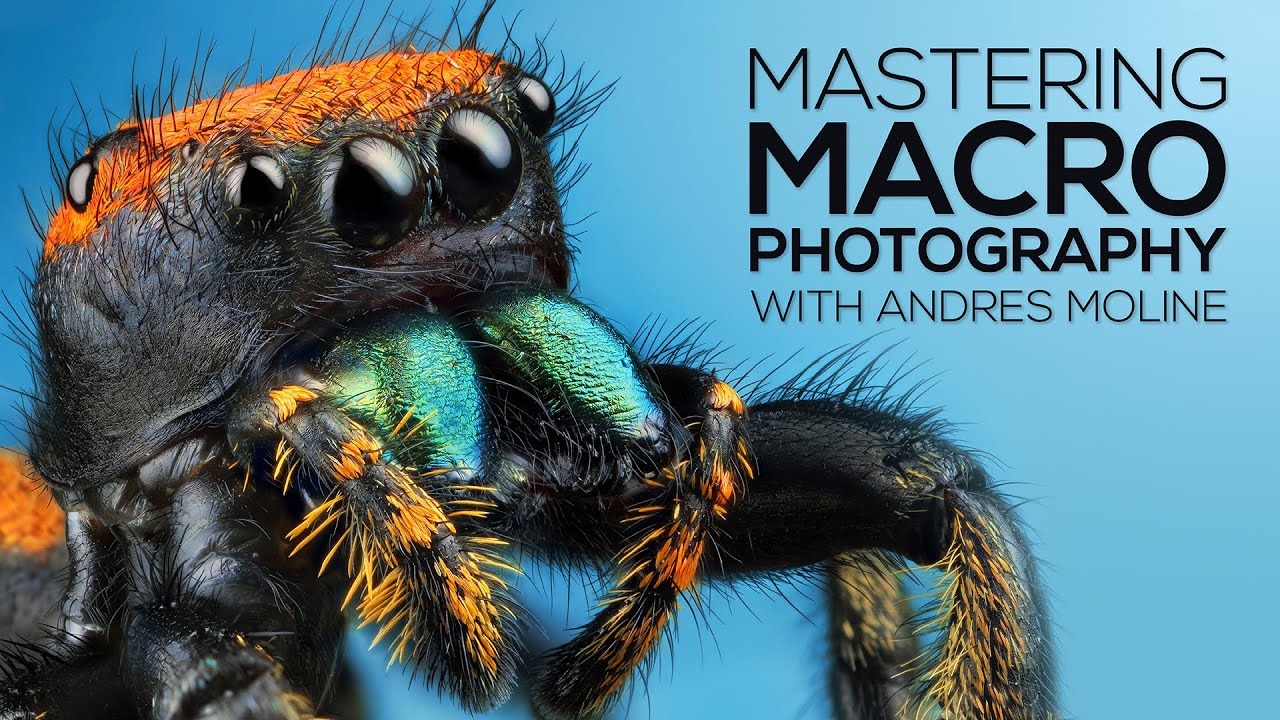
4. Once close enough, tap the ‘shutter‘ button for a Macro shot.
Pro-tip: When capturing a macro photo on iPhone, tap the Raw button for ProRaw format. This offers greater editing control later, especially if you enjoy refining your photos with Raw editing apps.
Identifying when Macro mode is active on your iPhone can be challenging. Fortunately, Apple has simplified this process. When you bring the camera close, you’ll notice the lens shift on the screen, indicating Macro mode activation. Additionally, intricate object details confirm its activation. Still uncertain? Manually select the 0.5 option to switch to the ultra-wide lens necessary for Macro mode.
Below, you’ll see the impressive addition of Macro mode to iPhone cameras. This feature delivers detailed shots, allowing for creative exploration of everyday objects from unique perspectives.
How to Record Macro Videos on iPhone 13 Pro and iPhone 13 Pro Max
Capturing macro videos with the new iPhones is easy. However, a steady hand is required to prevent camera shake. Follow these steps to capture a macro video on your iPhone 13 Pro / Pro Max:
- Open the Camera app on your iPhone.
- Tap the Video button to switch to video mode.
- Position the viewfinder over the object for macro mode.
- Gradually move the iPhone’s camera closer until the mode changes, revealing more details.
- Note: If macro video capturing is challenging, tap the 0.5 option to switch to the ultra-wide lens.
Streamlining iPhone 13 Pro’s Macro Mode
5. Approach your subject, then tap the record button to initiate video capture.
6. Record as needed. You can also focus on other objects in macro by bringing the camera closer.
7. When finished, tap the square “stop button” to halt recording.
Your video will be saved in the Photos app for easy access.
Resolving Common Issues with iPhone 13 Pro’s Macro Mode
While the new macro mode in the iPhone 13 Pro lineup is impressive, some users encounter a problem. The Auto-Macro feature, which automatically switches lenses for a seamless experience, has been reported to be glitchy. Specifically, it intermittently switches lenses back and forth at some distances, resulting in a blurry macro shot.
Apple has acknowledged this issue in an iOS 15 update and has implemented a fix in the form of a new setting. This setting allows users to enable/disable the auto macro feature according to their preference. You can learn more about and disable auto macro mode in iPhone 13 Pro and iPhone 13 Pro Max. Note that you will need to be running iOS 15.1 or later to disable macro mode.
Mastering Macro Photography with iPhone 13 Pro Series
Our guide aims to simplify macro mode utilization on your iPhone 13 Pro models. For those yet to upgrade, explore the official iPhone 13 series hands-on video for insights. Apple enthusiasts eyeing further enhancements can’t overlook the latest MacBook Pro and AirPods 3. Share your macro mode experiences with us in the comments!

Pritam Chopra is a seasoned IT professional and a passionate blogger hailing from the dynamic realm of technology. With an insatiable curiosity for all things tech-related, Pritam has dedicated himself to exploring and unraveling the intricacies of the digital world.



