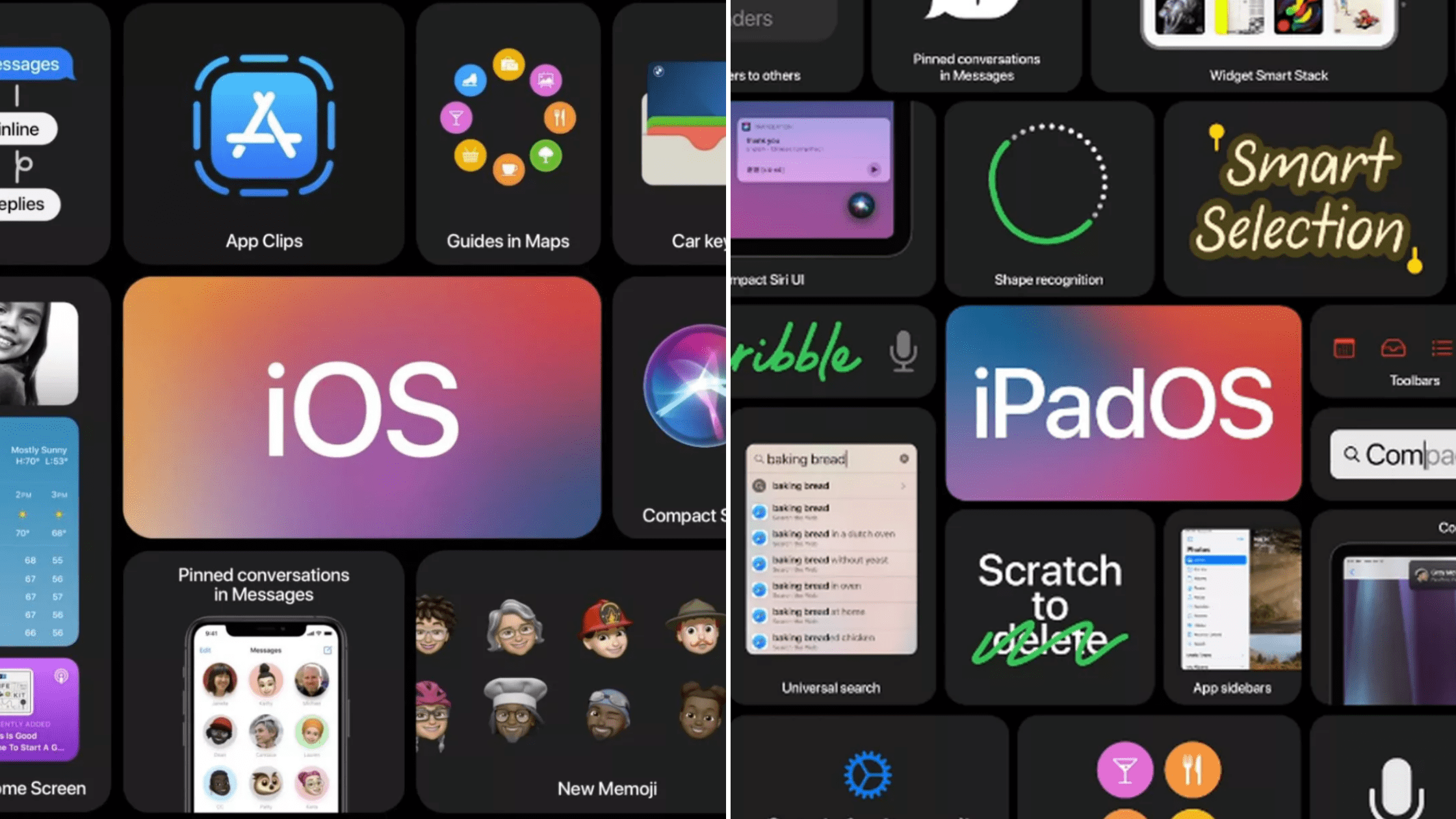
iOS 14 boasts enhanced privacy features. This includes improved control over tracking, restricting apps’ access to the local network, and preventing access to precise location. The ability to limit third-party access to the Photos app is particularly noteworthy. Let’s explore how to implement this feature.
How to Restrict Third-Party Access to Photos App on iPhone/iPad
iOS 14 enables selective app access to photos and videos. Third-party apps no longer require full photo library access for limited uploads/shares.
Additionally, revoking or editing third-party photo library access is simple and hassle-free.
1. Open the app you wish to limit photo access for.
2. When prompted for photo access, select photos in the popup menu.
3. Choose desired photos and tap Done to confirm.
In the future, the app will only access these images, unless you opt to grant it access to more.
To grant the app access to additional photos, simply launch it and select “Select More Photos” when uploading or sharing images.
Controlling Third-Party Apps’ Photo Access in iOS 14 on iPhone
To suit your needs, you can either fully revoke third-party apps’ photo access or customize access to specific images.
1. Open the Settings app on your iPhone or iPad.
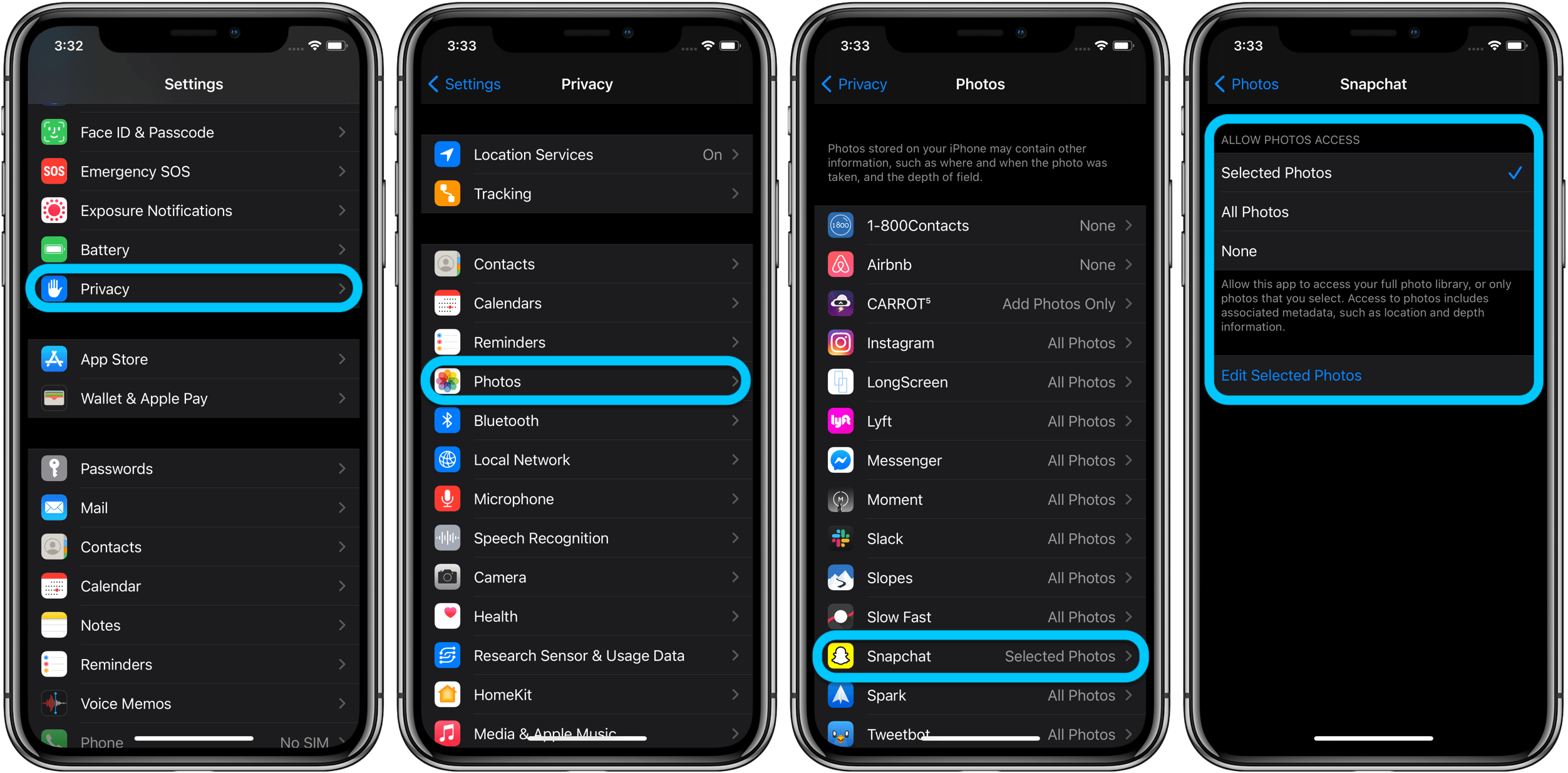
2. Scroll down and select Privacy.
3. Tap Photos.
4. You’ll see a list of apps with access to your photo library. Tap on the relevant app.
Control Third-Party Access to Photos App
Under ALLOW PHOTOS ACCESS, you have three options:
- Selected Photos: Allow the app access to only selected photos.
- All Photos: Permit the app access to the entire photo library.
- None: Completely disallow the app access to the photo library.
Choose the preferred option as per your need.
Edit Selected Photos Access of Third-Party
If you want to edit the selected photos access of a third-party, tap on Edit Selected Photos. After that, select/deselect photos and then tap Done at the top right corner to confirm.
- It’s worth noting that you can edit third-party apps’ permission to Photos app individually as well.
Limit Third-Party Access to Photos App on iPhone
To control third-party access to your iPhone and iPad photo library, navigate to Settings -> (app name) -> Photos. Choose your preferred option.
Limiting third-party access to your photo library is a valuable privacy feature of iOS 14. Your feedback on iOS 14’s features like the app library, widgets, and back tap gesture is welcomed in the comments below.

Pritam Chopra is a seasoned IT professional and a passionate blogger hailing from the dynamic realm of technology. With an insatiable curiosity for all things tech-related, Pritam has dedicated himself to exploring and unraveling the intricacies of the digital world.



