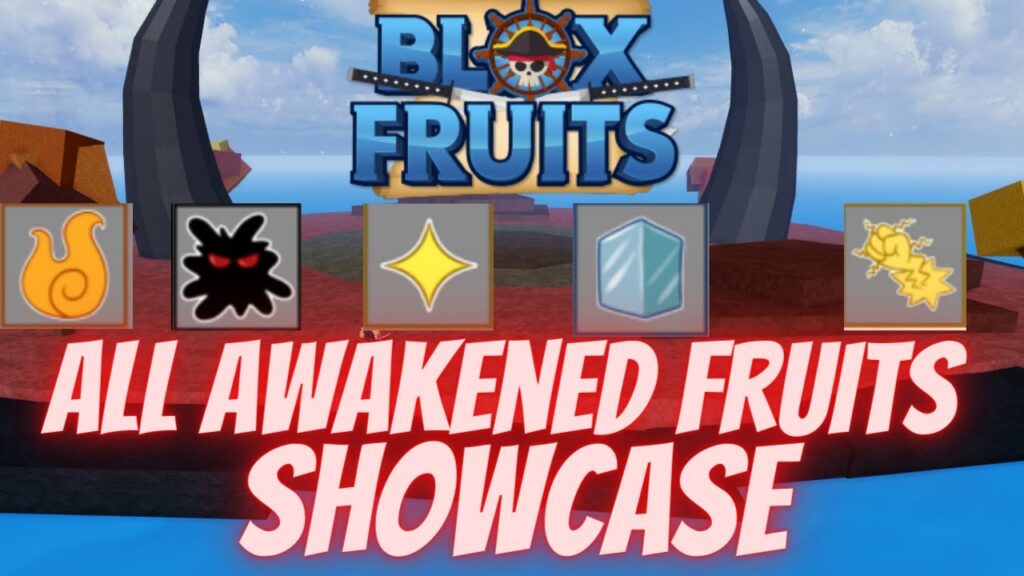Last week, Fortnite challenged Apple’s policies by introducing its own payment option, resulting in its removal from the App Store. Consequently, Google also expelled Fortnite from the Play Store for the same policy infringement. This confrontation among major players has left gamers bearing the consequences. However, there’s a workaround for Android users, enabling them to install Fortnite from alternative sources. In this article, we provide a concise guide on installing Fortnite on Android without using the Play Store. Additionally, we include a tutorial to troubleshoot any installation issues related to Fortnite on Android. Let’s proceed with the steps.
Installation Steps for Fortnite on Android Without Play Store (2020)
- Install Fortnite on Compatible Android Devices
- Install Fortnite on Android Without Play Store (For Samsung Devices)
- App Not Installed? Here’s The Fix for Fortnite
Install Fortnite on Android Devices
1. Open the Epic Games page to download the installer APK. Tap “Get it on the Epic Games App”. After downloading, access the APK from the notification panel.
2. Respond to the security prompt by tapping “Settings” and enabling the toggle. This allows installing Fortnite on Android from other sources.
3. Press the back button to return to the installation page. Tap “Install”, and Fortnite Installer will be installed.
4. Open “Fortnite” and tap “Install”. That’s it. Install Fornite on Android without Play Store.
Install Fortnite on Android Without Play Store (For Samsung Devices)
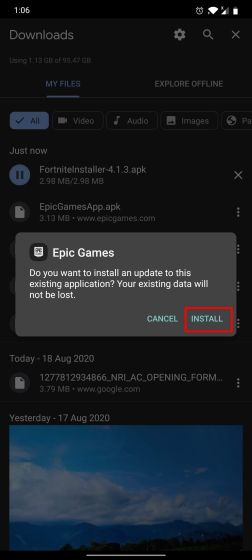
1. If you have a Samsung device, it’s easier to get Fortnite running without Play Store. Open the Galaxy Store, search for “Fortnite”, or click here to directly access the Fortnite page on Galaxy Store. Tap “Install” to start installing Epic Games.
2. Open Epic Games and install Fortnite as above. Get Fortnite on Samsung Android devices without Play Store.
App Not Installed? Here’s The Fix for Fortnite
On some devices, notably OnePlus, the Fortnite installer may fail to install, resulting in an unexpected “App Not Installed” message upon tapping the APK.
Further investigation revealed that Epic Games is indeed installed in the background, but lacks a direct launch method. The shortcut is also absent from the launcher. To access Epic Games on OnePlus devices, an alternative route is required. Here’s how:
1. Install Activity Launcher (Free) on your OnePlus device and launch the app. Scroll down to locate “Epic Games” and expand the selection. Then, open the first listing.
2. Immediately, Epic Games will open up and you can install Fortnite without any issue. You can also press and hold on the listing to create a quick shortcut on the home screen. That’s all.
Get Fortnite Running on Android Without Play Store
That is how you install Fortnite on Android without Play Store. We offer three methods for different Android devices for seamless installation. For OnePlus devices, use the special app to launch the Fortnite installer.
If your Android device isn’t eligible for Fortnite, find the best alternatives from our list. Anyway, that’s all. If you found the article helpful, comment below and let us know.

Pritam Chopra is a seasoned IT professional and a passionate blogger hailing from the dynamic realm of technology. With an insatiable curiosity for all things tech-related, Pritam has dedicated himself to exploring and unraveling the intricacies of the digital world.