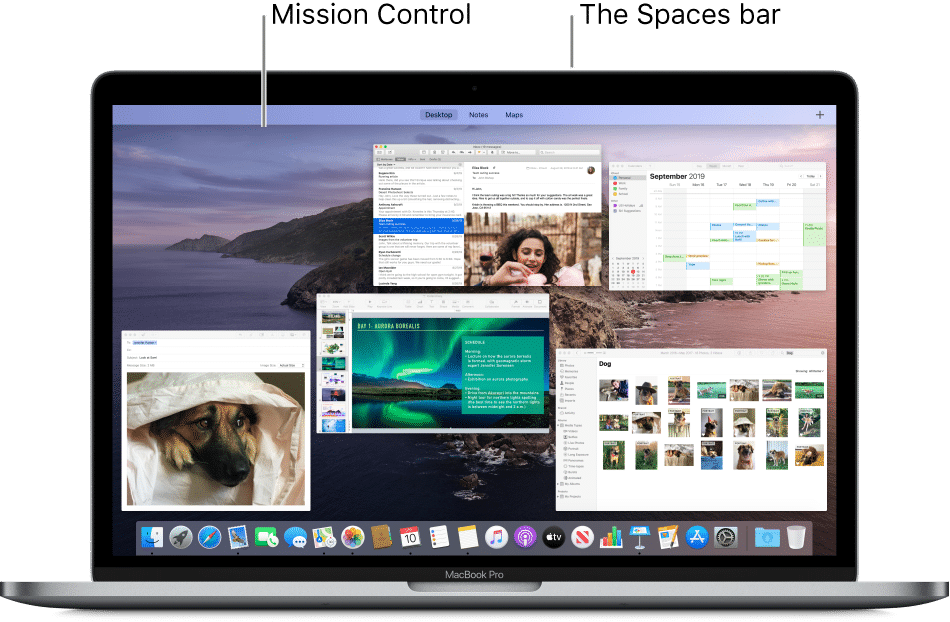While Android TVs boast great features, over time they can develop issues such as boot looping, crashing, unresponsive UI, and more. While some problems can be resolved through software troubleshooting, severe issues like force crashing and boot looping necessitate a hard reset. If you’re experiencing such issues with your Android TV, fret not. This article provides a comprehensive guide on performing a forced factory reset on your Android TV.
A Safe Approach to Hard Resetting Your Android TV (2021)
Understanding the Difference Between Hard Reset and Factory Reset
Hard Reset and Factory Reset essentially mean the same thing. It’s a difference in approach. When your device is responsive, accessing the Settings page facilitates a factory reset. Conversely, when your Android TV malfunctions and fails to turn on, utilizing hardware keys (thus a hard reset) is necessary to reset your TV.
Even through Android recovery mode, you are essentially performing a factory reset on your TV. Consequently, when your TV is accessible, a factory reset is easily achievable, whereas when it malfunctions, a hard reset becomes imperative.
Perform Forced Hard Reset on Your Android TV
1. To hard reset your Android TV, begin by accessing the Settings page and navigating to “Device Preferences“.
2. Scroll down to the bottom and open “Reset“.
3. Select “Reset” and click the “OK” button on your remote. Your Android TV will now reboot and reset itself. Bear in mind, this process will completely wipe all your internal storage including files, documents, apps, everything. You will need to log in with your Google account again to install apps.
4. If your TV is not booting or showing errors like “data corrupted,” hard reset your Android TV through recovery mode. Turn off the TV and unplug the power cord.
5. Next, press the “OK” and “Back” buttons on the remote, then press the physical power button of the TV. Plug the TV cord into the power supply and turn it on. A second person is needed to operate these instructions.
6. To hard reset a Sony Android TV, press “Volume down” and “Power button” on the remote. No need to press the TV power button. Connect the power cord and turn on the switch. If that’s not working, press and hold the power button on your Sony TV (not remote) and switch on the power supply.
7. The steps are similar for all Android TVs. Press and hold the buttons for 30 seconds until you see the Android Recovery Mode or the TV logo. Release the buttons once you reach that screen.
8. Once in recovery mode, simply use the up-down navigation buttons to select “Wipe data/factory reset” and press “OK”. If you lack a functional remote, connect a mouse to your TV.
9. Proceed to select “Yes” and press “OK”. The TV will initiate the hard reset process.
Note: This action will erase all internal storage, including files, documents, and apps. You’ll need to re-login with your Google account after the bootup.
10. Upon completion, choose “Reboot System Now”. Your Android TV will reboot with a clean OS, free of issues.
Frequently Asked Questions
Will Unplugging My TV Reset It?
No, unplugging won’t reset your TV. Refer to our guide for the reset process.
Hard Reset on My TV Not Working?
In that case, hard reset your TV via recovery mode. Follow instructions in this guide from step #4.
How Do I Reset My TV If It Won’t Turn On?

Reset your TV even if it won’t turn on. Press specific hardware key combinations to enter recovery mode. Find instructions from step #4 of this article.
How Do I Reset My Smart TV to Factory Settings?
To reset your Android TV, navigate to Settings -> Device Preferences -> Reset -> Select Reset. For LG smart TVs, go to Settings -> General -> Reset. Samsung smart TV users should go to Settings -> Support -> Self diagnosis -> Reset.
Q. How to Hard Reset Samsung TV?
Open Settings -> Support -> Self diagnosis -> Reset, enter the TV pin, and your Samsung TV will reset.
Q. How to Fix TV with Black Screen?
To fix a black screen, perform a hard reset from recovery mode. Follow step #4 of this article.
Q. How to Reset Samsung TV Without Remote?
Without a remote, you can’t reset a Samsung TV. Purchase a replacement remote.
Q. My TV Isn’t Responding to The Remote. Why?
If the remote doesn’t respond, first check the batteries. If the issue persists, try unpairing and then pairing the remote from the Settings page.
Q. How Can I Factory Reset my Sony Android TV?
To easily reset a Sony Android TV, navigate to Settings -> Device Preferences -> Reset. If the TV fails to boot, press the “Volume down” and “Power” buttons on the remote simultaneously, then power on the AC. For detailed instructions, refer to our guide above.
Q. How Do I Reset My TCL TV Without the Remote?
For TCL Roku TV owners, resetting without the remote is possible. Press and hold the “Reset” button on the back for 20 seconds to initiate the reset process.
Q. Where Can I Find the Reset Button on My TCL TV?
If you own a TCL Roku TV, the reset button is exclusively available. It’s typically positioned atop the USB ports.Q. Reset Button on Sony Bravia TV?
No, Sony Bravia TV lacks a reset button.Q. Factory Reset Impact on LG TV?
A factory reset will wipe out apps, internal storage, files, and documents on your LG TV.List of Popular Android TVs
The tutorial above applies to most popular Android TVs. Below is a list for reference. Note: The list is not exhaustive.BrandModel NameSizeMarq (flipkart)Marq 43AAUHDM43Marq 43AAFHDM43Marq 32AAHDM32Marq 65SAUHD65Marq 49SAUHD48.5Marq 32VNSSHDM32Marq 49SAUHD/49SAHD-Black49AconaticAconatic 32HS521AN32Aconatic 43HS521AN43Aconatic 55RS543AN55Aconatic 55US300AN55Aconatic 65RS543AN65iFFALCONiFFALCON 40F2A40iFFALCON 32F2A32iFFALCON 49F2A49iFFALCON 75H2A75iFFALCON 55K2A55iFFALCON 65K2A65iFFALCON 65V2A65iFFALCON 65K7165iFFALCON 55H7155iFFALCON 65H7165iFFALCON 43K3143iFFALCON 50K3150iFFALCON 55K3155LloydLloyd 32HS301B32Lloyd 43FS301B43Lloyd 43US900B43Lloyd 55US900B55Lloyd GL32H0B0ZS32Lloyd L32HS670A32MicromaxMicromax L32CANVAS432Micromax L32TA6445HD32Micromax L40TA6445FHD40Micromax L43TA7000UHD43Micromax L55TA7001UHD55MIMI L40M5-5AIN40MI L32M5-AL32MI L43M5-AN43MI L43M4-4AIN43MI L50M5-5AIN50MI L55M6-EQG55MI L32M6-EI32MI L55M4-4XINA55MI L65M5-5SIN65MI L49M5-AN49MI L32M5-AN32MI L43M5-AI43MI L32M5-AI32MI L40M6-EI40MI L75M6-ESG75PanasonicPanasonic TH-65HX700DX65Panasonic TH-55HX700DX55Panasonic TH-43HX700DX43Panasonic TH-55HX635DX55Panasonic TH-43HX635DX43Panasonic TH-43HX625DX43Panasonic TH-58HX45058Panasonic TH-50HX45050Panasonic TH-65GX655DX65Panasonic TH-55GX655DX55Panasonic TH-49GX655DX49
Hard Reset Android TV Without a Remote
Resetting an Android TV to factory settings is achievable with or without a remote. For Sony TVs, the recovery buttons may differ slightly, but the process remains similar. If the suggested key combinations fail, refer to the internet for specific hardware keys. If assistance is needed, please comment below, and we’ll provide support.
Explore additional Android TV tips, such as remapping hardware buttons and customizing the home screen, in our related articles.

Pritam Chopra is a seasoned IT professional and a passionate blogger hailing from the dynamic realm of technology. With an insatiable curiosity for all things tech-related, Pritam has dedicated himself to exploring and unraveling the intricacies of the digital world.