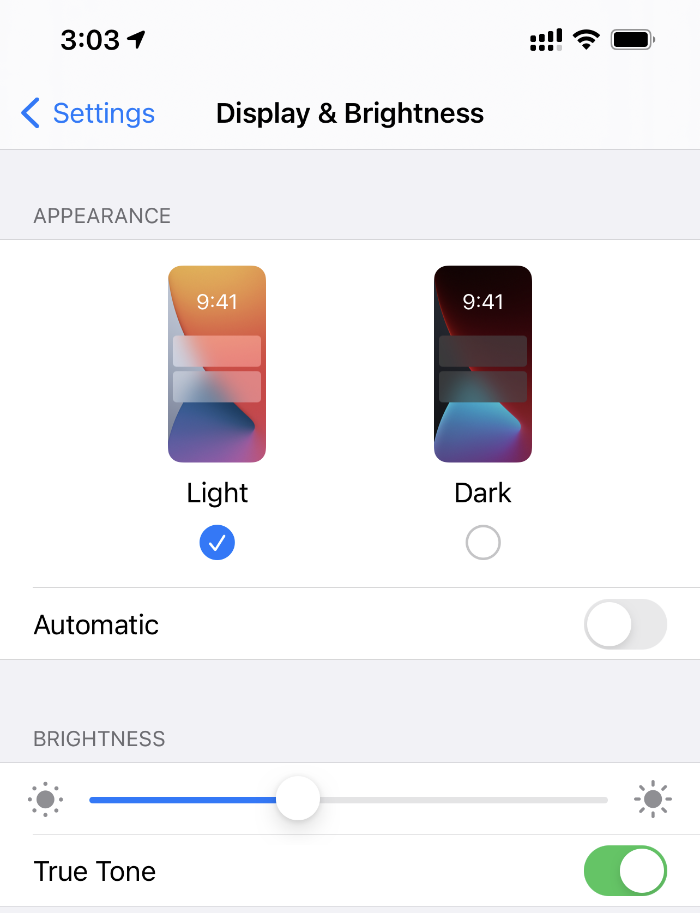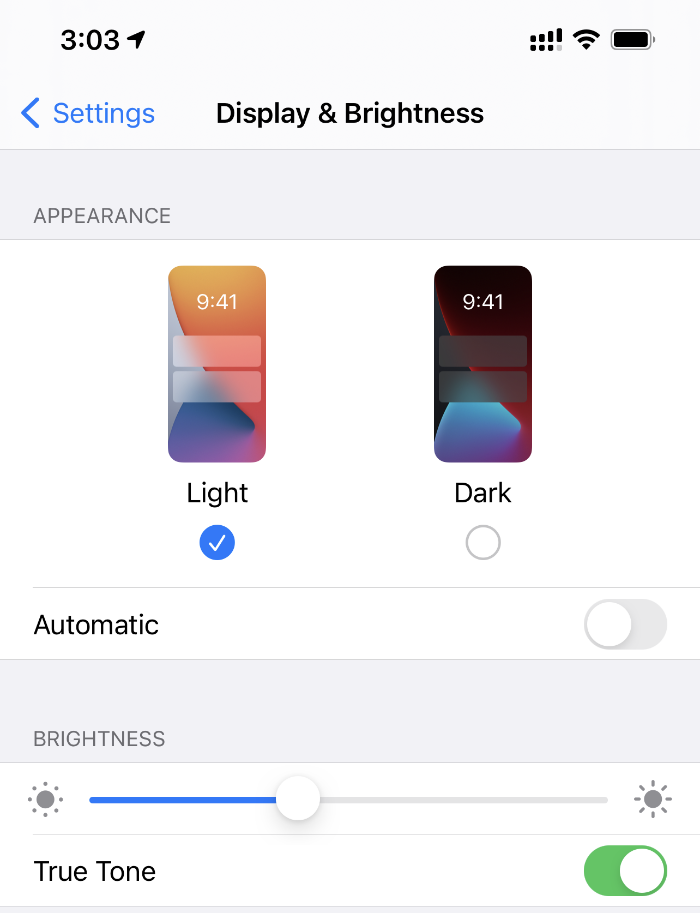
Auto-brightness, a staple iOS feature, adjusts screen brightness based on ambient light. In dim environments, it dims; in bright ones, it brightens for optimal viewing. Besides enhancing visibility, it conserves battery. However, it’s not infallible. Occasionally, it misreads surroundings, resulting in overly dim or bright screens. If you’re encountering auto-brightness issues on your iPhone, here are 8 remedies:
Fixing Auto-Brightness Issues on iPhone (2022)
What Causes Auto-Brightness Problems on iPhone?
Several factors may cause auto-brightness to malfunction on your iPhone. These include a faulty or cracked screen protector, dust obstructing the ambient light sensor, or a low-quality third-party iPhone display replacement. Additionally, software bugs can also disrupt the ambient sensor, leading to auto-brightness problems.
Effective Tips to Resolve Auto-Brightness Issues on iPhone
1. Clean the iPhone Notch Area
To fix the malfunctioning ambient sensor on your iPhone, start by cleaning the area around it. The built-in ambient light sensor rests atop the iPhone’s screen within the True Depth Face ID camera system (also known as the notch). Use a soft lint-free cloth to clean the screen and ensure there is no debris on or around the sensor.
If a dirty ambient light sensor caused the auto-brightness issue on your iPhone, it should now be resolved.
2. Toggle Auto-Brightness
Sometimes, a soft reset resolves the auto-brightness problem on your iOS device. Try this simple yet effective trick:
- Open the Settings app on your iPhone and go to Accessibility -> Display & Text Size. Scroll down to the bottom and disable “Auto-Brightness”.
- After that, restart your iPhone, and return to the same settings page. Then, re-enable the Auto-Brightness toggle.
3. Hard Reset Your iPhone
- On iPhone 8 or later: Briefly press the volume up, then the volume down buttons. Next, hold the power button until you see the Apple logo.
- On iPhone 7/7 Plus: Simultaneously press the power and volume down buttons until the Apple logo appears.
- On iPhone 6s/6s Plus or earlier: Press both the home and power buttons until the Apple logo appears.
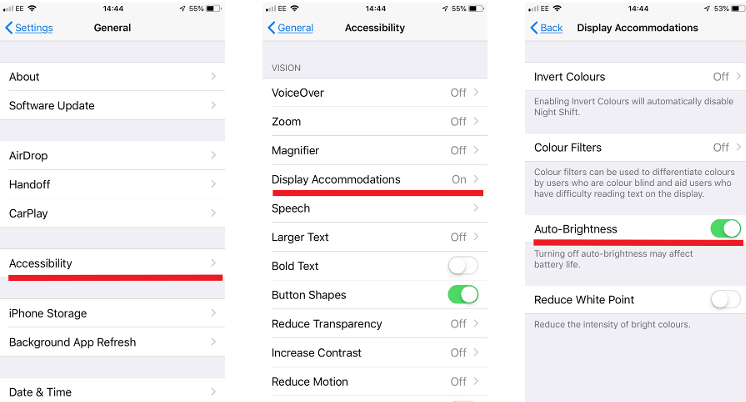
4. Remove the Screen Protector
If none of the solutions above resolved the auto-brightness issue on your iPhone, try removing the screen protector. Many screen guards lack precise dimensions, especially the cheaper ones. Persistent issues may indicate a problem with your screen guard.
After removing the screen protector, check if the screen brightness adjusts automatically to your surroundings. If it does, the issue was with the screen protector, not your iPhone. For a replacement, explore the best screen protectors for iPhone 13 and iPhone 12 models.
5. Disable Night Shift
- To adjust the color temperature of your iPhone screen, go to Settings -> Display & Brightness -> Night Shift, and toggle off “Manually Enable Until Tomorrow”. This should resolve any issues with auto-brightness.
6. Ensure Authentic iPhone Display
If you recently had your iPhone screen repaired by a non-authorized provider, verify that the display isn’t causing any problems. Third-party displays, especially duplicates, can conflict with features like Face ID, True Tone, and auto-brightness. Contact your provider to inquire about the display and request the use of an authentic one if necessary.
7. Reset All Settings on Your iPhone
- iOS 15 or later: Open Settings -> General -> Transfer or Reset iPhone -> Reset -> Reset All Settings.
- iOS 14 or earlier: Go to Settings -> General -> Reset -> Reset All Settings.
8. Update Software on Your iPhone
- Navigate to Settings -> General -> Software Update, then download and install the latest iOS version.
[Fixed] Auto-Brightness Issues on iPhone
That’s it! Has auto-brightness returned to normal on your iOS device? I hope one of these solutions helped. Let us know which trick worked for you. If you know any other efficient hacks or workarounds to fix auto-brightness issues on iPhone, please share in the comments below.

Pritam Chopra is a seasoned IT professional and a passionate blogger hailing from the dynamic realm of technology. With an insatiable curiosity for all things tech-related, Pritam has dedicated himself to exploring and unraveling the intricacies of the digital world.