
Apple lets you control your Apple TV via your iPhone since iOS 12. Yet, we often prefer reaching for the TV remote over our phones. When the remote goes missing, the search begins. In iOS 17, Apple addresses this by enabling you to locate a lost Apple TV Siri remote using your iPhone.
While akin to AirTag tracking in the Find My app, the process differs slightly. Here’s how to find your lost Apple TV Siri Remote using your iPhone in iOS 17:
- Ensure iOS 17 is on your iPhone.
- Confirm tvOS 17 is installed on your Apple TV.
- Both iPhone and Apple TV must use the same Apple ID.
- Both devices must be on the same WiFi network.
- Apple TV 4K, Apple TV HD, and Apple TV (3rd-Gen) are compatible.
Adding Apple TV Remote to Control Center on iPhone
- Access Settings on your iPhone.
- In Settings, select Control Center.
- Under More Controls, tap the “+” button next to Apple TV Remote.
Locating Lost Apple TV Remote with iPhone Running iOS 17
Now that you’ve added the Apple TV remote icon to your iPhone’s Control Center, you’ve fulfilled all the prerequisites. You’re all set to find your lost Apple TV Siri remote with this new iOS 17 feature. Here’s how:
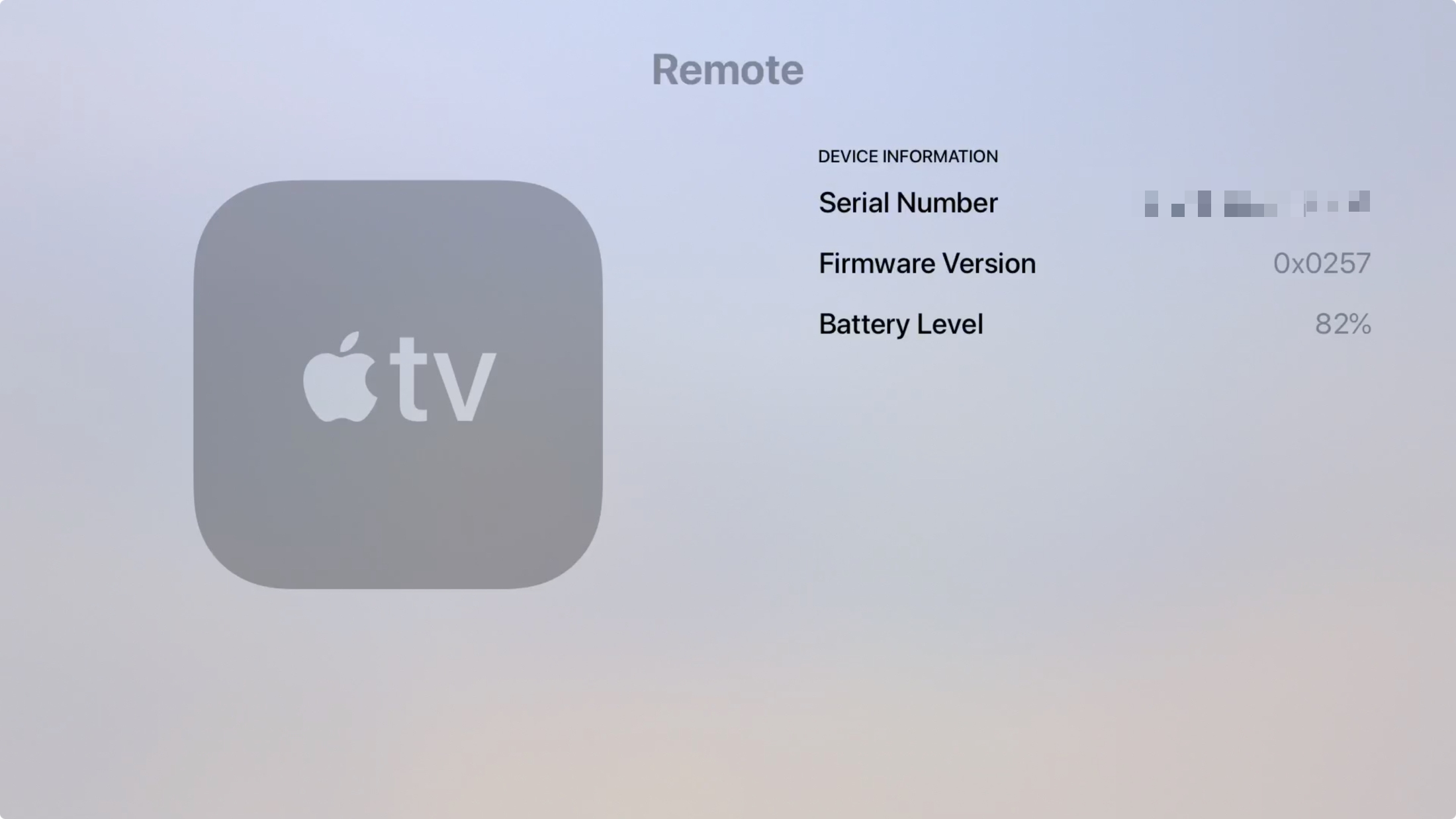
- Swipe down from the top right on your iPhone’s screen to access the Control Center.
- Here, tap the Apple TV Remote icon at the bottom.
- Once your iPhone connects to your Apple TV, tap the Apple TV name at the top center.
- Now, tap the Find button next to your Apple TV’s name.
Here’s where the path diverges from AirTag tracking. Unlike the Find My app, you won’t find arrows guiding you to your Apple TV remote. Instead, you’ll notice two concentric circles: blue on the outside and white within.
As you search for your Apple TV Remote, your iPhone will provide continuous haptic feedback to indicate the progress of the search.
The size of both circles changes based on your proximity to the remote. When you’re far away, there’s no blue circle on your iPhone, and the white circle is at its smallest. Additionally, you’ll see the text “Far” displayed at the bottom of the screen.
Approaching the Apple TV remote triggers the white circle’s expansion and pulsating acceleration, signaling correct movement.
Upon reaching maximum radius, a blue circle emerges from the white one. Continuing proximity to the remote causes the blue circle to enlarge alongside a “Near” indication. Once the remote is located, “Near” transitions to “Here,” accompanied by cessation of haptic feedback.
This feature eliminates the need for exhaustive searches for misplaced Apple TV Siri remotes, making it a standout among iOS 17 features. What’s your favorite? Share in the comments below.

Pritam Chopra is a seasoned IT professional and a passionate blogger hailing from the dynamic realm of technology. With an insatiable curiosity for all things tech-related, Pritam has dedicated himself to exploring and unraveling the intricacies of the digital world.



