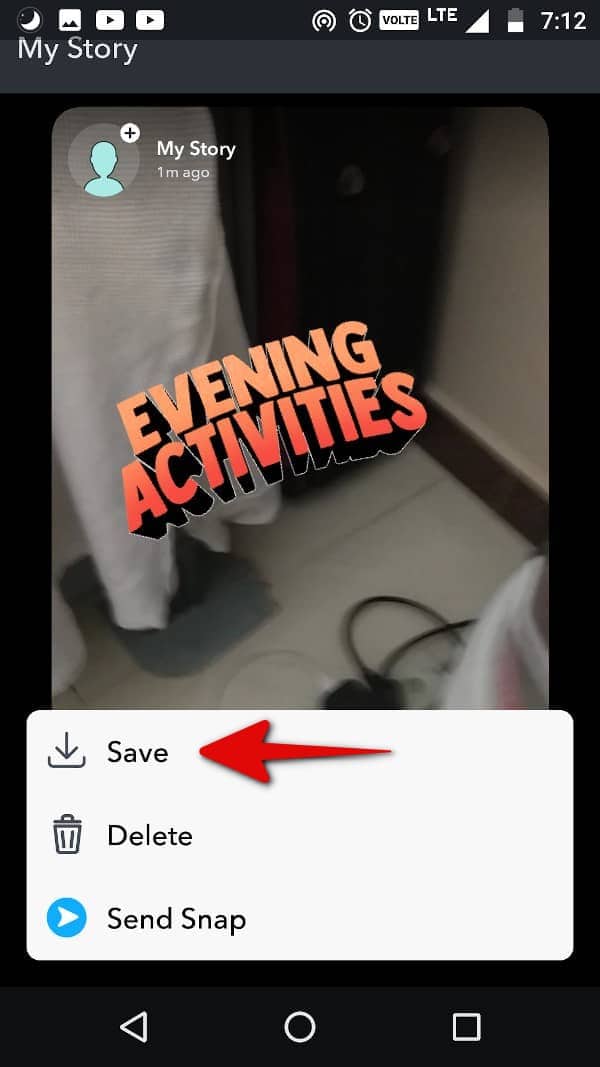
Unlike typical messaging platforms, saving a received video on Snapchat isn’t as intuitive. Photos and videos shared on Snapchat have a time limit, typically lasting up to 10 seconds. However, if you want to preserve these moments beyond their ephemeral nature, you can opt to save them directly within the app or to your device’s camera roll. Here, we outline several streamlined techniques for downloading Snapchat videos to both iPhone and Android devices. If you’re keen on mastering this skill, read ahead to discover how to efficiently save Snapchat videos.
Snapshot of Saving Snapchat Videos (2022)
Saving Your Own Snapchat Videos Before Sharing
1. Press and hold the shutter button to record a video on Snapchat, then wait for the preview screen. From there, tap “Save” at the bottom-left.
2. Your video is now in the “Snaps” section of Memories. To find Memories, tap the card icon next to the shutter button.
3. Long-press the saved video and choose “Export” from the options. Then, on the share sheet, tap “Download” to save it to your phone’s gallery. For privacy, set up and use Snapchat’s “My Eyes Only” feature to hide content.
Saving Snapchat Videos from Your Story: A Quick Guide
If you want to save a video you shared in your Story, follow these steps:
1. Open your profile by tapping the Bitmoji icon at the top-left. Then, tap the horizontal three dots menu icon beside “My Story”. From the pop-up, choose “Save Story”.
2. You’ll get a confirmation prompt saying Snapchat will save the entire Story to your Memories. Tap “Yes” to confirm. This method saves all your Stories to Memories. You can also save individual stories.
3. To save individual stories, select the desired Story from the profile page and swipe up (or tap the vertical three-dot menu icon at the top right corner). Then, press the “Save” button at the bottom left corner.
4. To save a video from “Memories”, long-press the video and select “Export”. From the share sheet, tap “Download” to save the Snapchat video to your camera roll.
Saving Snapchat Videos from Other Users (without Expiration Timer)
If someone sends you a looping Snapchat video (videos without an expiration timer), you can save it from the chat window. Download the saved video to your camera roll following these steps:
1. Long-press a video sent to you, then tap “Save in Chat”. This option won’t appear for images or videos set to “play once” before sending. Once saved, Snapchat notifies the recipient, and both of you can view the video in the chat.
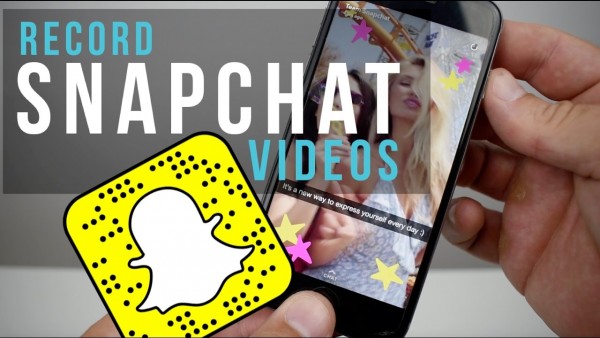
2. Long-press the saved video again, then choose “Save to Camera Roll”. Once more, Snapchat notifies the other person that you saved the video. This feature underscores the app’s commitment to privacy, ensuring your private media remains secure.
Saving Snapchat Videos from Other Users (with Expiration Timer)
Snapchat doesn’t permit direct video downloads from users. To save videos, you’ll need to use your phone’s screen recording feature or a top screen recording app. We’ve got a comprehensive guide on how to record your screen on iPhone and iPad available on our website.
Keep in mind, the user might receive notifications if you screen record their video or chat window. Therefore, we advise against recording videos sent by others.
If you still want to proceed, start screen recording just before opening the Snapchat video you received. However, be aware that Snapchat may notify the other person. Use this workaround at your own risk.
Frequently Asked Questions
Save Others’ Snap Videos?
Snapchat lacks a built-in method to download others’ videos. You can request looping videos from the sender or opt to screen record. If you receive looping videos, Snapchat allows direct saving to your camera roll.
Save Snapchat Videos Discreetly?
Snapchat typically alerts recipients to screen recordings of their videos. Thus, proceed at your own risk. Recording and saving videos sent via Snapchat is not advisable.
Save Videos Sent on Snapchat?
To save a video without an expiration timer, long-press it and choose “Save in Chat.” Then, repeat the long-press and select “Save to Camera Roll.”
Airplane Mode for Secret Snapchat Video Saves?
Previously, you could activate Airplane mode on your iPhone or Android and screenshot the chat to save Snaps discreetly. However, Snapchat has since fixed this loophole, so the answer is no. Airplane mode won’t allow secret video saves or chat screenshots anymore; Snapchat will alert the user upon internet reconnection.
Effortlessly Save Snapchat Videos!
Omitting a save button for videos or photos sent to you on Snapchat is a wise privacy move. Preserving the ephemeral nature of the messaging app is essential for privacy. If you wish to save videos or screen recordings, always seek permission from the sender. Have queries about saving Snapchat videos? Feel free to ask in the comments below!

Pritam Chopra is a seasoned IT professional and a passionate blogger hailing from the dynamic realm of technology. With an insatiable curiosity for all things tech-related, Pritam has dedicated himself to exploring and unraveling the intricacies of the digital world.



