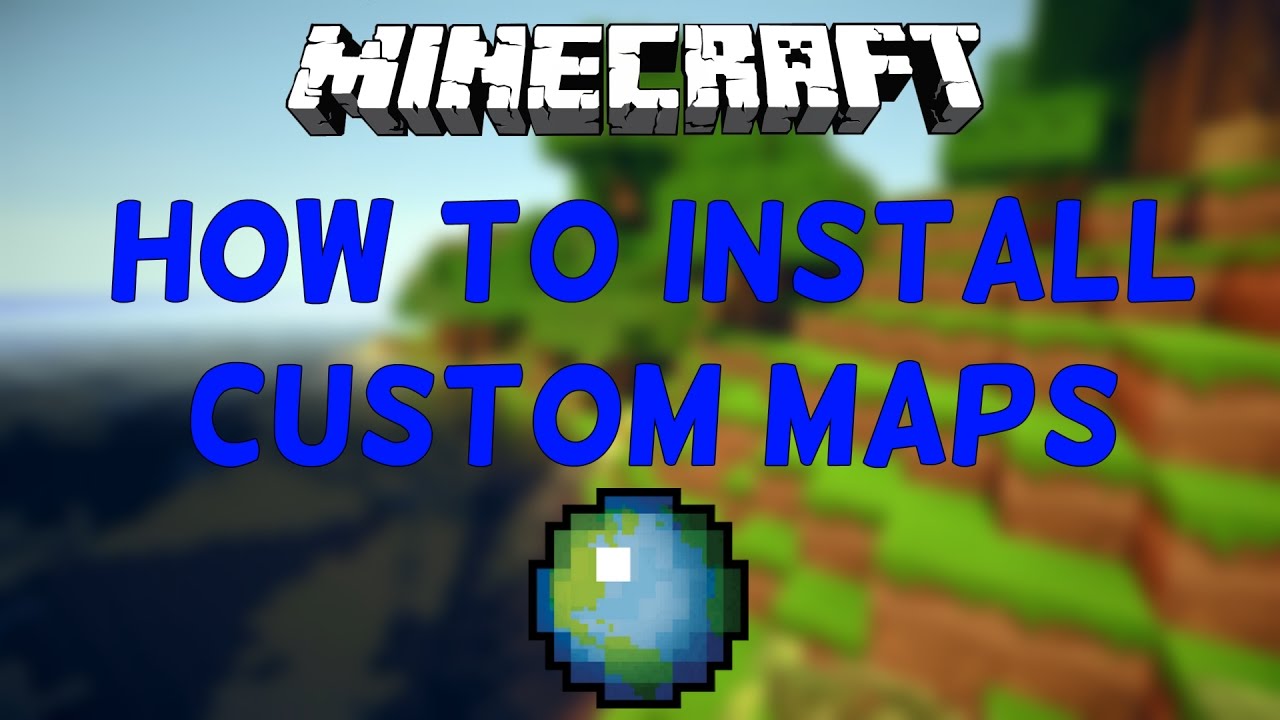
Exploring Minecraft offers endless possibilities. You can forge into uncharted realms by crafting a new world or opt for the guidance of established terrains with the finest Minecraft seeds. Yet, for a truly elevated experience, delving into the realm of top-tier Minecraft maps is indispensable. Fortunately, mastering the art of downloading and installing these maps is simpler than you might think. Today, we’ll guide you through the process step by step. From meticulously crafted urban landscapes to intricate recreations of the Earth itself, the Minecraft community thrives on delivering captivating custom maps. Now, regardless of your platform—be it PC, console, or mobile—you can effortlessly immerse yourself in these diverse creations. Join us as we unveil the seamless method to access and enjoy any Minecraft map in 2022.
Download and Install Minecraft Maps (2022)
Downloading maps may seem similar across all platforms, but installing them presents a unique challenge. Thus, we’ve segmented the guide by platform. Refer to the table below to find the instructions tailored to your platform.
Understanding Minecraft Maps
When you exit Minecraft, your world, progress, and creations automatically save to a designated folder within the game’s directory. These saved files can be shared online, exported, downloaded, and imported. They encompass custom creations, planned areas, and resource packs—collectively known as Minecraft maps. A plethora of these maps, crafted by players worldwide, are readily available for free use.
Download Minecraft Maps for Java Edition
For Minecraft Java edition, we’ll utilize “MinecraftMaps” in this tutorial, a standout among its peers. Regarding the Bedrock edition, the most reliable choice, aside from the official marketplace, is “MCPEDL”, which you’ll find below. Let’s dive into the process of downloading maps on the Java Edition:
1. To start, open MinecraftMaps.com in your browser. On its homepage, you’ll find a list of features and the latest maps. Click on any category in the top navigation bar to load maps matching those themes.
2. Select the city sub-category under the builds option for this tutorial. Scroll through the page to find various Minecraft versions at the top, preventing compatibility issues. Once you find a map you like, click on its name. We’re installing the Bayville Map.
3. On the next page, you’ll find the map’s description and screenshots, along with a large “Download” button. Click to start downloading the map as a zip file.
4. Ensure the downloaded file is a zip file. Right-click on it and select “Extract All” to unzip its contents into a separate folder on your Windows PC. Click “Extract” or “OK” if prompted. For Mac users, simply double-click the zip file to unzip it.
5. Open the newly created folder and copy the main folder (named the map) by pressing Ctrl + C or Cmd + C (on Mac). This main folder contains all map-related files.
How to Install Minecraft Maps on Java Edition
Now that you have your desired Minecraft map downloaded, extracted, and copied, follow these steps to install it in the game:
1. Open your Minecraft “saves” folder. Use the Win + R Windows 11 keyboard shortcut and type “%appdata%\.minecraft\saves” in the Run window. Then, click “OK”.
Mac users can find ~/Library/Application Support/Minecraft/saves in the Finder window to access the Minecraft directory.
2. Once in the saves folder, right-click and select “paste” or use Ctrl + V/ Cmd + V. This action will bring the copied map folder to your saves directory.
Your Minecraft custom map has been successfully imported. Before testing it, let’s learn how to download and install maps on the Minecraft Bedrock Edition.
Download Minecraft Maps for Bedrock Edition
Note that Minecraft Java worlds come in .zip format, while Minecraft Bedrock edition maps come in .mcworld or .mctemplate file format. They cannot be used interchangeably.
1. Start by opening mcpedl.com in your browser. On the website, navigate to the “Maps” section in the top menu.
2. On the subsequent page, you’ll find various map options. Click the map name to view its details and download.
3. Once the map page loads, scroll down to find the compatible Minecraft versions and download options. Click the Download button labeled with the “.mcworld” extension.
Given its community-based nature, external links on occasion may lack direct download options. Hence, ensure that the downloaded file is in either .mcworld or .mctemplate format.
Installing Minecraft Maps on Bedrock Edition for PC

While the technical handling of files differs between Minecraft Bedrock and Java editions, accessing and storing them are quite similar. Consequently, map installation is simpler than mere copy-pasting in the Bedrock edition. Here’s the process:
1. Navigate to your “downloads” directory and locate the Minecraft world file. Then, double-click to open it or right-click and select open.
2. Upon opening the file, Minecraft Bedrock Edition launches. Then, wait for loading to finish; the world will either load automatically or appear in your existing world list.
Don’t worry if the loading screen seems stuck. World creation and texture loading may take time, especially for heavier worlds.
Install Maps in Minecraft Pocket Edition (MCPE) on Android/iOS
Since Minecraft Pocket Edition (MCPE) uses Minecraft Bedrock as its base on Android, iOS, and Fire OS, you can utilize the same .mcworld files to load maps into your game. Copy your Minecraft map (.mcworld file) to your device or download it directly from any of the aforementioned websites.
On devices other than iPhone and iPad, locate the file in your file explorer and open the .mcworld file with Minecraft. For Apple users, utilize the share file option and select “copy to Minecraft” from the share sheet. Opting to copy to/open with Minecraft will load the new map for exploration.
Playing Installed Custom Maps on Minecraft
Regardless of your Minecraft edition or platform, playing on installed maps is straightforward. Upon installation, the map will typically load automatically. If not, follow these steps to locate it:
1. To test your newly installed maps, open Minecraft and choose “Singleplayer” from the homescreen to access your saved games.
2. Find the map you just installed in your list of Minecraft worlds, then select it and choose “Play Selected World”.
3. Keep in mind, downloaded maps may take longer to load. Once loaded, you can freely play, edit, and explore as desired. Saving will overwrite the original map.
Removing Custom Maps from Minecraft
1. To delete installed Minecraft maps, launch the game and select “Singleplayer” from the homescreen.
2. From the loaded save files or worlds list, select the one you want to delete, then click the “Delete” button at the bottom. Once confirmed, the world will be permanently removed.
Frequently Asked Questions
Q. Can You Get Minecraft Maps for Free?
Most Minecraft Maps are freely available online, community-based, and regularly updated.
Q. Can I Use Minecraft Java Maps on Bedrock?
While there are methods to convert maps, none are highly reliable. It’s advisable to use separate custom maps for each game version and platform to ensure better stability. Alternatively, you can request developers to create a compatible version of the map.
Q. What Happens If I Use a Map with an Incompatible Version?
Most Minecraft Maps usually work across different game versions, although there may be occasional malfunctions or missing features. One common issue players encounter is empty in-game chests.
Q. Can I Export Minecraft Maps?
To export Minecraft maps in Java edition, simply archive your save folder as a .zip file. Other players can then utilize this zip file to install your world into their game.
Installing Custom Maps in Minecraft
Now you’re equipped to discover, download, and install custom Minecraft Maps. The community offers a plethora of captivating content and maps for you to explore. Additionally, you can enhance your experience by enabling RTX in Minecraft Bedrock or utilizing the best Minecraft shaders for Java players. Waste no time; dive into the world of custom maps today! Share your favorite maps in the comments below!

Pritam Chopra is a seasoned IT professional and a passionate blogger hailing from the dynamic realm of technology. With an insatiable curiosity for all things tech-related, Pritam has dedicated himself to exploring and unraveling the intricacies of the digital world.



