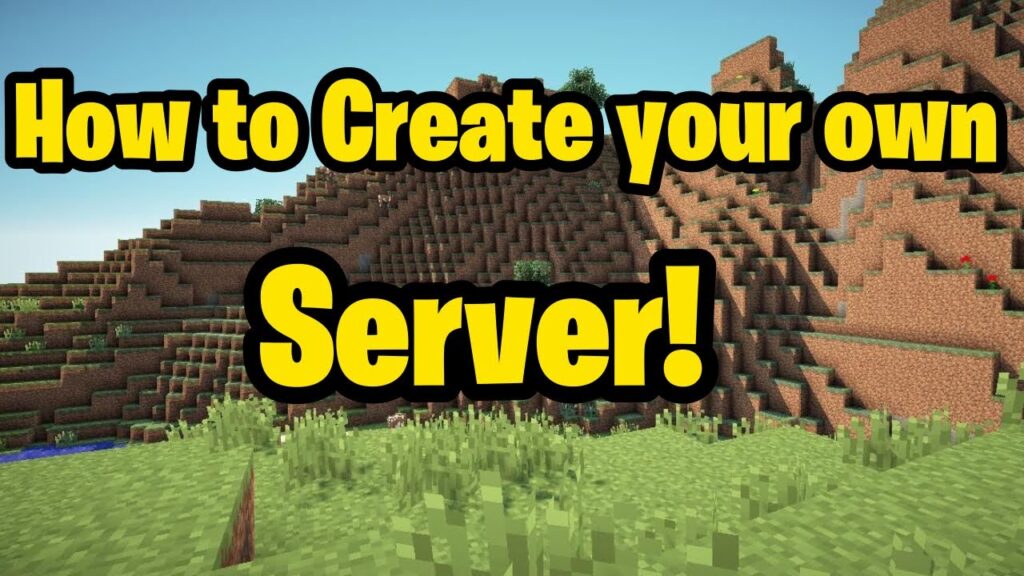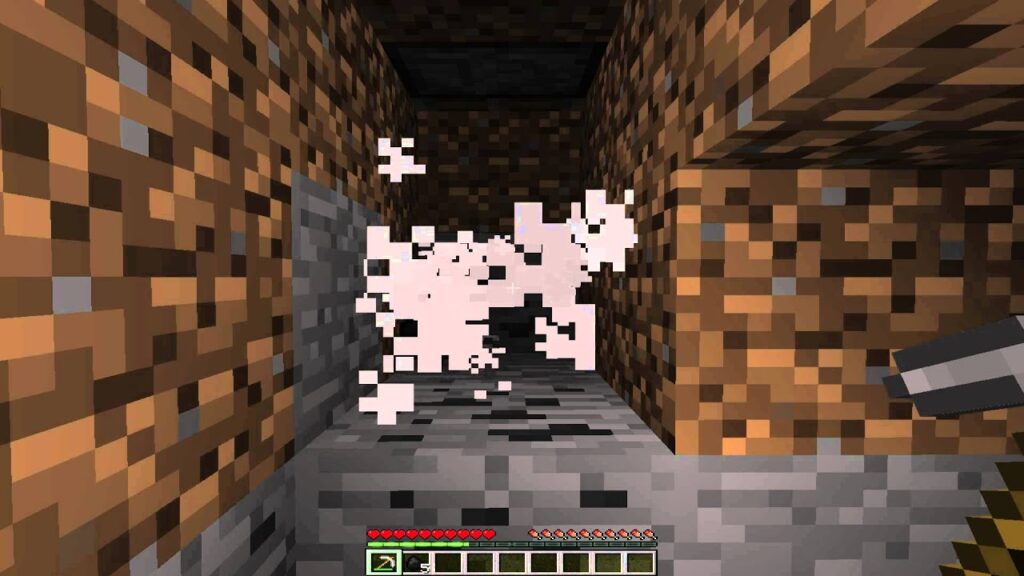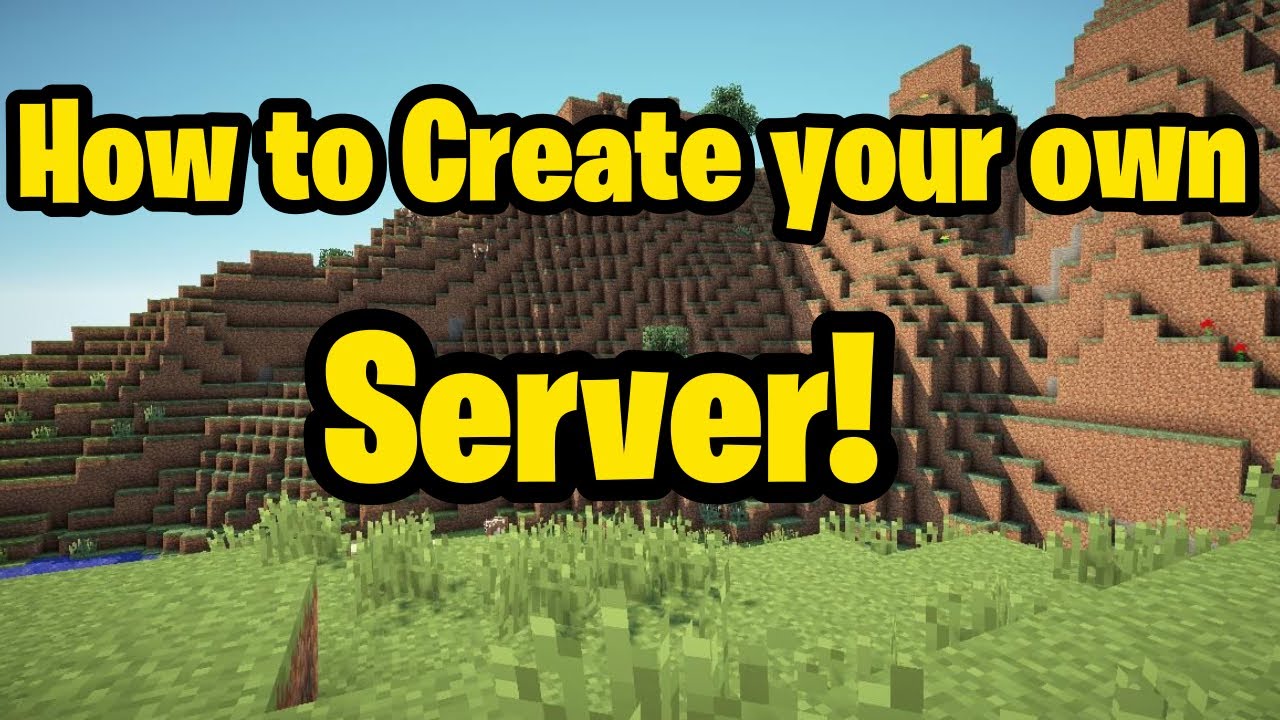
Minecraft servers offer a thrilling way to enjoy the game. While Java players often enjoy the spotlight, Bedrock servers have become equally captivating. Here, we’ll guide you on setting up a Minecraft Bedrock server and enhancing it with top features. Join your friends to explore biomes, attempt speedruns, or simply enjoy quality time. The Bedrock server also allows gameplay with Minecraft Preview participants. Whether you’re on PC, Android/iOS, or console, creating a Bedrock multiplayer server is straightforward. Let’s get started!
Setting Up a Minecraft Bedrock Server (2022)
Creating a Minecraft server involves unique steps. We’ve organized our guide into sections for easy access.
Requirements To Make a Minecraft Server
- Windows 10 version 1703 or later OR Ubuntu 18 or later
- 64-bit Intel or AMD processor with 2 cores
- 1 GB RAM
The Bedrock edition doesn’t support Minecraft shaders, so its server doesn’t need much graphical power. If your GPU can handle the game, it can accommodate extra players. Minecraft allows users on Ubuntu and Windows to host dedicated servers, but players on any Bedrock device can join these servers.
Download Bedrock Server Software
To run a Minecraft server, download the zip file from Minecraft’s official website, which offers server files for Windows and Ubuntu. Unzip using your default file explorer or software like WinZip or WinRar.
Note: As of March 2022, the Bedrock server software is in its Alpha stage, meaning there may be unresolved bugs.
Run the Minecraft Bedrock Server
Unlike a Java server, no installation is required for hosting the Minecraft server. After unzipping the server files, let’s proceed.
On Ubuntu
Each Linux OS features a “terminal” app for executing custom commands. Ensure your system runs Ubuntu 18 or an equivalent version, then use the command below to launch the server.
LD_LIBRARY_PATH=. ./bedrock_server
If this command fails, replace “bedrock_server” with the folder’s name and try again. Once the command runs successfully, you can join the server and start playing.
Windows Instructions
To set up a Minecraft Bedrock server on Windows, follow these steps:
1. Exempt Minecraft from UWP loopback restrictions to allow UWP apps, like Minecraft Bedrock, to connect to the local server. To do this, open the command prompt as an admin by right-clicking on it in the start menu or choosing the option from the sub-menu.
2. In the command prompt, paste and enter the following command:
CheckNetIsolation.exe LoopbackExempt –a –p=S-1-15-2-1958404141-86561845-1752920682-3514627264-368642714-62675701-733520436
You can close the command prompt after executing the command.
3. Open the unzipped server folder and double-click or right-click to open the “bedrock_server.exe” file.
4. Open the server file, and Windows will launch its firewall. Ensure both the “private” and “public” network options are selected, then click “allow access”.
5. After the Firewall accepts the exception, the server will run in the command prompt.
Open System Port
With your OS and firewall set for other Minecraft players, prepare the router. We delve deeper into technical aspects, but our straightforward steps will help you launch your Minecraft Bedrock server.
Find Server IP Address & IPv6 Addresses
First, determine the hosting platform for the Minecraft Bedrock server. Open Command Prompt and enter:
ipconfig /all
This will display your IPv4 and IPv6 addresses. Note them down for reference. Some routers might need the default gateway address instead of IPv6; make sure to record that as well.
System Port Settings
The system port is the gateway allowing players from other networks to connect to your server. Adjust your router’s system port settings to enable access for other players.
Each router manufacturer offers a unique UI and settings dashboard. To open your Port Forwarding settings, visit SetupRouter.com.
Enter Server Details
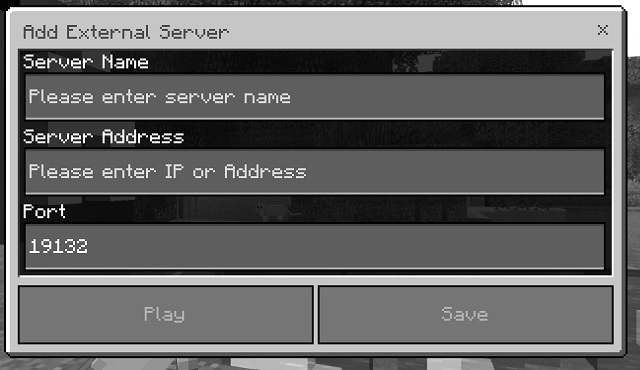
If you’ve accessed your router’s system port settings, locate and click “add service” or “create new” or a similar button. Enter the required information:
Minecraft Bedrock’s default port ID is “19132”. If other columns have “port” in their name, enter this ID there too. The router may also require an IP Address, IPv6 Address, or default gateway. Your IP address matches the IPv4 address you previously noted via command prompt.
Invite Friends: Find Your Public IP Address
To join a dedicated Minecraft Bedrock server, you only need the host’s public IP address. Thanks to port forwarding, sharing the public IP won’t expose your private information. Find it by searching “what is my IP” on Google.
The search results will display your public IP address. Copy and share it with friends who want to join the server. You’ll also need this to connect to your new Minecraft Bedrock server.
Joining the Minecraft Bedrock Server
With your server up and running, it’s time to test it. The following steps apply to both you and your friends who wish to join:
1. From the homepage, click the “Play” button.
2. Click on the servers section in the top column to view all active servers.
3. In the servers section, scroll to the bottom of the list and click the “add server” button.
4. Enter the details of your server to join. The server name can be anything you choose. The port, unless modified in server properties, is 19132. The server address matches your public IP address.
Customize Your Minecraft Bedrock Server
With your server operational, it’s time to customize. By default, servers load a basic Vanilla survival world, ideal for experiencing top Minecraft seeds. To boost popularity, explore customization options.
Server Properties
To customize a server, modify its world properties. Open the “server.properties” file in Notepad, located in the unzipped folder where you run the world.
- Game mode settings (Survival, Creative, or Adventure)
- Difficulty and cheats
- Maximum players and joining conditions
- Server settings
- World properties
- Player abilities
Customizing with Resource Packs
To give the server a unique appearance, download and place a preferred texture or resource pack in the “resource pack” folder.
Use custom Minecraft maps by placing them in the “worlds” folder to access pre-built worlds for exploration with friends.
Server Commands
In Minecraft, commands function like cheats, granting near developer-like control to alter your world directly within the game. You can also modify server properties with these commands. Consult our specialized guide on Minecraft Bedrock commands to maximize this feature.
Close Your Minecraft Bedrock Server
After playing, you and your friends can exit the server by closing the game. However, this doesn’t automatically save progress. To save, open the command prompt window where your server is running, type “stop”, and press enter.
The server will close immediately, saving all progress and changes to its world. Repeat this step whenever you want to close the server and save progress.
Frequently Asked Questions (FAQ)
Q. Is a Dedicated Minecraft Bedrock Server Free?
Unless using premium Minecraft hosting services, a dedicated Minecraft Bedrock server is free.
Q. Does Minecraft Bedrock Server Support Cross-Play?
On the same game version, friends from any platform running Bedrock can join your Minecraft server. However, Java players cannot access Bedrock servers.
Q. Can I Run a Server with Xbox Game Pass?
The dedicated version is compatible with the Xbox Game Pass edition, just like standard Minecraft. This includes Minecraft Betas and Minecraft Preview, as long as players use the same game version.
Q. Is There an Easier Way to Make a Minecraft Bedrock Server?
Dedicated servers are typically the most reliable free option for hosting Minecraft servers. Alternatively, check our guide on creating free online Minecraft servers for a simpler method than dedicated servers.
Host a Minecraft Bedrock Server for Free
Now, you can join the rapidly growing Minecraft community with your own Bedrock server. In a dedicated server, your choices range from exploring ancient cities to simply hanging out with friends. One popular use for these servers is building Minecraft houses. Such creative times often surpass the enjoyment of the best co-op games. Ensure your server isn’t filled with default characters by trying some of the best Minecraft skins and sharing them with friends. If you encounter any issues while hosting or running your server, please share your questions in the comments below.

Pritam Chopra is a seasoned IT professional and a passionate blogger hailing from the dynamic realm of technology. With an insatiable curiosity for all things tech-related, Pritam has dedicated himself to exploring and unraveling the intricacies of the digital world.