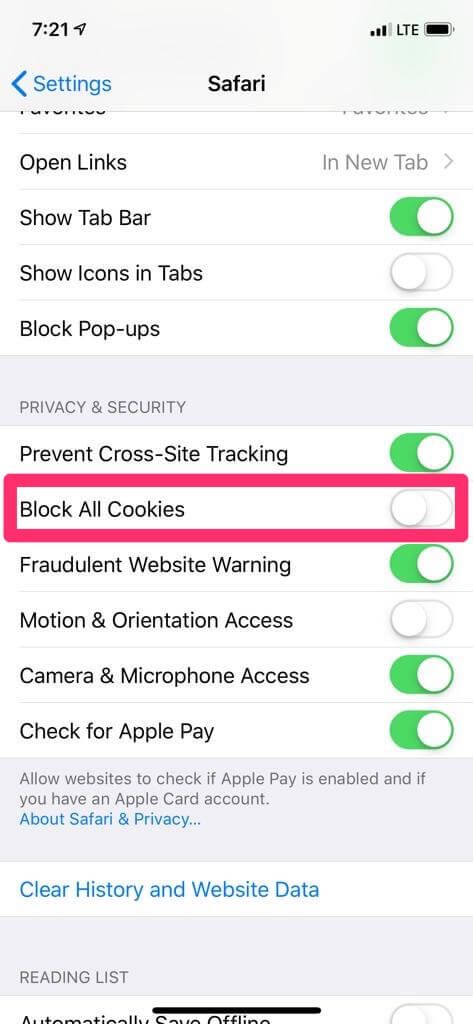
Cookies enhance web browsing by personalizing experiences. By accepting cookies on Amazon, for example, you’ll see relevant deals, saving time and making signing in easier. However, they also pose privacy risks and consume device storage, potentially slowing it down. To safeguard privacy or free up space, learn how to clear cookies on iPhone and iPad.
How to Clear Cookies on iPhone and iPad (2022)
Understanding Cookies and Their Functionality
Cookies are files that save browsing information. When you visit a site, cookies are placed on your device to preserve login information, remember preferences, and deliver locally relevant content. That’s why you see more personalized content on a website you’ve accepted cookies for.
Although cookies are small, they occupy space on your device. If not deleted periodically, they could consume storage and cause sluggishness, potentially leading to issues like overheating iPhones and irregular battery drain.
Removing cookies from your device erases saved information, including website preferences, settings, and account passwords. This can be beneficial if you share your device and wish to protect your browsing history.
Note: Clearing cookies on your iPhone will log you out of most websites you’re currently signed into. Ensure you have your passwords saved or consider using a reliable password manager.
Clearing Safari Cookies on iPhone and iPad
Safari provides an easy method to manage and delete saved cookies. You can choose to remove all cookies at once or delete them individually based on your preferences.
1. Navigate to Settings -> Safari on your iPhone or iPad.
2. Scroll down to the bottom and tap Advanced, then tap Website Data.
Delete All Safari Cookies at Once
To clear Safari cookies, tap Remove All Website Data and confirm by tapping Remove Now in the popup.
Delete Specific Safari Cookies
To remove specific cookies in Safari, tap Show All Sites to access all cookies. Then, tap Edit at the top right corner.
Next, tap the red “-” button next to the data you want to remove and hit Delete. Tap Done at the top right corner to confirm.
Efficiently Clear Safari History and Cookies on iPhone and iPad
iOS enables quick clearing of Safari history and cookies. For a complete browsing cleanup, opt for this method.
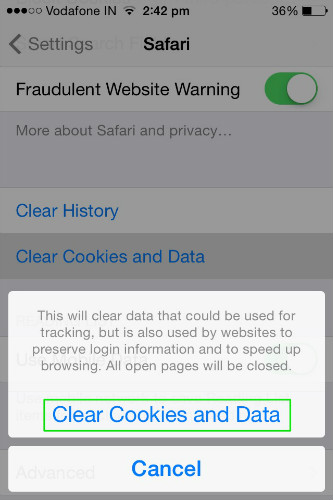
1. Launch the Settings app -> Scroll and select Safari.
2. Scroll down and choose Clear History and Website Data. Confirm by tapping Clear History and Data.
Streamline Cookie Management in Safari on iPhone and iPad
Safari offers an efficient cookies blocker to easily block cookies in the browser without the need for third-party extensions. Additionally, this feature has been available on iPhone for years, ensuring privacy regardless of whether you’re using iOS 15 or an earlier version.
To utilize this feature:
1. Open the Settings app on your device, then select Safari.
2. In the Privacy & Security section, toggle on Block All Cookies, and confirm by tapping Block All to remove existing cookies and website data while also blocking cookies in Safari going forward.
Clear Cookies in Google Chrome on iPhone and iPad
Deleting cookies in Chrome on iPhone is simple.
1. Open Chrome on your iOS/iPadOS device -> tap the menu button at the bottom right and choose History.
2. Tap Clear Browsing Data and select Cookies, Site Data.
3. Then, tap Clear Browsing Data and confirm by selecting Clear Browsing Data.
Clear Cookies in Mozilla Firefox on iPhone and iPad
Like Safari, Firefox allows you to delete specific cookies or remove them all at once.
1. To clear cookies on your iOS/iPadOS device, open Firefox and tap the menu button at the bottom right (upper right on iPad), then select Settings.
2. Under Privacy, tap Data Management and choose Web Site Data.
4. To remove cookies, tap Clear All Web Site Data or select specific ones and tap Clear Item/s.
Efficient Cookie Deletion on iOS and iPadOS
That’s it! These steps provide reliable methods to clear cookies on your iPhone and iPad. While cookies aim to enhance your browsing experience, they can sometimes lead to issues when outdated. For tips on freeing up space on your device or boosting productivity, explore our detailed guides on iPhone tips and tricks. Share your feedback on this guide and suggest other effective ways to clear cookies on iOS.

Pritam Chopra is a seasoned IT professional and a passionate blogger hailing from the dynamic realm of technology. With an insatiable curiosity for all things tech-related, Pritam has dedicated himself to exploring and unraveling the intricacies of the digital world.



