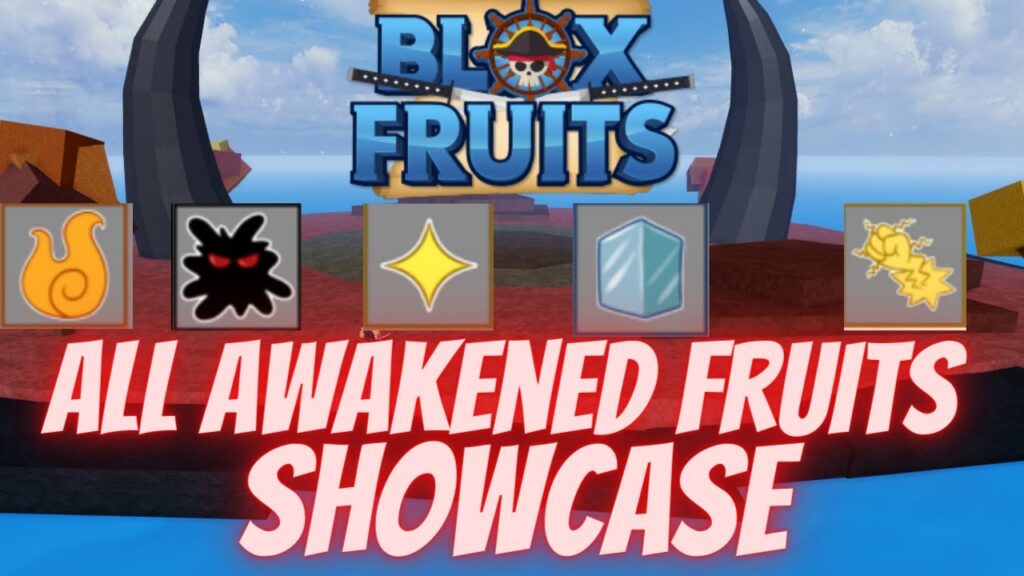Battery life concerns plague Android smartphone users, exacerbated by the increasing demands placed on our devices. Over time, you may notice a decline in battery performance. While some drop in performance is expected, a significant decrease indicates potential issues beyond the battery itself, such as irregular charging habits or problematic apps. Notably, flashing a custom ROM can also lead to drastic battery drain.
Understanding Battery Calibration
The android system includes a built-in indicator to track remaining battery charge, determining when it’s full or empty.
Occasionally, this data becomes corrupted, displaying inaccurate information due to incorrect battery level detection. For instance, your phone might unexpectedly shut down with a significant charge remaining.
If this occurs, calibration is necessary. Battery calibration resets battery stats, generating a fresh batterystats file to remove false information and ensure accurate data display by the Android system.
Before Starting Battery Calibration
1. Verify if the Battery is the Issue
If you have a removable battery, check for bloating or swelling, which may indicate damage. If so, calibrating will be ineffective. Replace the battery if physically damaged, or seek expert opinion at a repair shop.
2. Clear cache partition
Battery drain often occurs after upgrading to a new Android version or flashing a custom ROM. Before calibrating your battery, clear the cache partition.
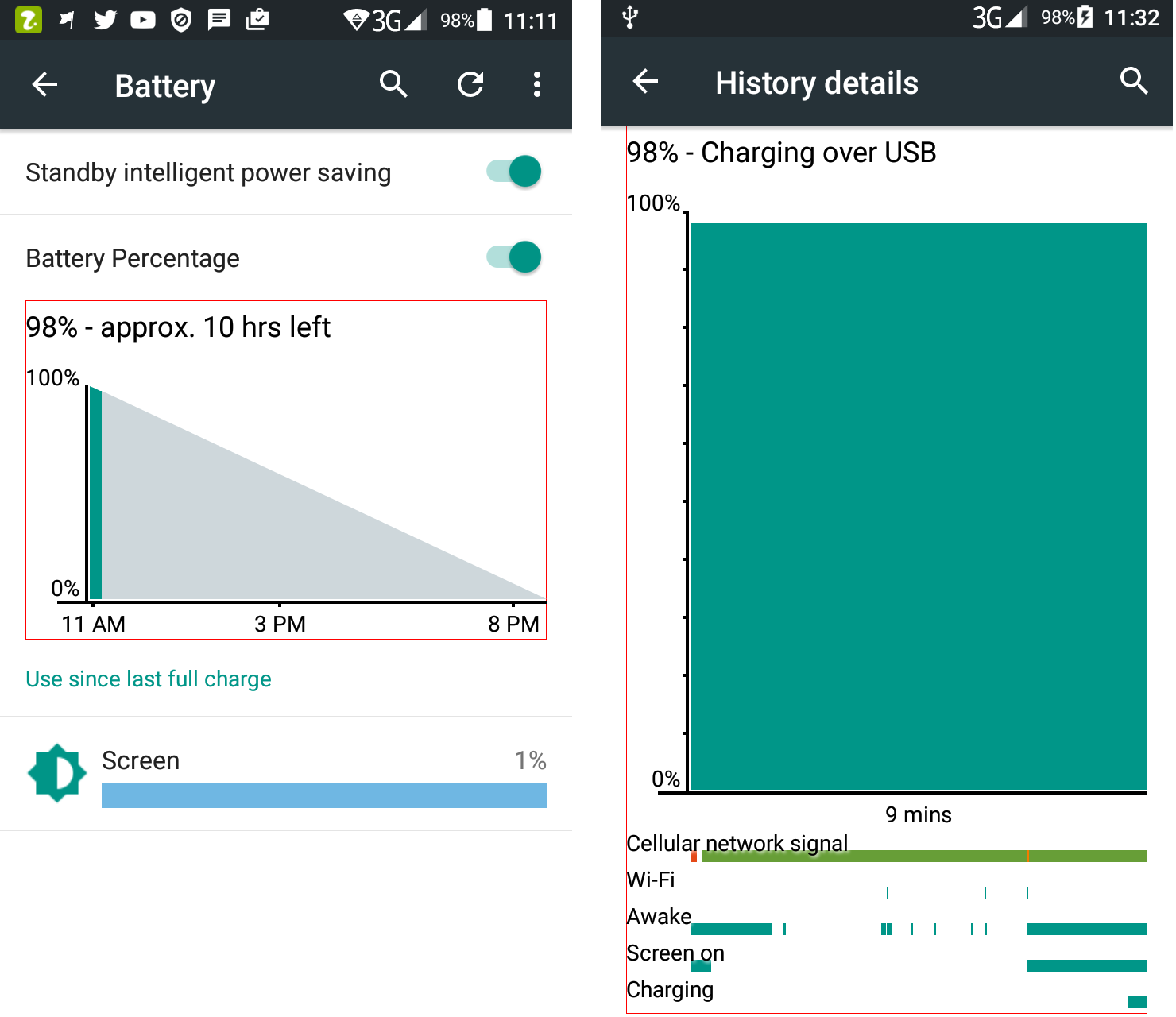
To do this, reboot your device into recovery mode, navigate to “Wipe Data/Factory reset,” and select “Wipe Cache Partition.”
Once completed, proceed with the rest of the tutorial.
Calibrate your battery on a non-rooted Android device
Calibrating non-rooted Android devices manually can be cumbersome. No guarantee exists that it will work; sometimes, it could harm your battery further. However, if you face serious battery issues, you can take the risk.
- Let your phone discharge until it shuts down due to low battery.
- Charge your battery to 100%. Do not use your device while charging.
- Unplug your charger and turn on your phone.
- Leave it idle for 30 minutes, then charge it again for an hour without usage.
- Unplug your device and use it normally until the battery drains completely.
- Then charge it to 100% again.
This procedure resets the batterystats file, calibrating your battery.
Calibrate Your Battery on a Rooted Android Device
- Download the Battery Calibration app from the Google Play Store.
- Launch the app.
- Click the calibrate button and grant root access.
- Reboot your phone and use it until it reaches zero percent.
- Charge your phone to 100%.
- You should now have a correct reading from the Android OS.
Conclusion
That’s all you need to do to calibrate your Android battery. If this method works for you, let us know in the comments. If none of the described methods work, your battery may be damaged and require replacement. Seek expert advice and ensure you get an original replacement.

Pritam Chopra is a seasoned IT professional and a passionate blogger hailing from the dynamic realm of technology. With an insatiable curiosity for all things tech-related, Pritam has dedicated himself to exploring and unraveling the intricacies of the digital world.