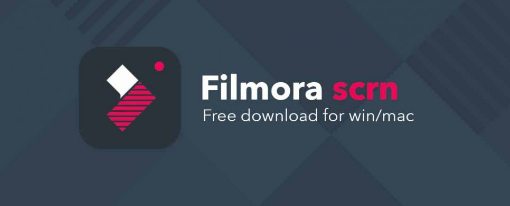Various screen capture software, both free and paid, cater to PC users. They prove invaluable for recording gaming sessions or crafting tutorial videos. Among these tools, Wondershare’s Filmora Scrn stands out for its commitment to simplifying the recording and editing processes. Known for products like Video Converter Ultimate, PDFelement, and Filmora, Wondershare has seamlessly integrated a minimalist video editor into its screen recording software.
Personally, I’ve explored numerous screen recording options for capturing gameplay sessions. However, most lacked robust editing capabilities. If you seek a straightforward solution for screen capture, Filmora Scrn presents a compelling choice. Let’s delve deeper into what this software offers.
Key Features
Record Up to 120 FPS
While most video recording software is limited to 60 frames per second, Wondershare breaks the mold by enabling users to record at up to 120 fps. This capability proves invaluable for those utilizing monitors with refresh rates exceeding 60 Hz. The 120 Hz recording capacity significantly enhances the capture of fast-paced gameplay in titles like Battlefield 1, Counter Strike: Global Offensive, Overwatch, etc. Additionally, it facilitates slow-motion effects in the final footage following post-production adjustments. Beyond high frame rate recording, users can also opt for recordings as low as 15 fps.
Simultaneous Screen & Webcam Recording
Filmora Scrn captures your screen and face with a Webcam. Depending on your hardware, adjust the recording resolution and frame rate for your Webcam. This is useful for Facecam, especially for tutorial videos or gameplay on YouTube. Screen and webcam recordings are displayed in a picture-in-picture fashion.
Audio Capture
Aside from capturing your screen and face, Filmora Scrn also enables you to record audio with a microphone, regardless of whether it’s built-in or dedicated. You have the option to enable or disable this feature based on your preferences, but it proves particularly beneficial, especially if you’re providing live commentary during gaming or explaining concepts while recording tutorial videos using a high-quality studio microphone.
Integrated Video Editing
Video editing capabilities are the standout feature of this software. This is essential for enhancing final footage before uploading it to social networking sites by incorporating music, cuts, annotations, and more. Upon opening Filmora Scrn, you’re prompted to choose between screen recording and video editing. After recording, the software automatically offers to export the footage to the editor.
When editing recorded videos, you can browse and import other videos from your computer. It’s simple to use and requires no prior knowledge of video editing. However, the available tools are limited, so it’s not suitable for advanced users.
Recording & Editing with Filmora Scrn
- Upon opening the software, choose between “Quick Capture” and “Video Editor”. Since we’re recording our screen first, select “Quick Capture”.
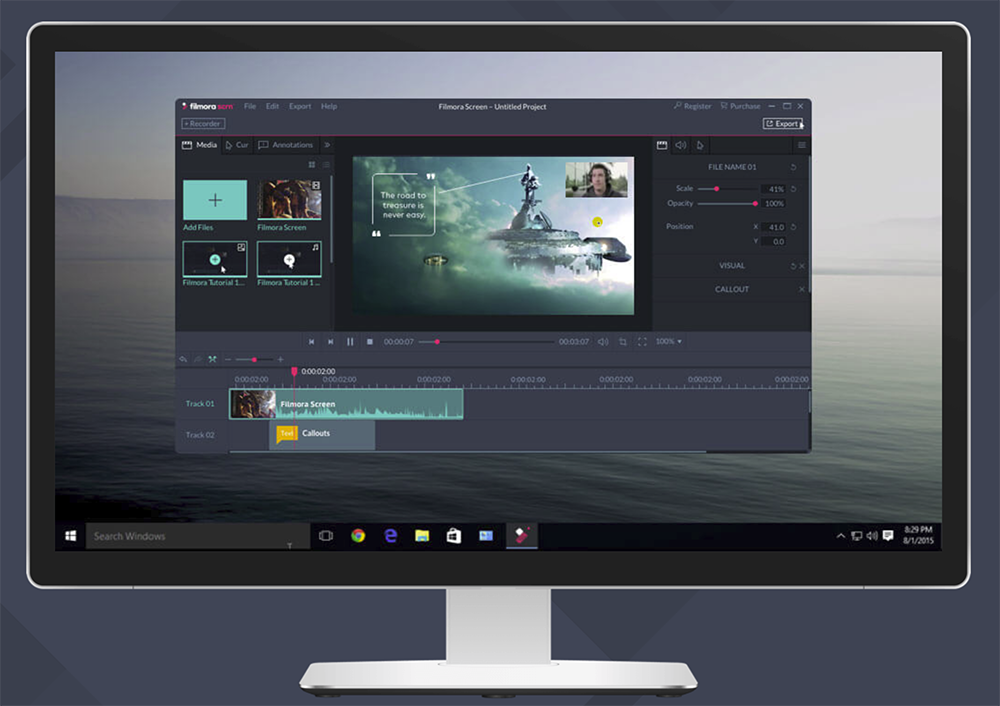
Now, a small overlay will appear at the bottom-right of your screen, allowing you to start capturing your screen instantly. To record your gameplay, launch the desired game and press “F10” to begin recording. You can adjust the recording area by dragging from any corner or side as needed. To stop recording, press “F10” again.After concluding the recording, a window will appear on your screen, prompting you to export the recorded clips to the editor for enhancement or save them locally. If you wish to edit the footage, click “Go.”
- Now, proceed to the built-in video editor. There, trim your recorded videos, add tracks, annotations, and more. The user-interface is neat and straightforward, ideal for beginners.
- After editing your video, navigate to Export -> Create Video in the top menu.
- Next, a new menu will appear where you can adjust the output video format, customize resolution, frame rate, and bit rate. Once you’ve selected the necessary variables, simply click “Export”.
That sums up the recording and editing process. It’s likely user-friendly, even for newcomers. Ready to capture and edit your videos effortlessly with Filmora Scrn?
The Interface
Among Filmora Scrn’s features, we appreciate its minimalist user-interface the most. It’s neatly designed and uncluttered, perfect for beginners. Just open the software and press F10 to start recording instantly. Could it be any simpler?
Regarding video editing, Wondershare excels in user-friendliness, catering even to novices. Music, annotations, and cuts can be swiftly applied, varying with video length. Yet, advanced tools are lacking, compelling professionals to seek alternative software for post-production needs.
Pricing & Availability
Filmora Scrn can be downloaded for Windows and Mac from the official website for free. However, unregistered software offers only limited features. To fully utilize Filmora Scrn, you’ll need to pay $19.99 annually or $29.99 for lifetime access. Both options include free updates.
Pros
- Easy to use
- Clean User Interface
- Records up to 120 fps
- Picture-in-picture mode for Facecam
- Built-in Video Editor
- Well-suited for beginners
Cons
- Noticeable performance impact in games
- Lacks advanced tools in Video Editor
Easily Record & Edit Your Footage With Filmora Scrn
Considered a game recording software by the company, Filmora Scrn stands out for its simplicity and capabilities. Capable of recording up to 120 fps, it excels in capturing your gaming sessions. However, it falls short in performance impact, leading to noticeable frame drops during simultaneous gaming and recording, unlike NVIDIA’s GeForce Experience. Nonetheless, the built-in video editor offers basic editing features, allowing beginners to trim, add annotations, and tracks with ease. Ready to try out this nifty screen capturing software? Would you invest almost $20 if you enjoyed using it? Share your thoughts in the comments below.
Download Wondershare Filmora Scrn here

Pritam Chopra is a seasoned IT professional and a passionate blogger hailing from the dynamic realm of technology. With an insatiable curiosity for all things tech-related, Pritam has dedicated himself to exploring and unraveling the intricacies of the digital world.