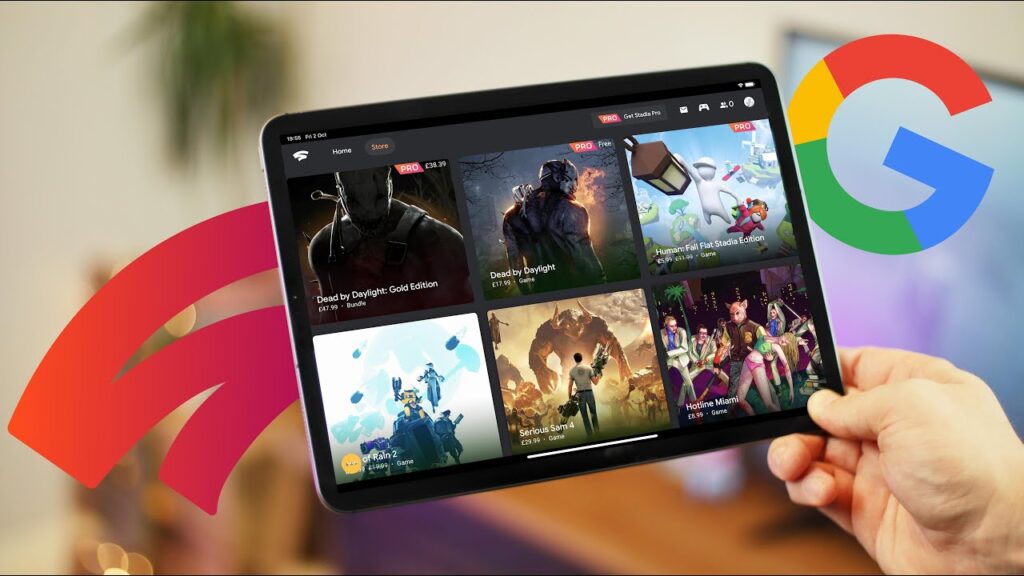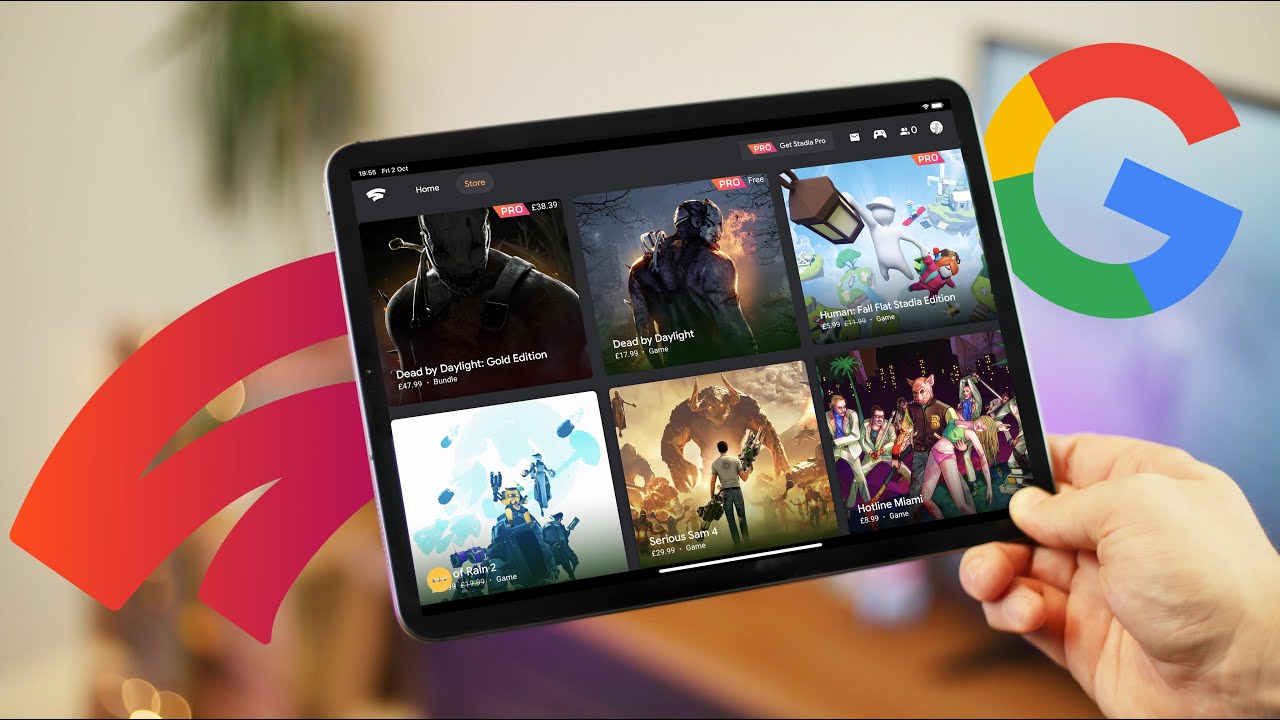
While Google Stadia has been available for some time with a vast library of games, it was inaccessible on iPhones and iPads, unlike Android phones, PCs, and Macs. Now, Google has introduced Stadia for iOS devices. Due to Apple’s restrictions, Stadia couldn’t be directly added to the App Store. However, Google has devised a workaround. If you’re eager to enjoy AAA titles like Cyberpunk 2077 on your iOS devices, here’s how:
Instructions:
Stadia now available on iOS devices. However, the Stadia app is not on the App Store. Instead, use it through your web browser. This article explores how to do that, along with adding Stadia to your home screen and connecting an external controller for easy gaming.
Refer to the table of contents below to navigate to specific sections.
Table Of Contents
Playing Stadia Games on iPhone and iPad
- Open Safari and go to the Stadia website.
- Tap ‘Sign in’ and select your Google account to proceed to Stadia.
- Tap ‘See Games’ to access the Stadia store and instantly play purchased games on your browser.
No app installation required to enjoy Stadia on iPhone and iPad. This clever workaround sidesteps Apple’s App Store regulations, making Google’s cloud gaming service accessible to iPhone users. Microsoft and Amazon have similar plans for their cloud gaming services.
Adding Stadia to Your iPhone Home Screen

- In Safari, tap the share icon in the bottom toolbar, then select ‘Add to Home Screen’.
- Rename the progressive web app and change the icon as desired. Tap ‘Add’. Stadia will now be available directly from your home screen.
The next time you want to play a game with Stadia, simply tap on the home screen icon.
Connecting a Controller to iPhone and iPad for Stadia
Stadia on iOS supports touch controls, adequate for some games. However, for games like Cyberpunk 2077, consider using a dedicated controller.
Refer to our guide on connecting a PS4 controller to your iPhone to start using controller-based input on Stadia.
Dual Shock isn’t the only supported controller. Here’s a list of controllers compatible with Stadia:
- PlayStation 4 Dual Shock
- Xbox One
- Xbox One elite
- Xbox Adaptive
- Xbox 360
- Stadia
Note: Not all of these controllers have been tested with iOS devices. Ensure compatibility with iPhones and iPads before purchasing for Stadia on iOS.
Play Stadia Games on iOS
That’s how to play Google Stadia on iPhones and iPads. Google’s workaround to bring Stadia to Apple users seems effective on iPhones. Have you tried Google Stadia on other devices? Are you eager to play Stadia games on iPhone and iPad? Share your thoughts in the comments.

Pritam Chopra is a seasoned IT professional and a passionate blogger hailing from the dynamic realm of technology. With an insatiable curiosity for all things tech-related, Pritam has dedicated himself to exploring and unraveling the intricacies of the digital world.