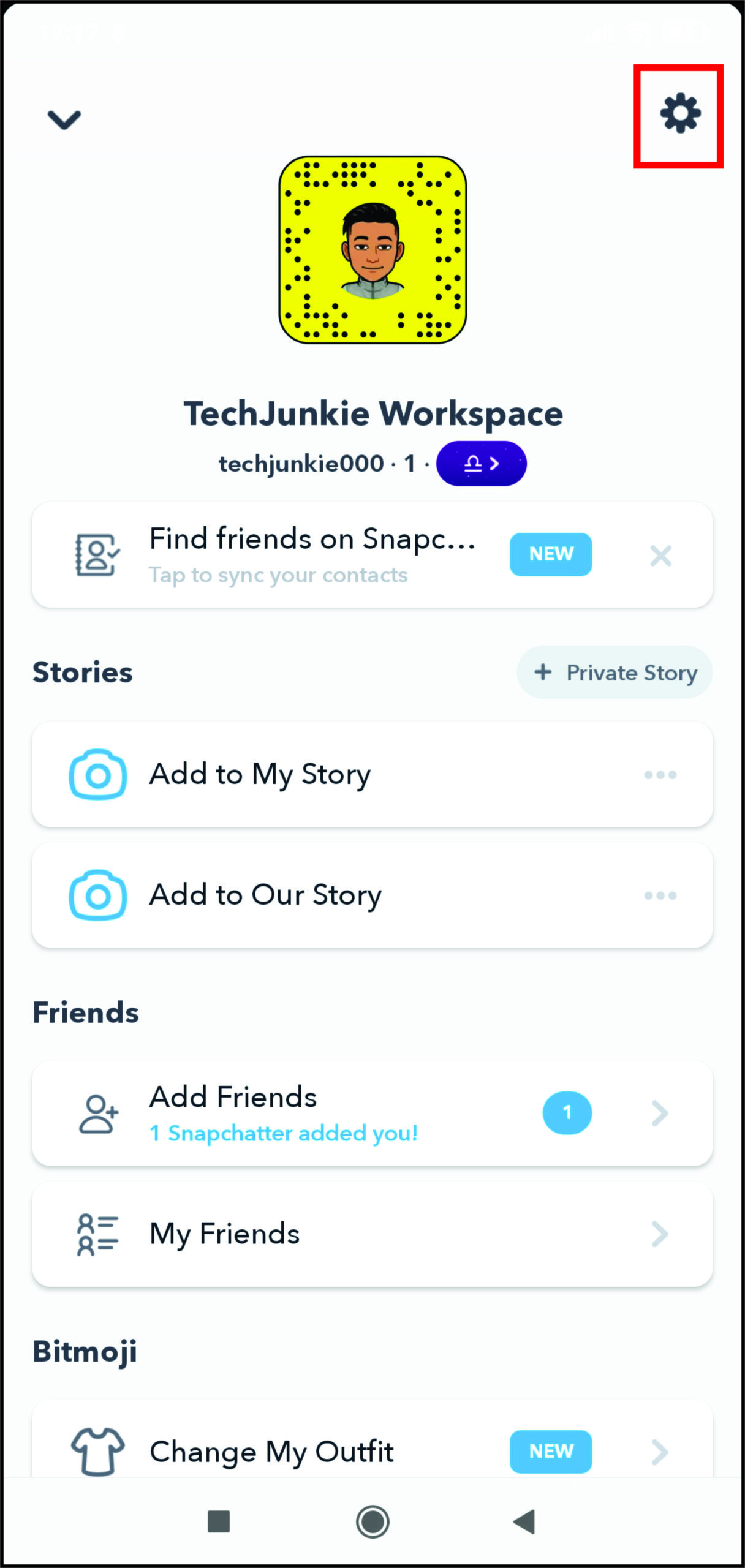
In the fast-paced world of social media, relationships can sometimes sour, leading to the blocking of contacts on platforms like Snapchat. However, reconciliations are not uncommon, and unblocking someone can be a crucial step in rebuilding connections. Have you ever hastily blocked someone on Snapchat in a fit of anger? If so, are you now seeking a way to reverse that action? If your answer is affirmative, you’ve arrived at the right destination. This guide outlines the process of unblocking individuals on Snapchat. Additionally, if this situation has prompted you to consider blocking someone, fret not; we’ve got you covered on that front as well.
Steps to Unblock a User on Snapchat
Unblocking someone on Snapchat differs slightly between Android and iOS. For your convenience, we’ve delineated separate instructions for each platform. Let’s dive in:
For iPhone Users:
- Open Snapchat on your iPhone and tap the Bitmoji icon at the top left to access your profile.
- In your profile screen, tap the Settings icon at the top right.
- Scroll down to Privacy Controls and select Blocked Users.
- Choose the account you wish to unblock and tap the X button next to their name. Confirm by tapping Yes.
For Android Users:
- Open Snapchat and tap the Bitmoji icon at the top-left to access your profile.
- On your profile screen, tap the Settings icon at the top right to enter account settings.
- Scroll down to the bottom of the Account Actions section and tap the Blocked tab.
- Now, choose the account and tap the X button next to the name to unblock it, then tap Yes to confirm.
How to Block Someone on Snapchat
- Open Snapchat and tap the Chat icon in the bottom navigation bar.
- On your Snapchat chat screen, find the Account you want to block, then long-press it to reveal a pop-up menu.
- In the pop-up menu, tap Manage Friendship, then Block.
- You’ll see a confirmation prompt asking if you really want to block the person. Tap “Block” again, and you’re done.
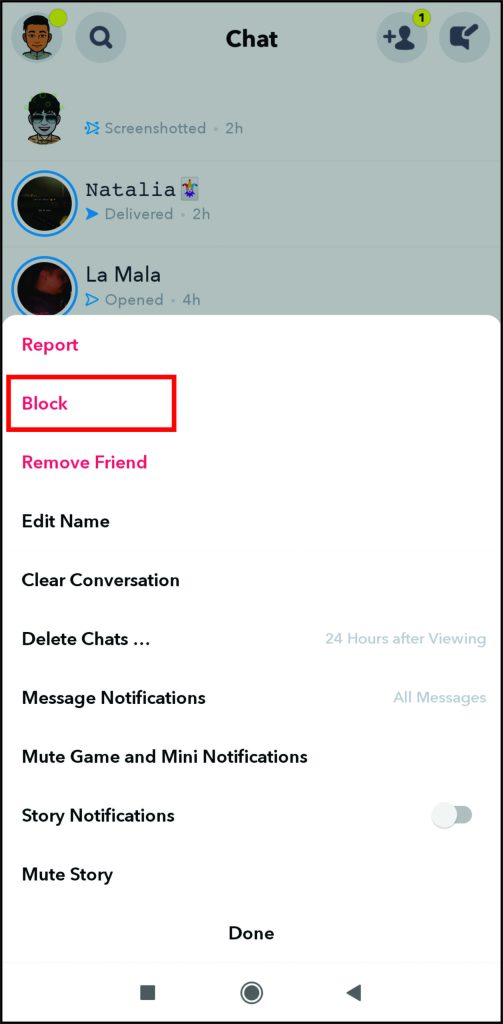
This is how you block and unblock someone on Snapchat. While the process is straightforward, new users might struggle to locate the unblock option. If you were one of those users, share your experience in the comments below. Meanwhile, we also have an article to help you determine if someone blocked you on Snapchat.
Frequently Asked Questions (FAQs)
Q: What happens if you block someone on Snapchat and then unblock them?
When you block and then unblock someone, they’re removed from your contacts list. You’ll need to re-add them to send messages and Snaps.
Q: When you unblock someone on Snapchat, does it notify them?
Snapchat doesn’t notify if you unblock someone, allowing you to block without worry.
Q: Can you see Snapchat messages after unblocking someone?
Chat history remains accessible on both ends. Messages sent while blocked won’t deliver upon unblocking.
Q: How do I know if someone blocked me on Snapchat?
Check your contact list for their username. If it’s absent, they blocked you. Alternatively, ask a friend or use a secondary account to confirm.

Pritam Chopra is a seasoned IT professional and a passionate blogger hailing from the dynamic realm of technology. With an insatiable curiosity for all things tech-related, Pritam has dedicated himself to exploring and unraveling the intricacies of the digital world.



