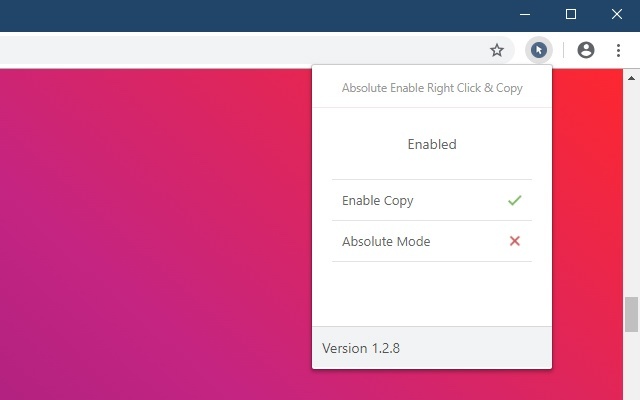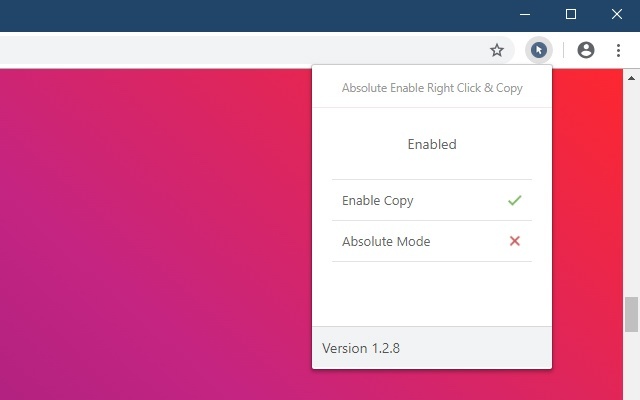
Ever encountered a website where right-clicking is disabled? It’s frustrating, isn’t it? Many sites block this feature to deter content copying. Yet, to advocates of an open web like myself, this restriction represents a misapplication of browser capabilities. Rather than crafting custom context menus for right-click actions, website owners opt to restrict access to the browser’s default menu. Today, we present four methods to restore the right-click context menu on any website: utilizing a JS code snippet, installing a browser extension, disabling JavaScript in your browser, and employing a web proxy on non-compliant sites.
Enable Right-Click on Websites That Disable it
This article shares methods to fully restore the right-click context menu on all websites, enabling copying of text, image, and video URLs. These techniques are compatible with major desktop platforms—Windows, macOS, and Linux—and most popular browsers—Chrome, Firefox, and Edge. Here are 4 ways to enable the right-click menu on websites that disable it.
Table Of Contents
Method 1: Using Browser Extensions or Add-ons
To enable the right-click menu on any website effortlessly, utilize a browser extension or add-on. Numerous options exist, but my long-standing preference has been Absolute Enable Right Click and Copy. Compatible with Chrome and Firefox, this extension effectively removes copy-protection barriers by activating the right-click context menu. Additionally, it offers an ‘Absolute Mode’ to eliminate all forms of right-click restrictions.
Method 2: Disable JavaScript in Your Web Browser
To easily enable the right-click context menu globally, disable JavaScript in your web browser entirely. However, note that this method may break core functionality on some websites. Most HTML5-based modern websites heavily rely on JavaScript for user activity. Here’s how to turn off JavaScript in Chrome, Firefox, and Edge:

- In Chrome, navigate to ‘Settings -> Privacy and Security -> Site Settings -> JavaScript’ and switch off the toggle. You can enable it again whenever needed. Additionally, you can whitelist or blacklist specific sites to exempt them from this setting.
- For Firefox, visit ‘about:config’, locate JavaScript, and toggle javascript.enabled from ‘True’ to False. JavaScript is now disabled. Reverse this action to re-enable it.
- In Microsoft Edge (Chromium-based), navigate to ‘Settings -> Cookies and Site Permissions -> JavaScript’ to disable JavaScript. You can easily re-enable it later.
Method 3: JavaScript Code
To enable the right-click menu on any webpage easily, utilize a simple code snippet. Navigate to the target webpage, then copy and paste the following line of code into the address bar: javascript:void(document.oncontextmenu=null); and press Enter.
This action will temporarily disable the JavaScript alert on the page. Remember, you’ll need to repeat this process each time you want to access the right-click menu.
Method 4: Web Proxy
Utilize a proxy service to enable right-click context menus on websites. Most proxy sites offer an option to disable identifying scripts. Services like HideMe include this feature. Ensure to check-mark the ‘Remove Scripts’ option before navigating to the target website, though it may affect some functionality.
Enable Right Click on All Websites
Using the methods described, you can enable right-click on websites with it disabled. Avoid using them to recycle or steal content, but accessing resources for personal use is acceptable. Using an extension/add-on is the easiest method for most users, but having more options is beneficial. Give these methods a try when encountering a site with a disabled right-click context menu. Share user-friendly ways to enable right-click on all websites in the comments.

Pritam Chopra is a seasoned IT professional and a passionate blogger hailing from the dynamic realm of technology. With an insatiable curiosity for all things tech-related, Pritam has dedicated himself to exploring and unraveling the intricacies of the digital world.