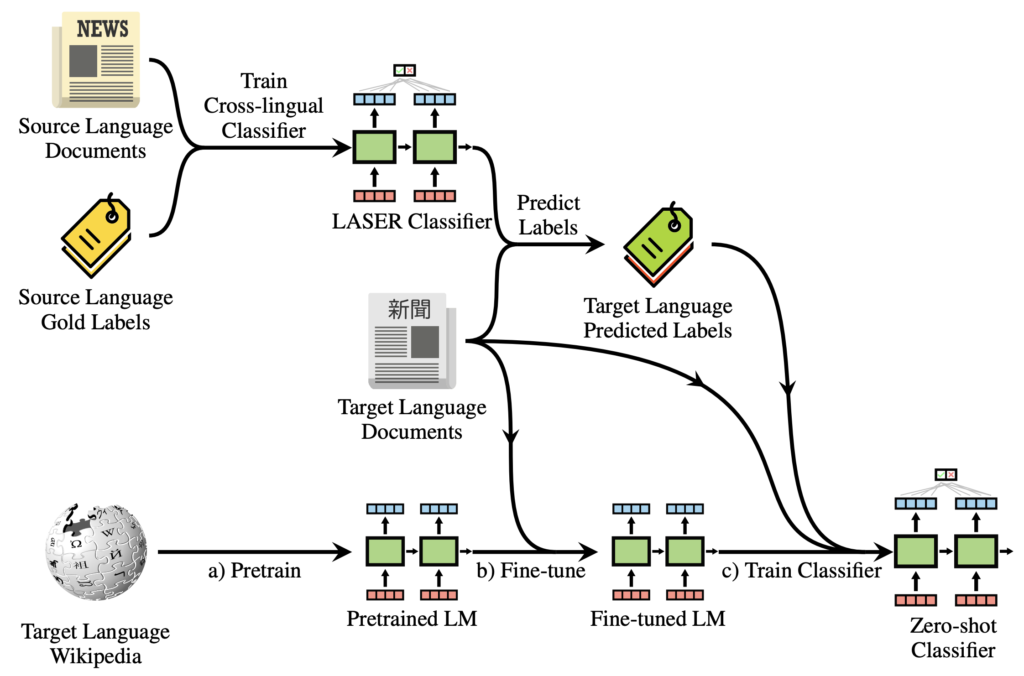Microsoft’s image has undergone a transformation in recent years, now widely recognized as innovative. The Surface product line competes with top PC hardware. Windows 10 receives frequent updates for enhanced security and new features. With their core business thriving, Microsoft directs attention to other products. Outlook is the latest beneficiary of this shift. Microsoft recently introduced the Outlook.com beta program, inviting users to explore and provide feedback on its newest features.
This step benefits both the company and end users. Users access Microsoft’s latest features, while the company tests new ideas for potential release to its entire user base. The current Beta version of Outlook.com offers numerous new features. To join the Outlook.com Beta program immediately:
Joining Outlook.com Beta
Microsoft has released the beta version to a subset of Outlook users, rolling out the feature gradually.
Upon receiving the update, a toggle switch will appear in the top right corner of your inbox (as depicted). Activating the toggle will refresh your page, revealing the beta version of Outlook.com. This toggle simplifies switching between the beta and regular versions of Outlook with a single click.
If the toggle isn’t visible immediately, expect it in the next few weeks upon receiving the update. However, if you’re eager to access the beta version beforehand, continue reading for instructions.
Accessing Outlook.com Beta Immediately
If you don’t want to wait for the update to reach you and want to check out the beta now, we have a workaround for you. Just follow these steps to enjoy the beta version of Outlook.com.
1. Open Outlook.com in your web browser and sign in with your account. Once signed in, ensure your web URL matches the one below:
https://outlook.live.com/owa/
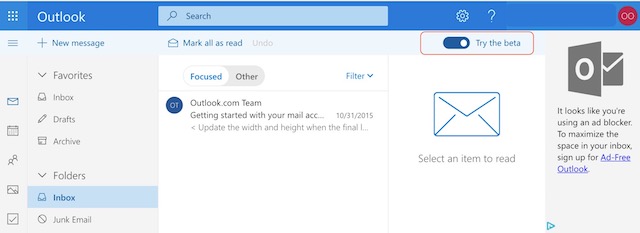
2. If it doesn’t match, click the menu icon at the top left corner of the website, then click the mail icon. Your web URL should now match the one above.
3. Now, simply replace “/owa/“ with “/mail/“ (without quotes) and press enter.
4. Upon hitting the enter/return key, the page will refresh, directing you to the beta version of Outlook.com. A pop-card will appear, welcoming you. Click through all to access the beta version.
5. I’m currently using the beta version of Outlook.com. Notice the toggle button at the top right corner of the page.
6. However, after logging out, you won’t have access to the Outlook.com beta program upon logging back in. To re-enable the beta version, instead of logging in through Outlook.com, visit this link (https://outlook.live.com/mail/#/inbox) and log in.
Note: When using this workaround, avoid turning off the toggle button, as it will permanently remove the workaround.
Exploring Outlook.com Beta Updates
After activating the Beta program, let’s explore the latest enhancements. A notable change in Outlook.com Beta is the adoption of a responsive web development framework. This framework introduces an enhanced search feature, a modern conversational layout, and expedited file and photo attachments.
A feature I like is the “Quick Suggestions”. As you type, the service suggests quick options based on your content. For instance, typing a restaurant’s name prompts suggestions for its online listing, which you can attach to emails. Other features include a personalized inbox with built-in support for emojis and GIFs. The company also plans enhancements to the calendar and people tab in the coming months.
Join The Outlook.com Beta Program Today
Outlook’s new features significantly enhance user experience. It’s refreshing to see the company prioritize functionality over superficial appeal. If you already use Outlook, you’ll appreciate the new beta version and its features. Try the beta version today and share your thoughts in the comments below.

Pritam Chopra is a seasoned IT professional and a passionate blogger hailing from the dynamic realm of technology. With an insatiable curiosity for all things tech-related, Pritam has dedicated himself to exploring and unraveling the intricacies of the digital world.