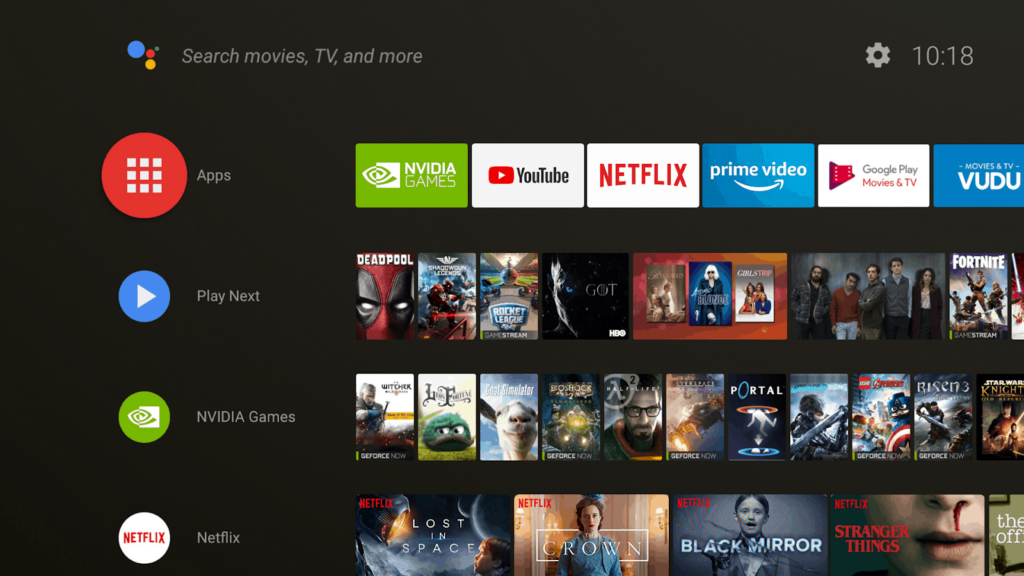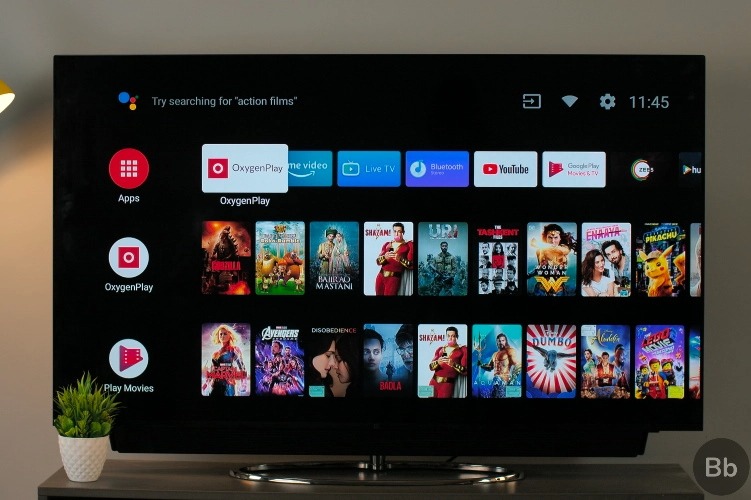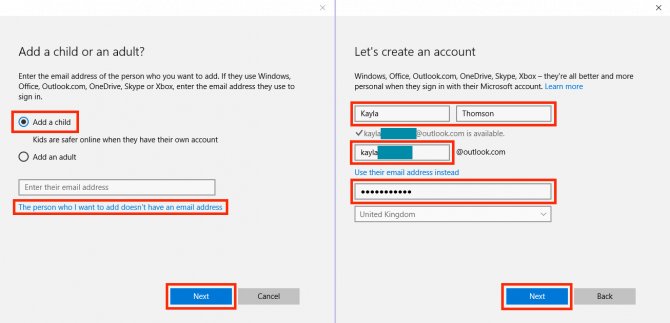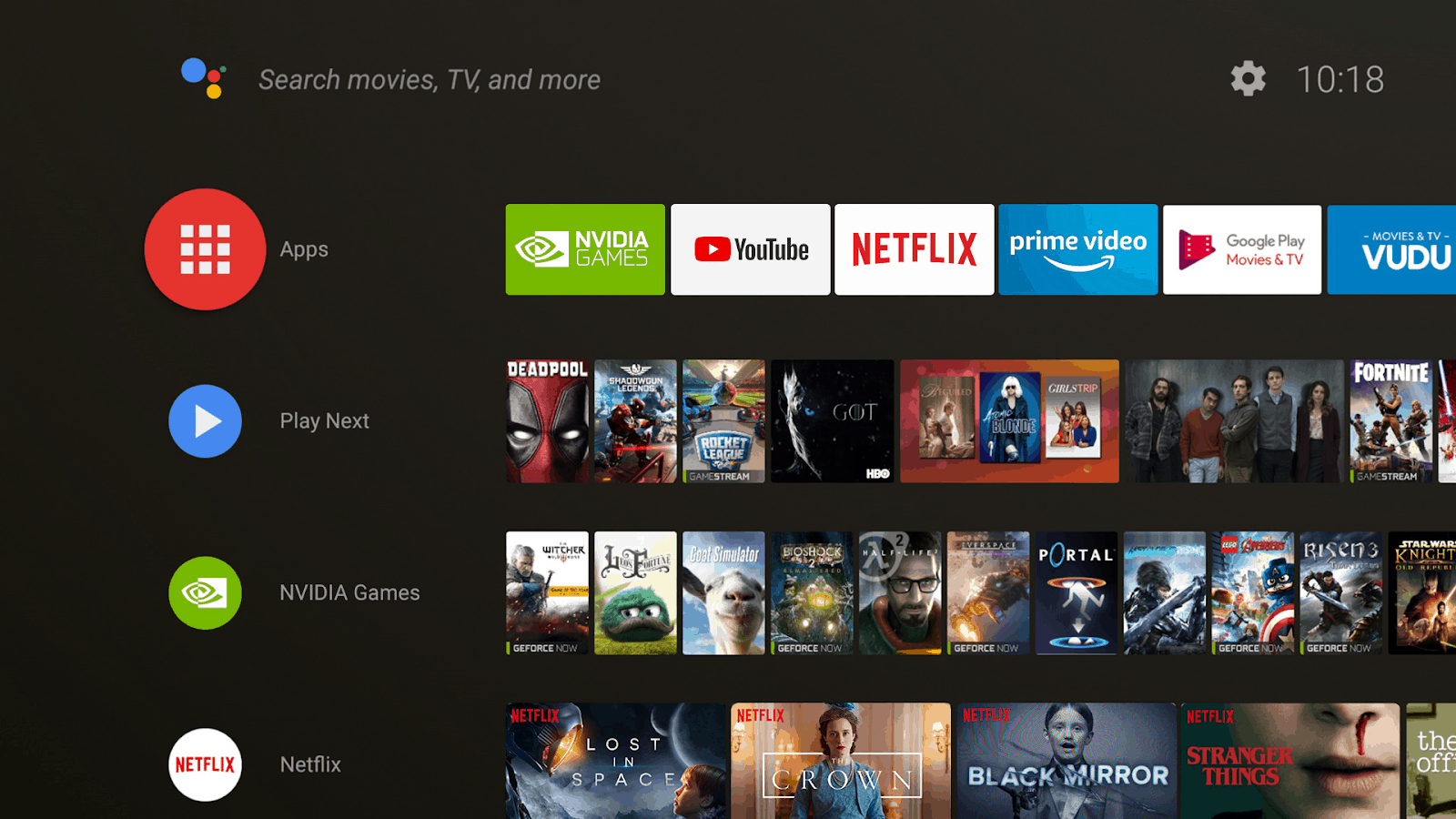
While Android smartphones offer extensive customization options, it’s lesser-known that you can apply similar tweaks to your Android TV. From arranging apps to refining content recommendations, every aspect can be tailored to suit your preferences. This article presents a concise guide on personalizing your Android TV home screen, including steps to remove distracting apps and maintain a clutter-free interface.
Streamlining Your Android TV Home Screen (2021)
1. Customizing the Android TV Home Screen starts with selecting apps for the first row. To add new apps, swipe right to find the “+” button, then tap to open. Select the desired app from the list of installed apps to add it to the first row.
2. To prioritize an app on the homepage, press and hold the app, then choose “Move”. Use the remote navigation buttons to adjust its position, then press “OK” to confirm.
3. Press and hold the “Home” button (often a circular icon) to access the list of apps. Here, you can remove, rearrange, or uninstall apps.
4. To customize content recommendation on the Android TV home screen, follow these steps: Scroll down and navigate to the bottom. Then, open “Customize Channels”.
5. You’ll find all the apps displaying content on the home screen. Disable the toggle to remove them.
6. Some apps allow further customization of content types. For example, on YouTube, access your subscriptions, trending videos, and more directly from the home screen.
7. Finally, if you’re bored with Android TV’s home screen, you can try out the new Google TV, essentially an Android TV with a completely new UI. It looks modern with slick animations and offers smart content recommendations on the home page.
List of Popular Android TVs
The tutorial above works with most popular Android TVs. Below is a list of popular Android TVs. This list isn’t exhaustive but serves as an example.
| BRAND | Model Name | Size |
|---|---|---|
| Marq (flipkart) | Marq 43AAUHDM | 43 |
| Marq 43AAFHDM | 43 | |
| Marq 32AAHDM | 32 | |
| Marq 65SAUHD | 65 | |
| Marq 49SAUHD | 48.5 | |
| Marq 32VNSSHDM | 32 | |
| Marq 49SAUHD/49SAHD-Black | 49 | |
| Aconatic | Aconatic 32HS521AN | 32 |
| Aconatic 43HS521AN | 43 | |
| Aconatic 55RS543AN | 55 | |
| Aconatic 55US300AN | 55 | |
| Aconatic 65RS543AN | 65 | |
| iFFALCON | iFFALCON 40F2A | 40 |
| iFFALCON 32F2A | 32 | |
| iFFALCON 49F2A | 49 | |
| iFFALCON 75H2A | 75 | |
| iFFALCON 55K2A | 55 | |
| iFFALCON 65K2A | 65 | |
| iFFALCON 65V2A | 65 | |
| iFFALCON 65K71 | 65 | |
| iFFALCON 55H71 | 55 | |
| iFFALCON 65H71 | 65 | |
| iFFALCON 43K31 | 43 | |
| iFFALCON 50K31 | 50 | |
| iFFALCON 55K31 | 55 | |
| LLoyd | LLoyd 32HS301B | 32 |
| LLoyd 43FS301B | 43 | |
| LLoyd 43US900B | 43 |