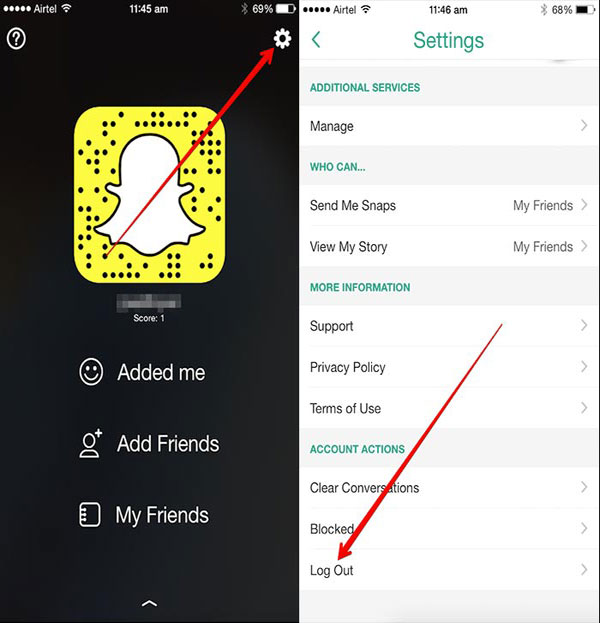
Snapchat’s appeal lies in its photo-centric communication style. Snaps enable effortless updates with friends, boost Snapscore, and sustain Snapstreaks. Yet, sometimes, sending Snaps encounters glitches. Here are 8 solutions to resolve Snapchat sending issues:
Fix Snapchat Sending Problems (2022)
1. Verify Friendship
Before troubleshooting Snapchat for failed Snaps, ensure the recipient remains on your friend list. Snaps don’t send if someone removes you.
To verify your friend list, tap the profile or Bitmoji icon, then select “My Friends”.
View your Snapchat friends list. Use the search box to find a username. If absent, they may have removed you, or possibly blocked.
2. Verify Snapchat Status
If you’re unable to send Snaps to your contacts, Snapchat server failures might be the cause. Unfortunately, Snapchat lacks a dedicated live status page for checking service disruptions.
However, you can rely on third-party sites like Downdetector or Snapchat’s official Twitter support account for server-related updates.
3. Grant Camera Permissions
If you encounter the “Allow Snapchat to access your camera and local storage to take photos and videos, detect screenshots, and more” error when opening the app’s camera interface, it’s likely because you haven’t granted Snapchat camera access or have revoked the permission. To grant camera access, press the on-screen “Turn On” button and allow the camera permission from the confirmation prompt. Alternatively, check permissions in Snapchat’s App Info -> Permissions.
Allow Camera Permissions on iPhone
- Go to Settings -> Snapchat. Here, you’ll see all the permissions Snapchat has requested and whether you’ve allowed them. Simply enable the ‘Camera’ toggle if it’s off.
4. Check Internet Connection
Checking your internet connection is a simple step to diagnose network issues with your Snaps. Ensure Wi-Fi or mobile data with an active plan is enabled. Additionally, conduct a quick speed test to confirm network reliability.
5. Force Close Snapchat
Restarting Snapchat is often overlooked for resolving Snap sending issues. To force close Snapchat, long-press the app and tap the “i” button. On the “App Info” page, select “Force stop.”
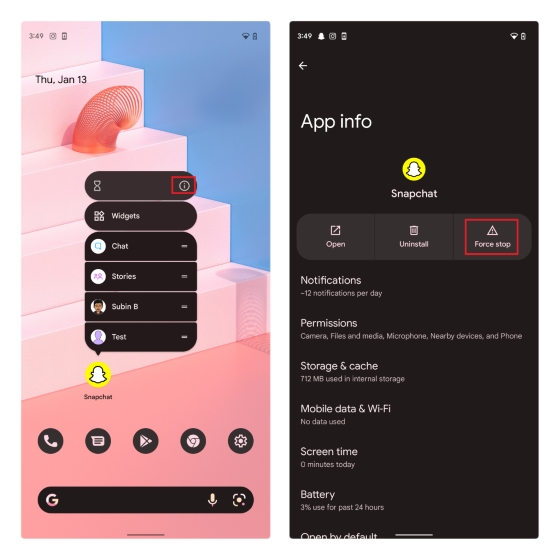
When prompted for confirmation, tap “OK.” Your phone will now force quit Snapchat. Open Snapchat as usual and attempt sending Snaps again.
6. Clear Snapchat Cache
Clearing Snapchat’s cache helps avoid occasional glitches in the app. To do this, long-press the Snapchat app and tap the “i” icon to access the “App Info” page. Then, tap “Storage & cache”.
Next, tap “Clear cache” to remove Snapchat’s cache. Afterwards, try reopening Snapchat and sending a Snap to check if the issue is resolved.
7. Log in to Snapchat Again
If the above steps didn’t resolve the issue, try logging out of your Snapchat account and then logging back in. This will prompt Snapchat to sync your chats again, potentially resolving the problem. To log out, tap your profile or Bitmoji icon and select the Settings gear icon at the top-right corner of the screen.
Scroll down to the bottom of the Settings page and tap “Log Out”. Next, tap on “Log Out” again in the pop-up to sign out of Snapchat. You can then sign in again using your account’s credentials.
8. Update Snapchat App
Major updates with server-side changes are infamous for breaking even standard features of an app. To help eliminate this possibility, ensure that the Snapchat app is updated to the latest version available on Play Store or App Store. After updating the app, check again to see if Snapchat is still not sending Snaps.
Frequently Asked Questions
Q: Why are Snaps not sending on data?
In case Snapchat is not sending Snaps on mobile data, try toggling airplane mode and reconnecting to the network. Turning off VPN could help too.
Q: Why aren’t my Snaps sending with Wi-Fi?
If unable to send Snaps via Wi-Fi, check network availability and ensure data access for Snapchat.
Q: Why are my Snaps not sent to one person?
If unable to send Snaps to a specific person, they may have unfriended or blocked you on Snapchat.
Fix Snapchat Snaps and Preserve Snapstreaks
Here are steps to fix Snapchat’s sending issues. Additionally, explore our dedicated article for further Snapchat troubleshooting and tips on maintaining Snapstreaks.

Pritam Chopra is a seasoned IT professional and a passionate blogger hailing from the dynamic realm of technology. With an insatiable curiosity for all things tech-related, Pritam has dedicated himself to exploring and unraveling the intricacies of the digital world.



