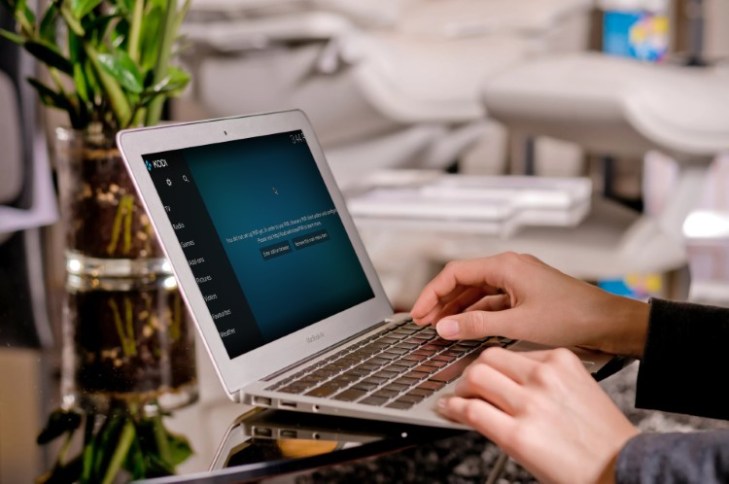
Kodi (formerly XBMC) is a powerful, open-source media server and player that has gained popularity in recent years. Due to community efforts, Kodi now supports a wide range of devices, including Windows, Mac, iOS, Android, Linux, and Raspberry Pi. One significant factor contributing to Kodi’s popularity is its extensive customization options. Users can customize the UI using Kodi Skins, Repos, Builds, and more. However, amidst all the changes in Kodi, one constant remains: Kodi keyboard shortcuts.
Learning to navigate Kodi’s UI can be frustrating for new users. The interface uses its own navigation structure, diverging from native app structures. Therefore, having a set of keyboard shortcuts aids in efficient navigation. To effectively use Kodi, familiarize yourself with its keyboard commands. Here, we present the most useful Kodi Keyboard shortcuts every user should know.
Best Kodi Keyboard Shortcuts You Should Know in 2020
Below, we provide quick links for easy navigation within this article. Given its length, utilize these links to swiftly access the desired Kodi keyboard shortcuts.
Quick Links
- Contextual Menu
- Live TV Window
- Seek Forward or Backward
- Move to Queued Video
- Toggle Fullscreen
- Mute
- Exit Kodi
- Toggle Full-screen/Windowed Mode
- Audio delay control
- Fast forward
- Play
- Stop
- Rewind
- Toggle Subtitles
- Previous Menu/Home Screen
- Take a screenshot
- Volume Down/Up/Mute
- Shut down Menu
- Pause/Play
- Zoom/Aspect Ratio
- Kodi Shortcuts For Pictures
- Default Kodi Keyboard Shortcuts
- Mouse Controls
- Platform-Specific Keyboard Shortcuts
- Frequently Asked Questions
1. Contextual Menu
Shortcut Key: C
This shortcut key accesses the contextual menu for files, folders, and add-ons. For instance, selecting a video file and pressing the C key offers options like “Play”, “Add to Queue”, and “Mark as Watched”. Essentially, it substitutes the right-click function of a mouse.
2. Live TV Window
Shortcut Key: H
Irrespective of your location within Kodi, pressing the H key instantly switches to the live TV window. This shortcut proves useful when toggling between your local library and the live TV window.
3. Seek Forward or Backward
Shortcut Key: Ctrl + → or Ctrl + ←
While viewing a video, use the Ctrl key in combination with the right/left navigation keys to seek forward or backward. This action advances or rewinds the playback by 5 seconds.
4. Move to Queued Video
Shortcut: Page Up/Page Down
Use these keys to navigate between queued videos, particularly handy during TV series marathons or playlist viewing.
5. Toggle Fullscreen
Shortcut: Tab
While watching a video, press Tab to exit fullscreen mode. This allows you to multitask on Kodi while keeping your video playing. Press Tab again to return to fullscreen.
6. Mute
Shortcut: M
Mute video or audio instantly with a single press of the M key, eliminating the need to repeatedly adjust the volume.
7. Exit Kodi
Shortcut: Ctrl + End
If you’re on the home screen, press Ctrl and End together to close Kodi. Note that you must be on the Kodi home screen to use this shortcut.
8. Toggle Full-screen and Windowed Mode
Shortcut Key: \
Kodi opens in full-screen mode by default. Use this keyboard shortcut to toggle between full screen and windowed mode, allowing access to other software/apps while using Kodi.
9. Audio Delay Control
Shortcut Key: A
If audio and video in a video aren’t synced well, use this keyboard command to adjust audio delay for better synchronization.
10. Fast Forward
Shortcut Key: F
To skip parts of a movie or music video, press the ‘F’ key. One press fast-forwards the video at 2x speed, while two presses increase it to 4x speed, and so forth. Alternatively, use the right arrow key to forward the video by 30 seconds.
11. Play
Shortcut Key: P
To start the video, press ‘P’.
12. Stop
Shortcut Key: X
To stop a video, press ‘X’.
13. Rewind
Shortcut Key: R
If you want to revisit a scene, press ‘R’ to rewind. One press rewinds at 2x speed, while two presses increase it to 4x speed, and so forth. Alternatively, use the left arrow key to rewind the video by 30 seconds.
14. Toggle Subtitles On/Off
Shortcut Key: T
To toggle subtitles for a movie or video, simply press ‘T’. Ensure subtitles settings are configured beforehand.
15. Previous Menu or Home Screen
Shortcut Key: Esc
To return to a previous menu or the home screen, press ‘Esc’. This shortcut saves you from multiple clicks.
16. Take A Screenshot
Shortcut Key: Ctrl + S or Prt Sc
To capture a screenshot on your Kodi media center, press ‘Ctrl+S’. A dialog box will prompt you to choose the save location for the screenshot.
An alternate method to capture a screenshot is by pressing ‘PrtSc’. The screenshot will be saved to the clipboard, accessible by opening ‘Paint’ and pressing ‘Ctrl+V’.
To print the screenshot, it’s readily available in a printable format.
17. Volume Control: Down, Up, or Mute
Shortcut Key: – (minus), + (plus)
To decrease video volume, press ‘-‘ and to increase, press ‘+’. Repeat pressing the key to adjust the volume.
To mute the video, press ‘-‘ repeatedly until the volume reaches zero.
18. Shut down Menu
Shortcut Key: S
To quickly exit the system, press the ‘S’ key. It offers a one-click exit option from Kodi and can also shut down or hibernate your system directly, saving time when you’re in a hurry.
19. Pause / Play
Shortcut Key: Space bar

To play or pause a video, simply hit the ‘space’ bar. This shortcut mirrors those used in VLC and YouTube.
20. Zoom / Aspect Ratio
Shortcut Key: Z
Adjust the aspect ratio of a video by pressing the ‘Z’ key. Each press changes the resolution, offering options like (320 x 240), (1024 x 768), etc. Opt for the resolution with better clarity.
Kodi Shortcuts for Pictures
21. Zoom Picture From Level 1 to Level 9
Shortcut Key: 1-9
Pressing numerical keys 1-9 will zoom images incrementally.
22. Next Picture
Shortcut Key: . (period)
Browse through images without using your cursor. Simply press the ‘.’ key to scroll to the next image.
23. Previous Picture
Shortcut Key: , (comma)
To view the previous image, press ‘,’.
24. Zoom In
To zoom into a photo, press the (+) key.
25. Zoom Out
To zoom out of a photo, press the (-) key.
Some Handy Default Kodi Keyboard Shortcuts
Times when you want better control over Kodi, these default keyboard shortcuts can come in handy.
26. Toggle Debug Logging
To toggle debug logging, press the Ctrl+⇧ Shift+D keys.
27. Get Codec Info
If you ever need access to codec info such as bitrates and cache, press the Ctrl+⇧ Shift+O.
28. Adjust Playback Speed
Adjusting playback speed with a keyboard shortcut is straightforward. Press alt+← or → to decrease/increase playback speed.
29. Select/Switch player
Hit the “Y” key to select or switch player.
Useful Mouse Controls
Kodi supports useful mouse shortcuts. Keep them in mind for media control.
30. Select Item
To select an item, left-click.
31. Queue to Playlist
To queue to playlist, middle-click an item.
32. Access Context Menu
Access the context menu by right-clicking an item.
33. Go Back
Right-click on a blank area to go back. It’s an easy method, especially with a mouse.
34. Go Up
To go up, mouse wheel up.
35. Go Down
To go down, mouse wheel down.
Platform Specific Keyboard Shortcuts
Windows
36. Shortcut Key: Windows Key
To access an option on your system without exiting Kodi, simply press the Windows key.
Mac
Kodi keyboard shortcuts for Mac users:
37. Quit
To quit the app, press ⌘ Cmd+Q.
38. Hide/Minimize to the Dock
Use ⌘ Cmd+H and ⌘ Cmd+M to hide/minimize the app to the dock.
39. Toggle Fullscreen
Press ⌘ Cmd+F to toggle fullscreen.
40. Take a Screenshot
To capture a screenshot, press ⌘ Cmd+S.
That concludes our article on essential Kodi Keyboard shortcuts. If you seek an official list of all Kodi keyboard shortcuts, you can access it here. However, for most users, the shortcuts mentioned suffice.
Frequently Asked Questions
How to Go Back in Kodi?
To navigate back in Kodi, simply click/tap the back button or press Esc. Alternatively, right-click on a blank area if using a mouse.
What is Keymap?
Keymaps, XML-based files, define key mappings for keyboards, joysticks, mice, and remote buttons.
How do I Minimize Kodi on My Computer?
To minimize Kodi on Windows, press Win + M. On Mac, use ⌘ Cmd+M to minimize it to the dock.
Master Kodi with These Keyboard Shortcuts
Using these shortcuts will make Kodi a breeze. It takes about two to three weeks to memorize them, but eventually, you’ll use them effortlessly. Share your favorite shortcuts in the comments!

Pritam Chopra is a seasoned IT professional and a passionate blogger hailing from the dynamic realm of technology. With an insatiable curiosity for all things tech-related, Pritam has dedicated himself to exploring and unraveling the intricacies of the digital world.



