
Linux garners widespread admiration for its versatility, catering to a diverse user base with varying needs. Its robust capabilities cater to both seasoned professionals seeking unparalleled power and novices navigating through user-friendly distributions like Ubuntu. While individual preferences dictate software usage, there exist indispensable Linux applications vital for every user. Here, discover the top 10 Linux apps deserving of your attention:
1. GParted
GParted, a Linux disk management tool, enables a range of operations on your hard disk and any added removable storage. While pre-installed on Ubuntu 16.10 “Yakkety Yak”, installation may be necessary on other distros. With GParted, you can create, resize, and delete partitions, as well as manage partition flags like “boot” or “hidden”. Additionally, GParted facilitates data rescue attempts in case of data loss.
GParted allows you to format storage devices on your system, supporting numerous file systems for diverse options. While GParted may seem complex, its interface is straightforward, facilitating easy navigation with well-organized and labeled options.
2. Pinta
Pinta, another Linux software, serves as a replacement for MS Paint with enhanced features. Though its interface resembles Paint, Pinta offers advanced tools and effects. You can initiate new images and utilize tools like Brush, Select, and Rectangle for creating artwork.
Regarding image editing, Pinta offers over 35 effects and adjustments for enhancing your images. Additionally, the app features full history undo functionality, enabling you to revert any changes made to your image. This empowers users to explore their creativity without hesitation. I highly recommend Pinta to anyone seeking a robust and user-friendly image editing and creation tool.
3. QOwnNotes
Writing on your computer is almost inevitable. Even for note-taking, a good writing app is indispensable. QOwnNotes, a free Linux software, fulfills all your note-taking and writing needs. The catch? It uses markdown for text formatting. If you’re new to markdown, fret not; it’s easy and quicker than traditional formatting. In QOwnNotes, “#” formats text as a heading, “##” as a sub-heading, and so on. The app also provides a Markdown Cheatsheet, encompassing all formatting possibilities.
Alternatively, utilize the toolbar options for text formatting, such as italics, bold, etc. You can also insert images and links directly from the toolbar, if markdown isn’t your preference. Once you familiarize yourself with markdown, it becomes effortless and efficient, so I highly recommend giving it a try.
4. KeePassX
KeePassX is an essential Linux app, offering powerful and secure cross-platform personal data storage. It serves as a data vault to safeguard your information from unauthorized access, employing AES or Twofish Encryption to encrypt your databases.
KeePassX excels in its versatility, allowing diverse data to reside within a unified database seamlessly managed by the application. It accommodates various information, encompassing usernames, passwords, URLs, attachments, and beyond. Security is paramount, with robust encryption protocols such as AES or Twofish safeguarding the entire database. Access is restricted to authorized individuals, requiring authentication via a user-defined password or a key-file, conveniently storable on USB drives or other compatible media.
Utilize the app to generate passwords and benefit from its customizable automatic generator, ensuring control over the password types it creates. In databases, store data as “keys”, each capable of holding multiple objects. Additionally, assign custom icons to keys for easy identification. KeePassX eliminates the need to remember passwords; they’re securely stored in an encrypted database on your system.
5. Redshift
Burning the midnight oil often exposes you to the strain caused by the computer screen’s blue light. Redshift intervenes to safeguard your eyes by automatically adjusting the display temperature, thereby reducing nighttime blue light emission and preventing eye strain.
You have the option to customize temperature settings for day and night by editing the app’s configuration files. Instructions for this can be found on the Redshift website, although the default configuration is sufficient for most users.
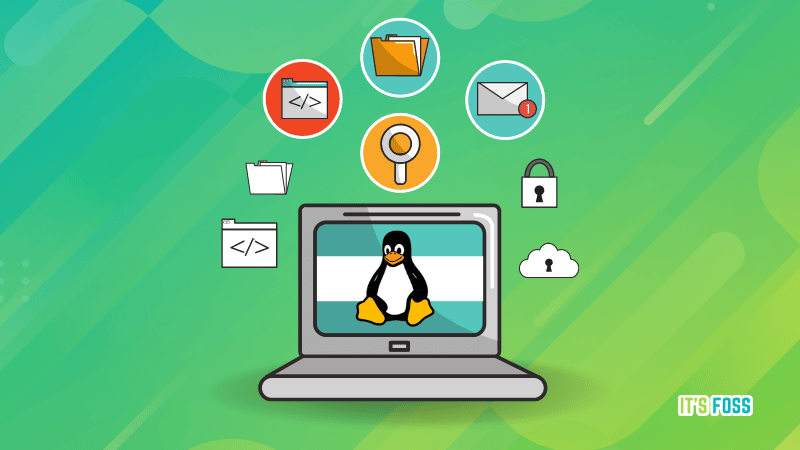
6. VirtualBox
VirtualBox is powerful virtualization software. The app enables you to create virtual machines on your Linux system. VirtualBox supports various operating systems, including Windows (even Windows 3.1), Solaris, macOS, FreeBSD, and more. When creating a virtual machine, you can configure its hardware, such as storage space, RAM, and processor cores.
VirtualBox is a versatile app, ideal for running multiple Linux distros, trying out Windows or macOS, or testing apps without installing them on your default OS. Being cross-platform, you can install VirtualBox on any operating system.
7. Conky
Conky, despite its amusing name, is a powerful system monitor capable of displaying various system information such as time, CPU usage, core temperatures, and more. It offers extensive customization options, allowing users to create personalized configurations and enhance their desktop experience.
Conky supports over 300 objects for displaying information. To customize the default configuration, create config files. Instructions are available on the website.
8. PDF Chain
Long-time Linux users may be familiar with “pdftk,” a powerful CLI utility for manipulating PDF files. However, new users might not be comfortable with the command line yet. In such cases, consider using PDF Chain, essentially a GUI for the pdftk utility. With PDF Chain, you can merge multiple PDF files into one, rotate individual pages if needed, burst a PDF file into single pages, and add a background or stamp to every page.
PDF Chain also offers advanced PDF manipulation options for those who require them.
9. QWinFF
QWinFF, a GUI for the powerful command line utility “FFmpeg”, handles various media conversions. Its primary function is converting audio and video files to different formats. Additionally, it includes an interactive video editor for cutting larger files into smaller clips.
Advanced users can adjust video bitrate and sample rate. Essentially, QWinFF provides almost all FFmpeg features in a user-friendly graphical interface, ideal for those unfamiliar with command line utilities.
10. Audacity
Audacity stands out as the most powerful, open-source audio editing app I’ve encountered. It offers various options for recording audio with the built-in microphone or a mic interface, in stereo, mono, or multi-channel formats. After recording or importing an audio file into Audacity, you can apply numerous filters and enhancements to achieve your desired sound. These include noise reduction to eliminate background noise and adjustments to equalization, bass, and treble.
Once exported, your file supports various formats, such as WAV, AIFF, MP3, and more. Audacity also accommodates FLAC, a lossless format, ensuring high-quality editing for audiophiles.
Enhance Your Linux Experience with These Essential Software
Irrespective of your Linux distro, explore these essential apps. They cater to diverse needs, ensuring you find a suitable option regardless of your system usage.
If you know of any other deserving apps, share them in the comments below.

Pritam Chopra is a seasoned IT professional and a passionate blogger hailing from the dynamic realm of technology. With an insatiable curiosity for all things tech-related, Pritam has dedicated himself to exploring and unraveling the intricacies of the digital world.



