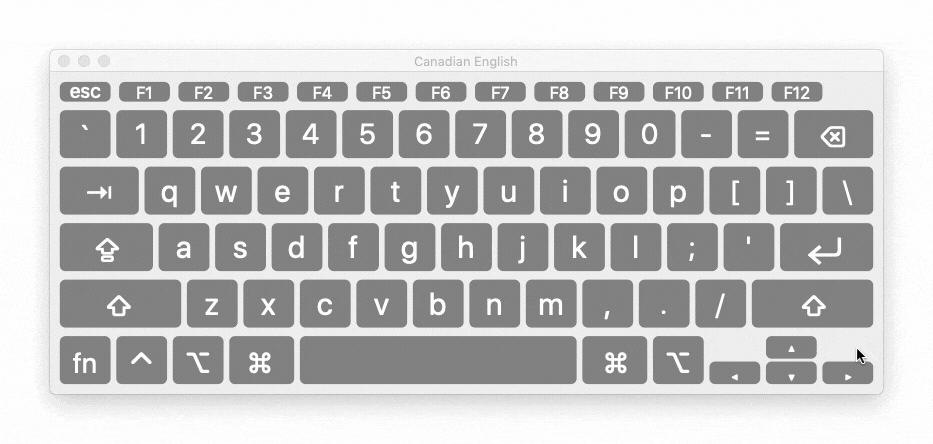
While the Mac keyboard may appear indistinguishable from any other, it conceals a treasure trove of symbols waiting to be utilized. From the iconic Apple Symbol to indispensable characters like the degree and root symbols, Mac users have access to an array of hidden gems.
This article unveils the keyboard shortcuts for typing commonly used hidden symbols and explores methods for discovering even more special characters unique to Mac. Discover how to effortlessly incorporate these elusive symbols into your writing and design.
Exploring Essential Mac Keyboard Symbols
Let’s begin with commonly used symbols that often evade users’ grasp on keyboards.
1. The © Symbol:
I understand the temptation to navigate to the symbol viewer on your Mac and double-click the copyright symbol for insertion at your cursor position. However, there’s a simpler method to display the “©” symbol. Just press Option + G, and voila! The “©” appears where your cursor is.
2. The ® Symbol:
Accessing the “®” Registered symbol is a breeze: simply press Option + R.
3. The ° Symbol:
Frequently, users find themselves needing the degree symbol, a task that typically involves navigating through the “Character and Emoji” viewer on Mac systems. However, an alternative method exists: Option + Shift + 8 yields this symbol swiftly. Moreover, Option + 0 (Zero) provides a similar symbol, granting flexibility based on individual preferences.
4. The ™ Symbol:
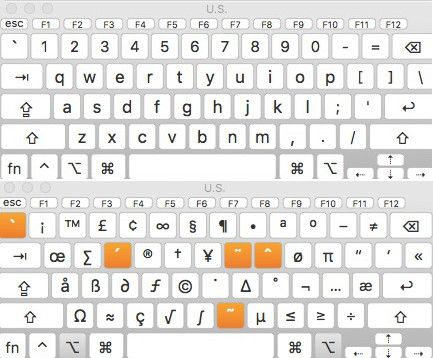
For individuals engaged in branding endeavors or keen on incorporating the “™” symbol alongside trademarked brand names, simply employ Option + 2 on your keyboard.
Exploring Further Mac Keyboard Symbols
Obviously, the four symbols I mentioned aren’t the only ones used frequently. Depending on your Mac usage, you might have a different list of symbols you use often. While I can’t cover every symbol on the Mac keyboard, I can guide you to find shortcuts for your favorite symbols.
If you haven’t enabled the Keyboard viewer on your Menu bar yet, go to System Preferences -> Keyboard and check “Show viewers for keyboard, emoji, and symbols in menu bar.”
Once enabled, simply click the icon on your menu bar and select “Show Keyboard Viewer.”
Displaying a virtual keyboard on your screen enables easy access to various symbols. Simply press “Option, Shift, or Command” to view the modified keyboard layout. This visual representation changes accordingly, revealing the symbols accessible via the respective modifier keys. Keyboard Viewer (Top), Keyboard Viewer with Option pressed (Bottom)
Exploring Additional Mac Keyboard Symbols and Emojis
While keyboards offer a limited set of keys, modern devices support a vast array of symbols, characters, and emojis. Fortunately, accessing these special characters is effortless with the built-in “Character Viewer” feature.
Launch this viewer by clicking the menu bar icon and selecting “Show Emoji & Symbols”, or by pressing Control + Command + Space. This will launch the Character Viewer, allowing you to view symbols and emojis sorted by categories, making it easier to locate the one you want.Once you find the symbol or emoji you want, double click to insert it at your cursor position.Express Yourself Better with Mac Keyboard Symbols
Even if you excel with words, emojis convey emotions effectively, and symbols enhance communication. Consider: type “cube root of 27” or ∛27? The latter is more impactful. Familiarize yourself with symbol shortcuts.
We’re interested in your thoughts on Mac keyboard symbols and how you access them. Share queries or alternative methods in the comments below.

Pritam Chopra is a seasoned IT professional and a passionate blogger hailing from the dynamic realm of technology. With an insatiable curiosity for all things tech-related, Pritam has dedicated himself to exploring and unraveling the intricacies of the digital world.



