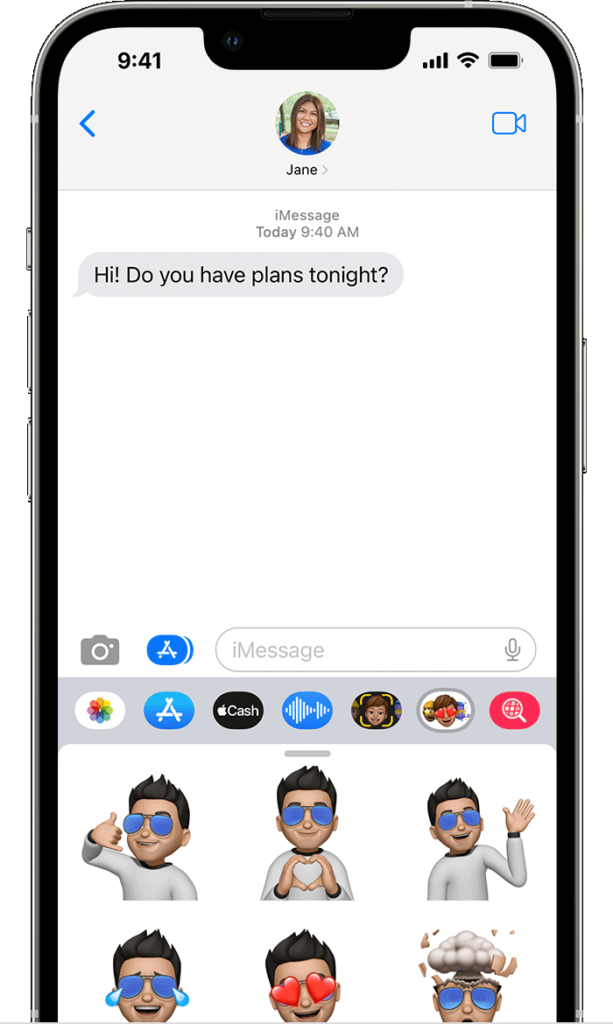Android has often been criticized for perceived security shortcomings, but proponents argue that an open ecosystem outweighs the negatives. Regardless of your stance, robust security for connected devices is crucial. With this in mind, Google recently introduced ‘Google Play Protect,’ initially unveiled at the Google I/O event in May. While social media, message boards, and Android forums buzz with discussion, many remain uncertain about its benefits and how it safeguards against rogue developers. If you’re curious about these new developments and their implications for end-users, here’s what you need to know about Google Play Protect:
Understanding Google Play Protect
Google Play Protect represents an evolution of the company’s previous “Verify Apps” service for Android. It serves as a default feature on all Android devices, functioning as a real-time malware scanner for installed and pending apps. This feature notifies users of any detected issues. Initially announced at the Google I/O developer conference last May, Google has recently commenced its global rollout to all Android devices with Google Play Services 11 or higher.
Unless you’re using a forked version of Android sans Google Play Store, you should receive it on your device soon, if not already. All my colleagues, whom I’ve checked with, have it on their devices, as do I. Not sure if your device has it yet? Here’s how to check:
Checking for Google Play Protect on Your Android Device
To check, navigate to Settings -> Google -> Security -> Google Play Protect. This feature isn’t accessible through the Play Store app. There, you can view which apps were scanned automatically and when.
Enabling or Disabling Google Play Protect On Your Android Device
Google Play Protect is now rolling out to devices with Google Play Services (version 11 and above). It will be turned on by default, scanning installed apps for malware. If you prefer manual control, you can disable Google Play Protect with a few steps. However, it’s advisable to keep it on for device safety. You’ll find the option in Settings -> Google -> Security -> Google Play Protect. There, you can toggle “Scan device for security threats” and “Improve harmful app detection”.
While the first option is enabled by default, you can activate the second option to ensure that apps installed via third-party sources undergo malware scanning.
How Google Play Protect Secures Your Android Device

Google Play Protect scans for malware on the Google Play Store and your device but not on third-party websites or app stores hosting Android apps. However, it will still alert you if you attempt to install an app from a different store that Google deems dangerous. You can check your installed apps’ status by accessing the Google Play Protect option as described. There, you can view the last scan date and find a list of potentially harmful apps, if any.
Once Google fully implements Play Protect, you’ll see verification badges on every app’s Play Store listing page. This implementation will simplify users’ understanding of app safety before installation. Google aims to prevent malware from being introduced through subsequent updates by developers who previously passed the security check. Consequently, apps deemed malware-free by the scanning algorithm will display a “No Problems Found” label at the top of the update list.
Does Google Play Protect Restrict Third-Party App Stores or Sideloading?
Debate rages online: Is Google Play Protect a precursor to a stricter Android ecosystem, akin to Apple’s ‘walled garden’ approach for iOS? Speculation aside, enabling Google Play Protect on your device won’t cause issues with third-party app stores or flag sideloaded apps and APK files as malware.
Privacy Concerns With Google Play Protect?
Many netizens and privacy advocates are concerned: will Google collect data on installed apps to protect against malware? Currently, Google tracks downloaded apps linked to user accounts and devices. But will this change with the new feature?
From the image above, just below the Play Protect toggle, you have an option to share with Google full information about “unknown apps”, which is Google-speak for non-Play Store downloads. The toggle is, thankfully, turned off by default, so unless you turn it on deliberately, it’s unlikely that the search giant will get a lot of data this way. However, can this thing still evolve into a giant privacy concern for Android users going forward? Sure, but it really will depend on Google’s policy on this matter in the months and years ahead.
Can Google Play Protect Do What it’s Promising?
Google has been criticized for not prioritizing Android security sufficiently. For many, this shift is welcomed and a positive step forward. However, some observers express reservations. They see this as Google not only limiting traditional Android freedoms but also collecting more customer data. The future remains uncertain, but it would be encouraging if Google can uphold its commitment to reducing malicious apps on the Play Store without impeding Android’s inherent freedom.
Now that you’re familiar with this new feature, do you anticipate the Play Store becoming safer soon? Or do you believe rogue developers will innovate alternative methods to distribute malware despite Google’s efforts? Feel free to share your opinions in the comments section; we value your input.

Pritam Chopra is a seasoned IT professional and a passionate blogger hailing from the dynamic realm of technology. With an insatiable curiosity for all things tech-related, Pritam has dedicated himself to exploring and unraveling the intricacies of the digital world.