
Steam Deck, with its potent hardware and portability, has revamped gaming. This handheld marvel ensures your Steam library accompanies you everywhere. Yet, beyond gaming, the Steam Deck doubles as a desktop. Navigating its desktop mode poses challenges, particularly with right-clicking. This function is crucial for tasks like file operations, renaming, and property checks. Here, we elucidate the art of right-clicking on the Steam Deck desktop. Let’s delve!
Mouse Control in Steam Deck Desktop Mode
Steam Deck includes essential gaming input controls: joysticks, D-pad, triggers, and face buttons. However, it lacks dedicated buttons for PC browsing in desktop mode. Valve has integrated trackpads from the Steam Controller into Steam Deck to facilitate cursor control and scrolling. But what about mouse clicks?
Steam Deck operates on a modified version of Arch Linux, similar to other desktop operating systems but with additional features. In desktop mode, users can utilize trackpads and triggers for functions like cursor movement and left or right-clicks. Additionally, users can install flatpaks and apps on Steam Deck through various methods.
How to Right-Click on Steam Desktop Mode
To control the mouse pointer in desktop mode, utilize the right joystick and the two trackpads. However, the trackpads solely enable browsing, with the left one for scrolling and the right one for mouse control. Similarly, the right joystick offers mouse control.
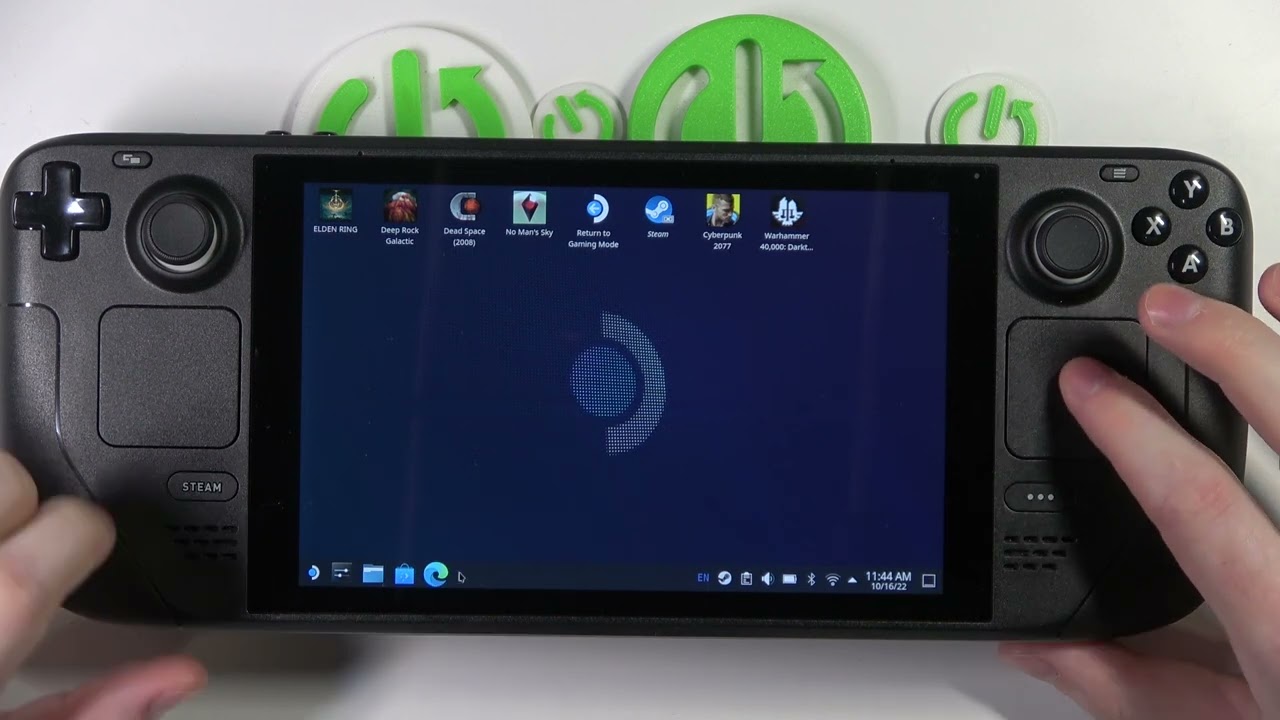
For right-click functionality in desktop mode on Steam Deck, employ the L2 left trigger. For instance, to open the context menu, navigate to an open space using the right trackpad, then press the L2 left trigger. The Steam Deck interprets this as a right-click. Subsequently, press the R2 right trigger for a left-click on the desktop.
Previously, Valve didn’t have these controls. However, after an update, they redesigned them for a seamless desktop experience, eliminating the need for a physical keyboard or mouse. Users previously had to press the trackpads for left and right-click actions.
Revamping Left and Right-Click Controls on Steam Deck
- To begin, access Desktop mode on your Steam Deck, then launch Steam by clicking its icon on the desktop.
- From there, navigate to “Steam” in the top-left corner and choose “Settings” from the dropdown menu.
- In the settings pop-up, go to “Controller” in the left sidebar and select “Desktop Configuration” in the right pane.
- On the Desktop Configuration settings page, you can remap each button and trigger’s function in desktop mode on Steam Deck. Here, you can rebind left-click and right-click to a desired button.
Steam Deck’s standout feature is Valve’s allowance for users to customize the system, creating a comfortable layout.
Now, navigate desktop mode on Steam Deck effortlessly using left- and right-click as needed. Valve simplifies things, maximizing the powerful hardware of Steam Deck. Alongside mouse controls, easily access the keyboard on Steam Deck Desktop mode. Refer to our linked guide for more details. Do you utilize Steam Deck’s desktop mode for any critical work? Share in the comments below.

Pritam Chopra is a seasoned IT professional and a passionate blogger hailing from the dynamic realm of technology. With an insatiable curiosity for all things tech-related, Pritam has dedicated himself to exploring and unraveling the intricacies of the digital world.



